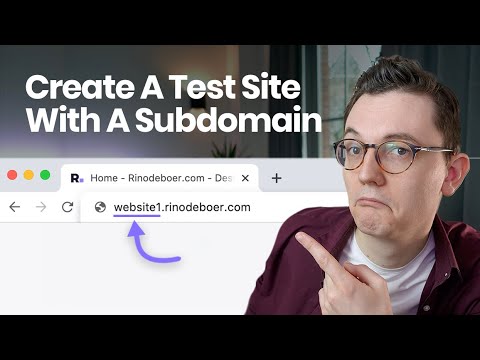
Are you looking to create a subdomain for your website? Subdomains can be a great way to organize different sections of your site, create separate landing pages, or even set up a blog. In this guide, we will walk you through how to create a subdomain with Hostinger, a popular web hosting provider known for its user-friendly interface and affordable plans.
### What is a Subdomain?
Before we dive into the steps of creating a subdomain, let’s quickly go over what a subdomain is. A subdomain is an additional part of your main domain name that allows you to create separate web addresses for different sections of your website. For example, if your main domain is www.yourwebsite.com, you can create a subdomain like blog.yourwebsite.com or shop.yourwebsite.com.
### Why Create a Subdomain?
There are several reasons why you might want to create a subdomain for your website:
1. **Organizational Purposes**: Subdomains can help you organize different parts of your website, making it easier for visitors to navigate.
2. **SEO Benefits**: By creating a subdomain for a specific topic or keyword, you can potentially improve your search engine rankings for that particular area.
3. **Separate Branding**: If you have different products or services that require separate branding, a subdomain can help you achieve that.
### How to Create a Subdomain with Hostinger
Now, let’s get into the step-by-step process of creating a subdomain with Hostinger:
1. **Log in to Your Hostinger Account**: Go to Hostinger’s website and log in to your account using your credentials.
2. **Access the Control Panel**: Once you are logged in, navigate to the control panel. Hostinger’s control panel is known for its simplicity and ease of use.
3. **Find the Subdomain Section**: Look for the “Subdomains” section in the control panel. This is where you will be able to create and manage your subdomains.
4. **Create a New Subdomain**: Click on the option to create a new subdomain. You will be prompted to enter the name of your subdomain (e.g., blog, shop, forum, etc.) and choose the main domain it will be associated with.
5. **Set Up DNS Records (if needed)**: Depending on your specific requirements, you may need to set up DNS records for your subdomain. Hostinger provides easy-to-follow instructions


