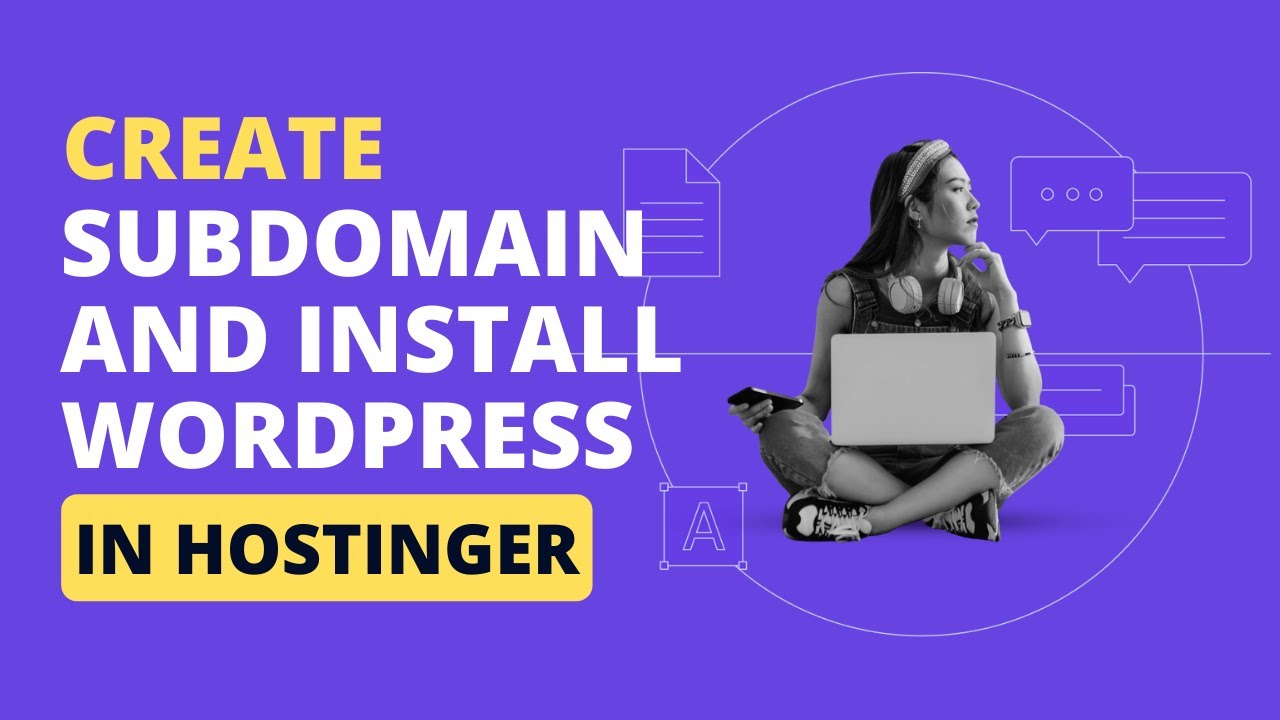
Are you looking to create a subdomain in Hostinger and install WordPress? You’re in the right place! In this tutorial, we’ll guide you through the process step by step so you can easily set up a subdomain and have WordPress up and running in no time.
**What is a Subdomain?**
Before we dive into the tutorial, let’s first understand what a subdomain is. A subdomain is an additional part of your main domain name. For example, if your main domain is www.yourwebsite.com, a subdomain could be blog.yourwebsite.com. Subdomains are commonly used to create separate sections of a website, like a blog, forum, or online store.
**Step 1: Log in to Your Hostinger Account**
The first step is to log in to your Hostinger account. Once you’re logged in, you’ll be taken to the dashboard where you can manage your hosting services.
**Step 2: Access the Subdomains Section**
In the dashboard, look for the “Subdomains” section. Click on it to access the subdomain management page.
**Step 3: Create a Subdomain**
To create a subdomain, you’ll need to enter the name of the subdomain you want to create. For example, if you want to create a subdomain for your blog, you can enter “blog” in the subdomain field. Then, select the main domain from the drop-down menu. Click on the “Create” button to create the subdomain.
**Step 4: Install WordPress on the Subdomain**
Now that you have created the subdomain, the next step is to install WordPress on it. Hostinger makes it easy to install WordPress with just a few clicks.
– In the Hostinger dashboard, look for the “Auto Installer” section.
– Click on the WordPress icon to start the installation process.
– Select the subdomain you created from the drop-down menu.
– Enter the necessary information, such as the site name, username, and password.
– Click on the “Install” button to complete the installation.
**Step 5: Access Your WordPress Dashboard**
Once the installation is complete, you can access your WordPress dashboard by going to your subdomain URL followed by “/wp-admin”. For example, if your subdomain is blog.yourwebsite.com, you can access the dashboard by going to blog.yourwebsite.com/wp-admin.
**Step 6: Customize Your WordPress Site**
Congratulations!


