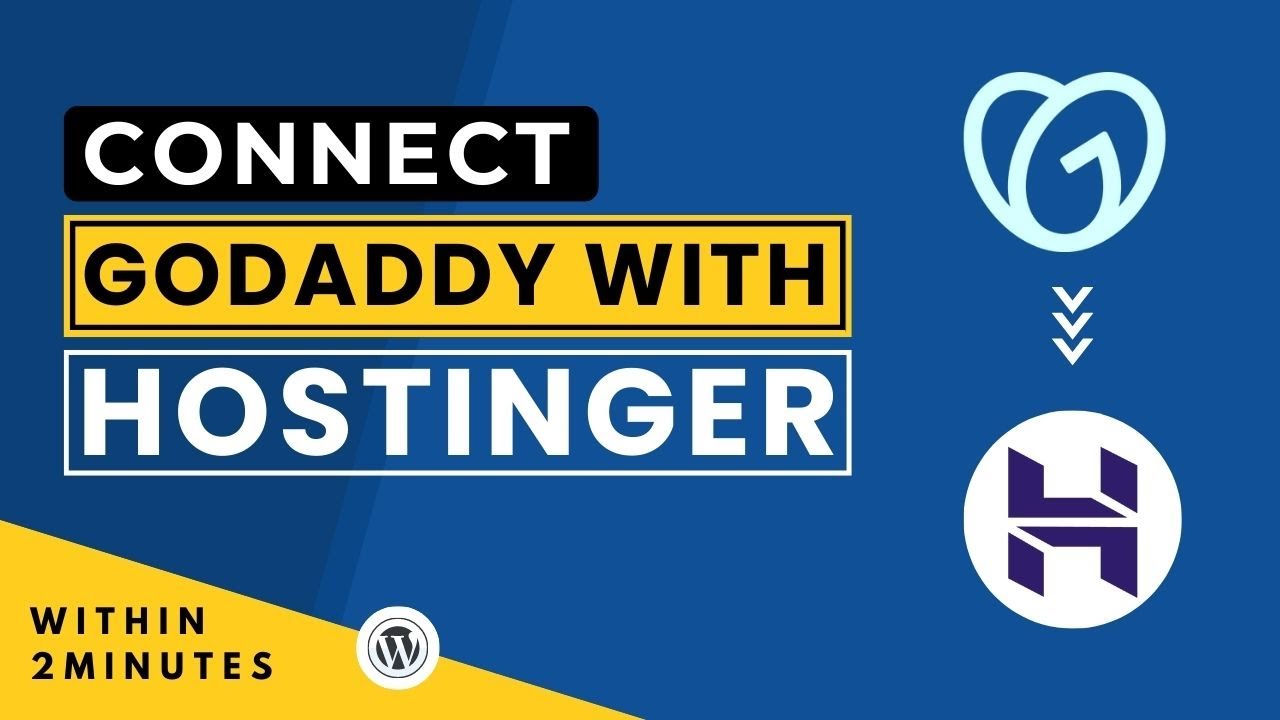
Are you looking to connect your GoDaddy domain with Hostinger in 2024? Maybe you’ve recently purchased a domain from GoDaddy and want to point it to your hosting account on Hostinger. This process might seem daunting at first, but fear not! In this guide, we’ll walk you through the steps to seamlessly connect your GoDaddy domain with Hostinger.
Before we dive into the technical steps, let’s briefly discuss why you might want to connect your GoDaddy domain with Hostinger. GoDaddy is a popular domain registrar known for its user-friendly interface and domain management tools. On the other hand, Hostinger is a reliable web hosting provider offering affordable hosting plans with excellent performance and customer support. By connecting your GoDaddy domain with Hostinger, you can take advantage of Hostinger’s hosting services while keeping your domain registered with GoDaddy.
Now, let’s get started on how to connect your GoDaddy domain with Hostinger:
Step 1: Log in to Your GoDaddy Account
The first step is to log in to your GoDaddy account. Once you’re logged in, navigate to the “My Products” section and locate the domain you want to connect with Hostinger.
Step 2: Access Domain Settings
Next, click on the domain you wish to connect with Hostinger. Look for the “DNS” or “Domain Settings” option in the domain management panel. This is where you’ll make changes to point your domain to Hostinger’s servers.
Step 3: Obtain Hostinger’s Name Servers
To point your GoDaddy domain to Hostinger, you’ll need to update the domain’s name servers. Hostinger provides you with the necessary name servers that you’ll use to connect your domain to their hosting servers. You can find Hostinger’s name servers in your Hostinger account or by contacting their support team.
Step 4: Update Name Servers in GoDaddy
In the GoDaddy domain settings, look for the option to change your domain’s name servers. Replace the existing name servers with the ones provided by Hostinger. Save the changes, and it may take some time for the new name servers to propagate across the internet.
Step 5: Verify Domain Connection
Once you’ve updated the name servers, it’s essential to verify that your GoDaddy domain is now connected to Hostinger. You can do this by accessing your Hostinger account and adding the domain to your hosting account


