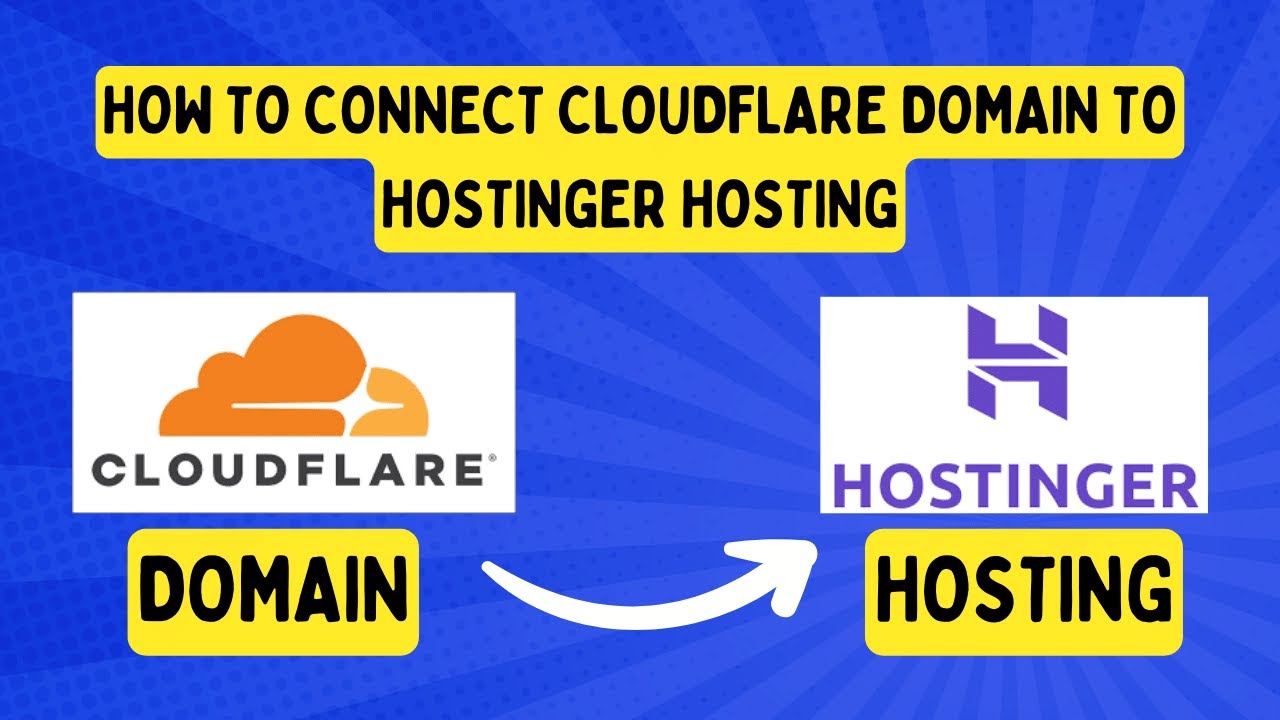
Are you looking to connect your Cloudflare domain on Hostinger hosting? If so, you’re in the right place! In this guide, we’ll walk you through the step-by-step process of linking your Cloudflare domain with your Hostinger hosting account. By following these instructions, you’ll be able to take advantage of Cloudflare’s powerful performance and security features while hosting your website on Hostinger’s reliable servers.
But first, let’s understand why you might want to connect Cloudflare with your Hostinger hosting. Cloudflare is a content delivery network (CDN) that can help improve your website’s performance by caching content closer to your visitors, thus reducing load times. Additionally, Cloudflare offers security features such as DDoS protection and SSL encryption, which can help protect your website from cyber threats. On the other hand, Hostinger is a popular web hosting provider known for its affordability and reliability.
Now, let’s dive into the steps to connect your Cloudflare domain on Hostinger hosting:
Step 1: Sign up for Cloudflare
If you haven’t already, you’ll need to sign up for a Cloudflare account. Simply visit the Cloudflare website and follow the instructions to create an account. Once you’re signed up, you can add your website to Cloudflare by entering your domain name and following the setup instructions.
Step 2: Change your nameservers
After adding your website to Cloudflare, you’ll be provided with Cloudflare’s nameservers. You’ll need to update your domain’s nameservers with the ones provided by Cloudflare. To do this, log in to your domain registrar account (where you purchased your domain) and locate the option to change nameservers. Replace your current nameservers with the ones provided by Cloudflare and save the changes.
Step 3: Set up SSL/TLS encryption
Cloudflare offers free SSL/TLS encryption for your website, which can help secure data transmission between your visitors and your website. To set up SSL/TLS encryption on Cloudflare, navigate to the SSL/TLS tab in your Cloudflare dashboard and select the encryption level you prefer (e.g., Full, Full (Strict), etc.). Make sure to enable the “Always Use HTTPS” option to ensure all traffic to your website is encrypted.
Step 4: Add your website to Hostinger
Log in to your Hostinger hosting account and navigate to the control panel. Locate the option to add a new website or domain and enter your domain name.


