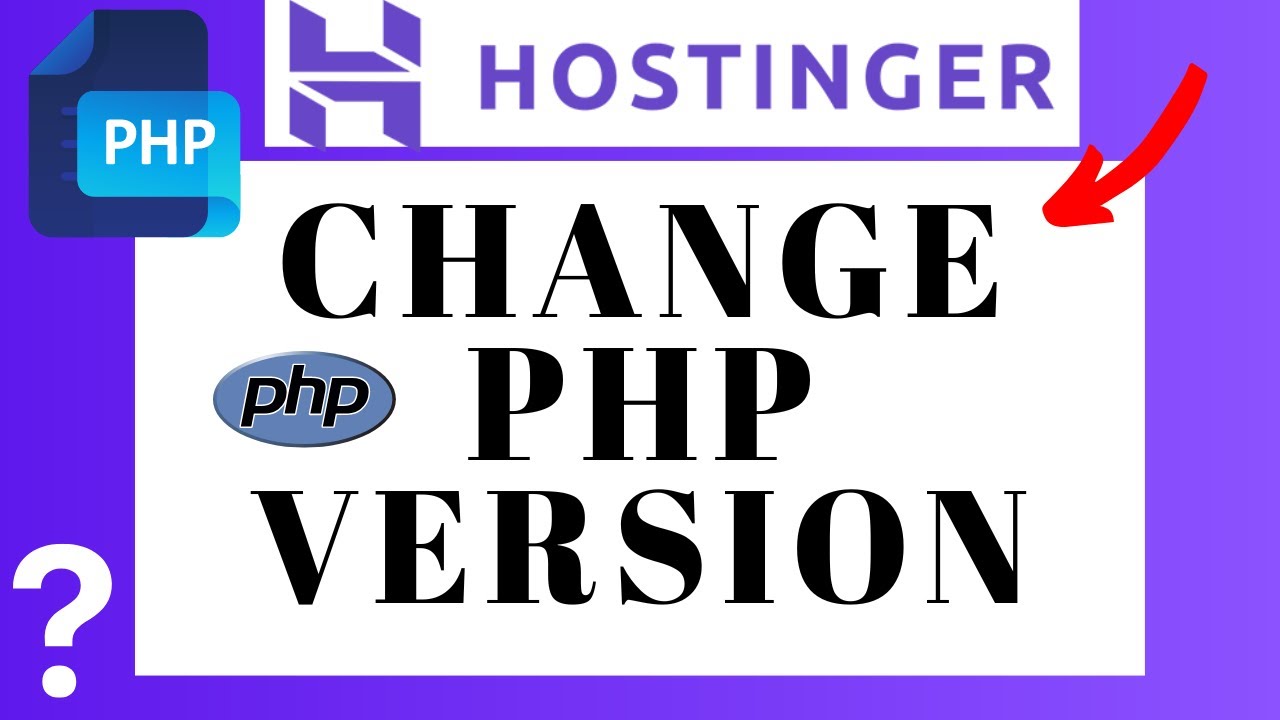
Are you looking to change the PHP version on your Hostinger website but not sure how to do it quickly and easily? Look no further! In this guide, we will walk you through the steps to change the PHP version on Hostinger in just a few simple steps.
Hostinger is a popular web hosting provider known for its affordable prices and user-friendly interface. One of the great features Hostinger offers is the ability to change the PHP version of your website with just a few clicks. PHP is a scripting language that is widely used for web development, and having the ability to change the PHP version can help ensure that your website runs smoothly and securely.
So, let’s get started on how to change the PHP version in Hostinger:
Step 1: Log in to your Hostinger account
The first step is to log in to your Hostinger account. Once you are logged in, you will see the dashboard where you can manage your hosting services.
Step 2: Access the hPanel
In the dashboard, look for the hPanel icon and click on it. The hPanel is where you can manage all aspects of your hosting account, including changing the PHP version.
Step 3: Select the website you want to change the PHP version for
In the hPanel, you will see a list of websites associated with your hosting account. Select the website for which you want to change the PHP version.
Step 4: Go to the PHP settings
Once you have selected the website, look for the “PHP” icon in the hPanel menu and click on it. This will take you to the PHP settings page where you can change the PHP version.
Step 5: Choose the PHP version
In the PHP settings page, you will see a dropdown menu with a list of PHP versions that are available for your website. Select the PHP version that you want to use for your website.
Step 6: Save the changes
After selecting the PHP version, don’t forget to click on the “Save” button to apply the changes. Hostinger will then update the PHP version for your website, and you will see a confirmation message once the changes have been successfully saved.
And that’s it! You have successfully changed the PHP version for your website on Hostinger. It’s a quick and easy process that can help ensure your website is running on the latest PHP version for optimal performance and security.
In conclusion, changing the PHP version on Hostinger is a simple task that can be


