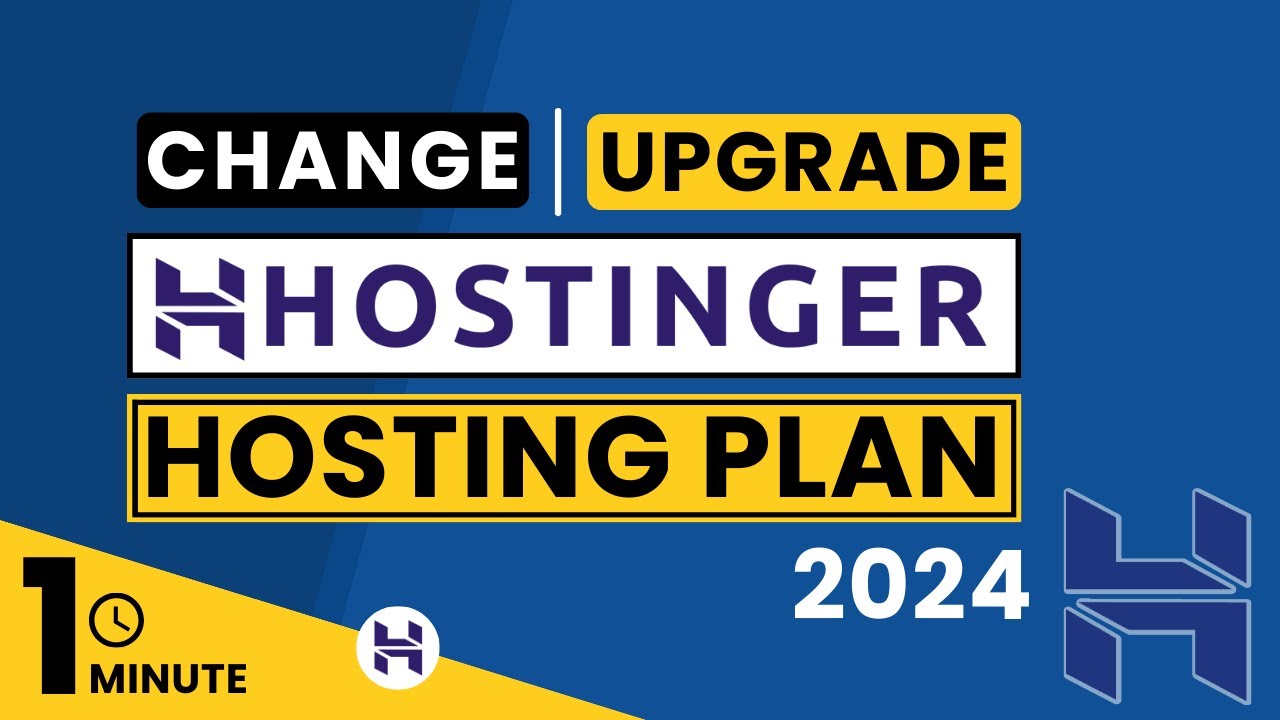
Are you looking to upgrade or downgrade your hosting plan on Hostinger in 2024? Changing your hosting plan on Hostinger is a straightforward process that can be done easily through your Hostinger account. Whether you need more resources for your growing website or want to save costs by switching to a lower-tier plan, Hostinger makes it simple for you to make these adjustments.
In this guide, we will walk you through the steps to change your hosting plan on Hostinger in 2024. By following these instructions, you can seamlessly transition to a new plan without any hassle.
### Why Change Your Hosting Plan?
There are several reasons why you might consider changing your hosting plan on Hostinger:
1. **Increased Traffic**: If your website is experiencing higher traffic volumes and requires more resources to handle the load, upgrading to a higher-tier plan can help improve performance and stability.
2. **Cost Optimization**: On the other hand, if you find that you are paying for resources that you do not need, downgrading to a lower-tier plan can help you save money without compromising on the quality of service.
3. **Changing Business Needs**: As your business evolves, your hosting requirements may change. Whether you need more storage space, bandwidth, or additional features, adjusting your hosting plan can ensure that your website meets your current needs.
### Steps to Change Your Hosting Plan on Hostinger
Follow these steps to change your hosting plan on Hostinger in 2024:
1. **Log in to Your Hostinger Account**: Visit the Hostinger website and log in to your account using your credentials.
2. **Access Hosting Plans**: Once you are logged in, navigate to the hosting section of your account dashboard. Here, you will see a list of all the hosting plans that you have subscribed to.
3. **Select the Plan You Want to Change**: Identify the hosting plan that you wish to change and click on the “Manage” or “Upgrade” button next to it.
4. **Choose Your New Plan**: Hostinger will display a list of available hosting plans for you to choose from. Select the plan that best suits your current requirements.
5. **Review and Confirm**: Before proceeding with the plan change, review the details of the new plan, including pricing, features, and any additional services included. Once you are satisfied, confirm your selection.
6. **Payment and Confirmation**: Depending on whether you are upgrading or downgrading your plan, you may need to make a payment to cover the


