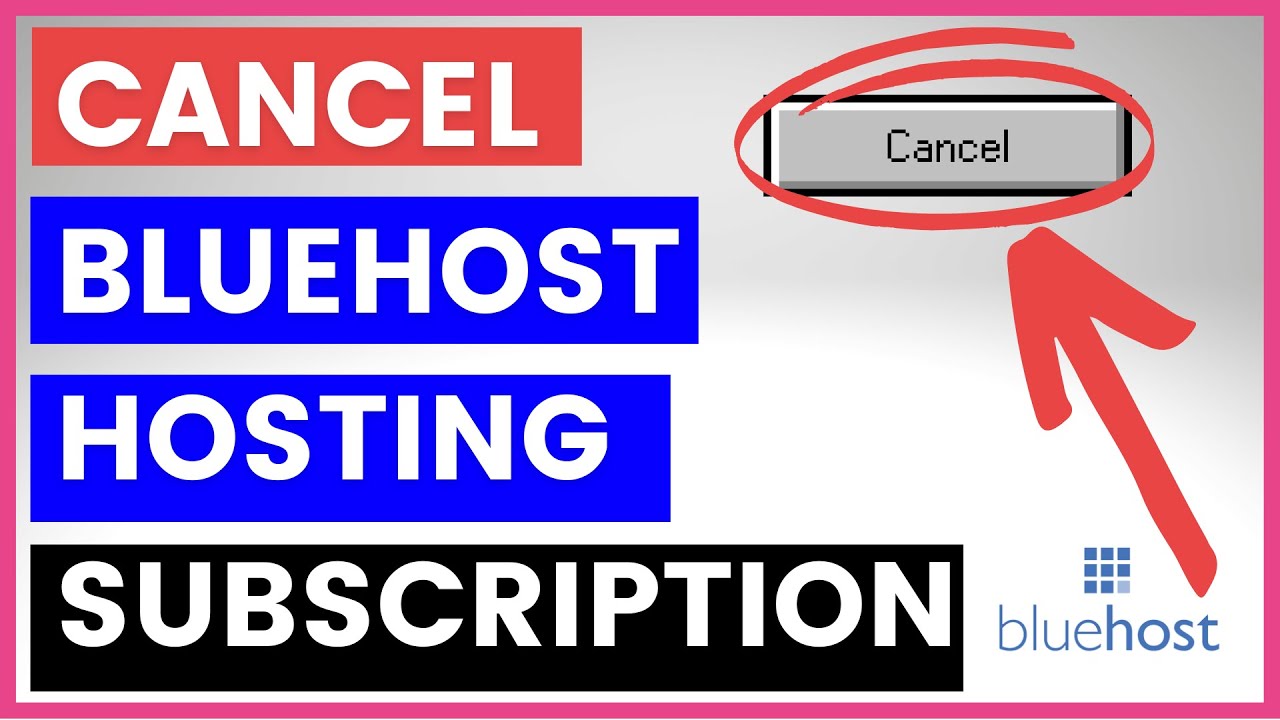
Are you looking to cancel your Bluehost hosting subscription but not sure where to start? Don’t worry; I’ve got you covered. In this guide, I’ll walk you through the steps to cancel your Bluehost hosting subscription in 2023.
Bluehost is a popular web hosting service that offers a range of hosting plans for individuals and businesses. However, if you no longer need their services or have found a better hosting provider, you may want to cancel your Bluehost subscription. Here’s how you can do it:
1. **Log in to Your Bluehost Account**: The first step is to log in to your Bluehost account. Go to the Bluehost website and click on the “Login” button at the top right corner of the page. Enter your login credentials (username and password) to access your account.
2. **Navigate to the Account Settings**: Once you are logged in, navigate to the account settings or billing section of your Bluehost account. This is where you can manage your subscription and make changes to your account.
3. **Locate the Cancellation Option**: Look for the option to cancel your subscription. This may be labeled as “Cancel Subscription,” “Close Account,” or something similar. Click on this option to proceed with the cancellation process.
4. **Follow the Cancellation Process**: Bluehost may require you to provide a reason for canceling your subscription. Select the appropriate reason from the dropdown menu or enter your own reason in the provided text box. Follow the on-screen instructions to complete the cancellation process.
5. **Confirm the Cancellation**: Before finalizing the cancellation, Bluehost may ask you to confirm your decision. Review the details of the cancellation carefully and make sure you understand any implications, such as losing access to your website and data stored on Bluehost servers.
6. **Verify Cancellation**: Once you have confirmed the cancellation, Bluehost should send you a confirmation email to verify that your subscription has been successfully canceled. Make sure to check your email inbox (including spam or junk folders) for this confirmation.
7. **Check for Refunds**: If you have prepaid for your Bluehost subscription and are eligible for a refund, Bluehost should process the refund according to their refund policy. Check your payment method or contact Bluehost customer support for more information on refunds.
8. **Backup Your Data**: Before your Bluehost account is closed, make sure to back up any important data, files, or emails stored on Bluehost servers


