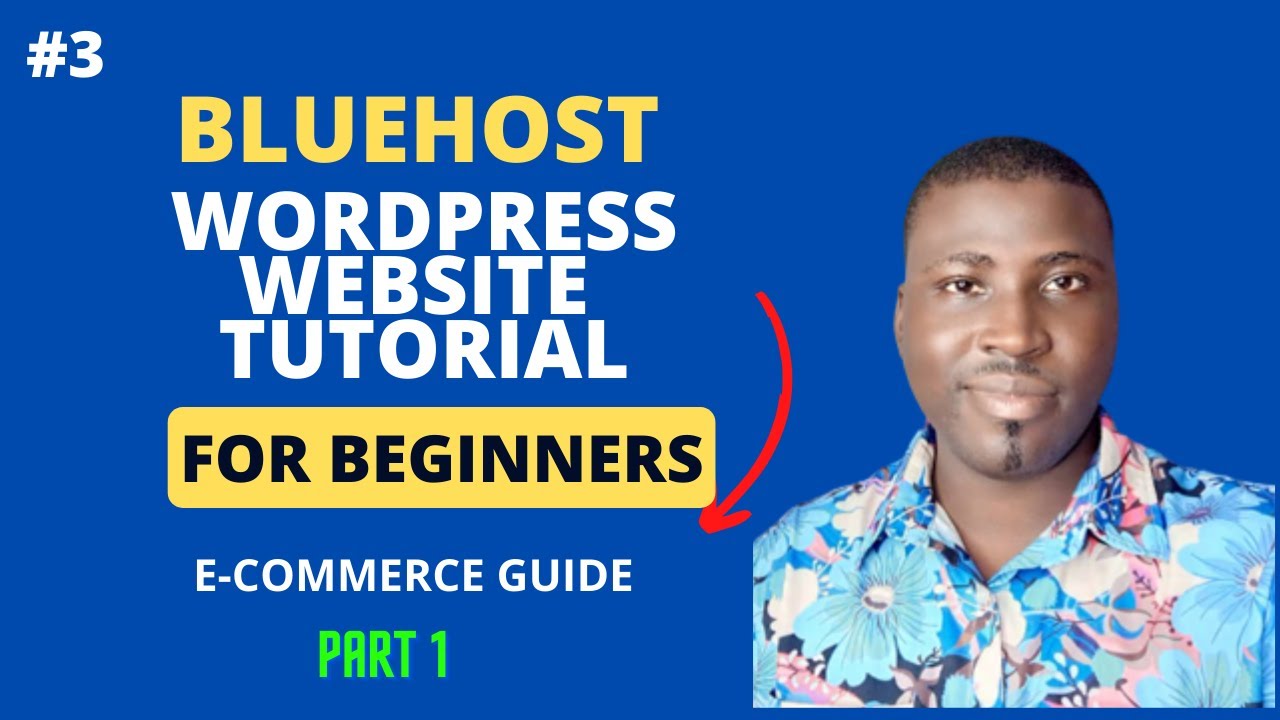
Are you ready to start your own website but not sure where to begin? One of the first steps in creating a website is to buy a domain name and hosting. Bluehost is a popular choice for beginners due to its user-friendly interface and excellent customer support. In this step-by-step guide, I will walk you through the process of buying a domain name and hosting from Bluehost.
### Why Choose Bluehost?
Bluehost is one of the top web hosting companies recommended by WordPress. They offer a variety of hosting plans to suit different needs and budgets. Bluehost also provides a free domain name for the first year, making it a cost-effective option for beginners.
### Step 1: Visit Bluehost Website
To get started, go to the Bluehost website (www.bluehost.com) and click on the “Get Started” button. This will take you to the hosting plans page where you can choose the plan that best suits your needs.
### Step 2: Choose a Hosting Plan
Bluehost offers three main hosting plans: Basic, Plus, and Choice Plus. The Basic plan is suitable for beginners with one website, while the Plus and Choice Plus plans are ideal for those who need to host multiple websites. Select the plan that fits your requirements and click on the “Select” button.
### Step 3: Choose a Domain Name
If you don’t already have a domain name, you can register a new one for free with Bluehost. Enter your desired domain name in the box provided and click on the “Next” button to see if it’s available. If your domain name is available, you can proceed to the next step. If not, try different variations until you find an available domain name.
### Step 4: Create Your Bluehost Account
To complete your purchase, you will need to create a Bluehost account. Fill in your account information, select your hosting package, and choose any additional services you may need. You can also select the duration of your hosting plan (12, 24, or 36 months) and enter your payment information to complete the purchase.
### Step 5: Install WordPress
After purchasing your hosting plan, you can install WordPress with just one click. This will make it easy for you to set up your website and start creating content. Bluehost offers a user-friendly interface that guides you through the installation process, making it simple even for beginners.
### Step 6: Customize Your Website
Once WordPress is installed, you


