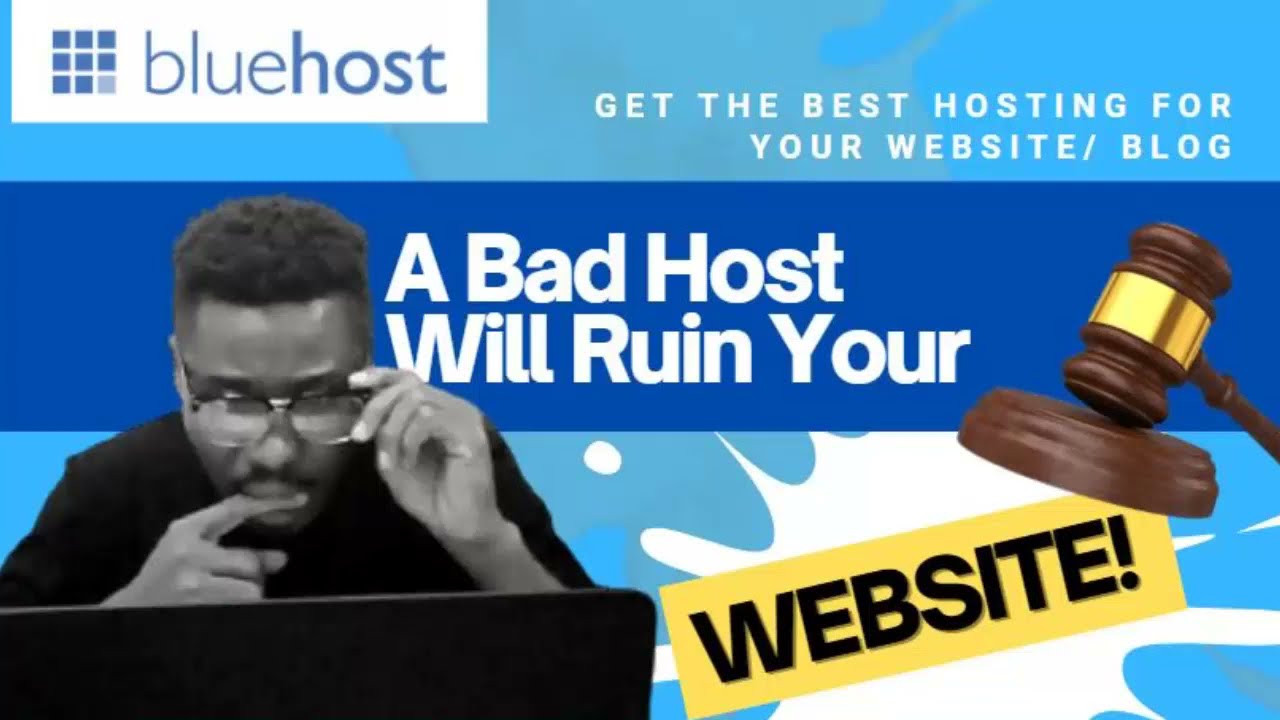
Are you looking to start your own website but not sure where to begin? One of the first steps in creating a website is purchasing a domain name and hosting. Bluehost is a popular choice for domain registration and hosting services, offering a user-friendly interface and reliable performance. In this step-by-step tutorial, we will guide you through the process of buying a domain and hosting from Bluehost.
Step 1: Visit Bluehost Website
The first step is to visit the Bluehost website at www.bluehost.com. Once you are on the homepage, you will see the option to “Get Started Now.” Click on this button to begin the process of purchasing your domain and hosting.
Step 2: Choose a Hosting Plan
Bluehost offers different hosting plans to suit your needs. You can choose from shared hosting, VPS hosting, dedicated hosting, and WordPress hosting. Select the plan that best fits your requirements and click on the “Select” button.
Step 3: Choose a Domain Name
Next, you will need to choose a domain name for your website. Bluehost allows you to register a new domain, transfer an existing domain, or use a domain you already own. Enter your desired domain name in the search box to check its availability. If the domain is available, you can proceed to the next step.
Step 4: Enter Your Account Information
After selecting your domain name, you will need to enter your account information, including your name, address, email address, and payment details. Review the terms and conditions, privacy policy, and other agreements before proceeding to the next step.
Step 5: Choose Hosting Add-Ons
Bluehost offers additional services and add-ons that you can purchase along with your hosting plan. These may include domain privacy protection, site backup, and security features. You can choose to add these services to your order or proceed without them.
Step 6: Complete Your Purchase
Review your order summary to ensure everything is correct. You can also select the duration of your hosting plan, with options ranging from 12 to 36 months. Once you are satisfied with your selections, click on the “Submit” or “Checkout” button to complete your purchase.
Step 7: Set Up Your Bluehost Account
After completing your purchase, you will receive a confirmation email from Bluehost with instructions on how to set up your account. Follow the link provided to create your account password and log in to your Bluehost control panel.
Step 8:


