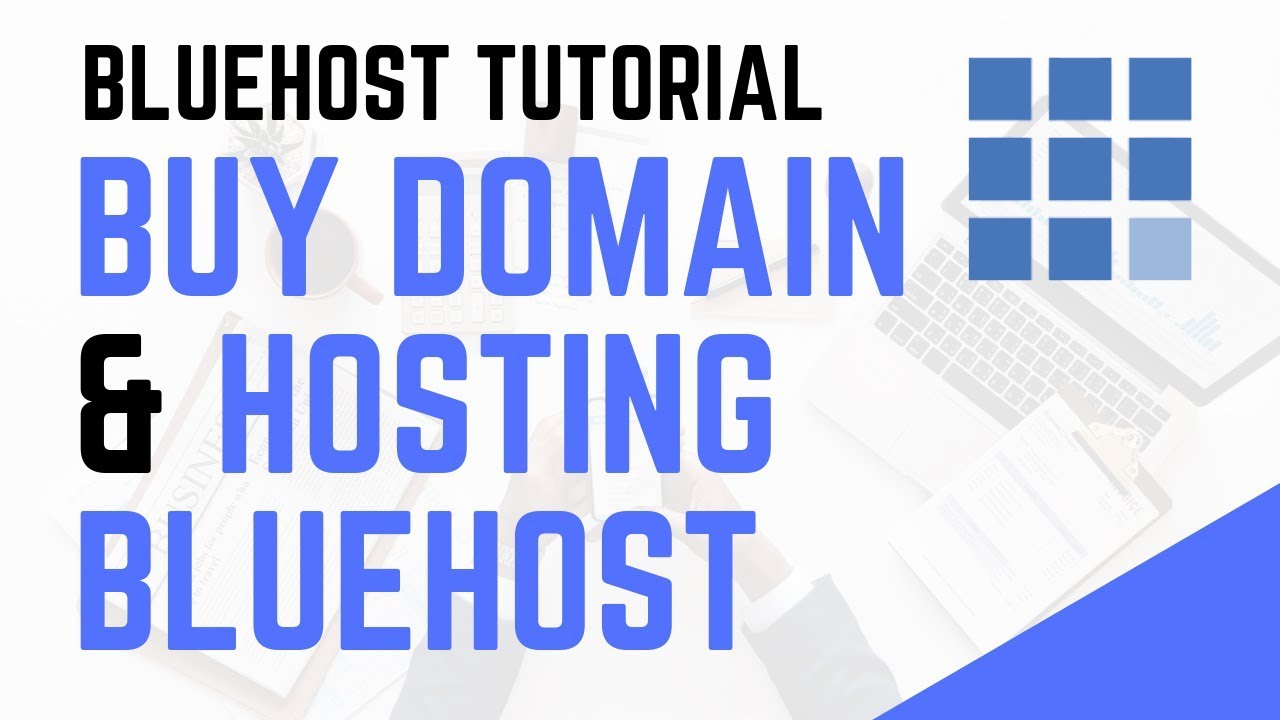
How To Buy Domain And Hosting From Bluehost | Bluehost Tutorial
Are you looking to start your own website? Whether it’s for a personal blog, an online store, or a business website, one of the first steps you need to take is to buy a domain and hosting. In this Bluehost tutorial, we will guide you through the process of purchasing a domain and hosting from Bluehost, one of the most popular web hosting providers in the industry.
Why Choose Bluehost?
Bluehost is a trusted and reliable web hosting provider that has been around since 2003. They offer a wide range of hosting plans to suit different needs and budgets. Bluehost is recommended by WordPress, the most popular content management system (CMS) in the world, and they provide seamless integration with WordPress websites.
Step 1: Visit Bluehost Website
To get started, open your web browser and visit the Bluehost website at www.bluehost.com. Bluehost’s homepage provides a clear and user-friendly interface that makes it easy to navigate through the different hosting options.
Step 2: Choose a Hosting Plan
Bluehost offers various hosting plans, including shared hosting, VPS hosting, and dedicated hosting. For most beginners, shared hosting is the most suitable option as it is affordable and provides all the necessary features to start a website.
Click on the “Get Started” button under the shared hosting section to proceed. Bluehost offers three shared hosting plans: Basic, Plus, and Choice Plus. The Basic plan is suitable for hosting a single website, while the Plus and Choice Plus plans allow you to host multiple websites.
Step 3: Select a Domain Name
After choosing a hosting plan, you will be prompted to select a domain name. A domain name is the web address of your website (e.g., www.yourwebsite.com). Bluehost offers a free domain name for the first year with their hosting plans.
If you already have a domain name, you can enter it in the “Use a domain you own” box. If you don’t have a domain name yet, enter your desired domain name in the “Create a new domain” box and click on the “Next” button to check its availability.
Step 4: Create Your Bluehost Account
In this step, you will need to create your Bluehost account. Fill in your personal information, including your name, email address, and other required details. Choose a strong password to secure your account.
Step 5: Select


