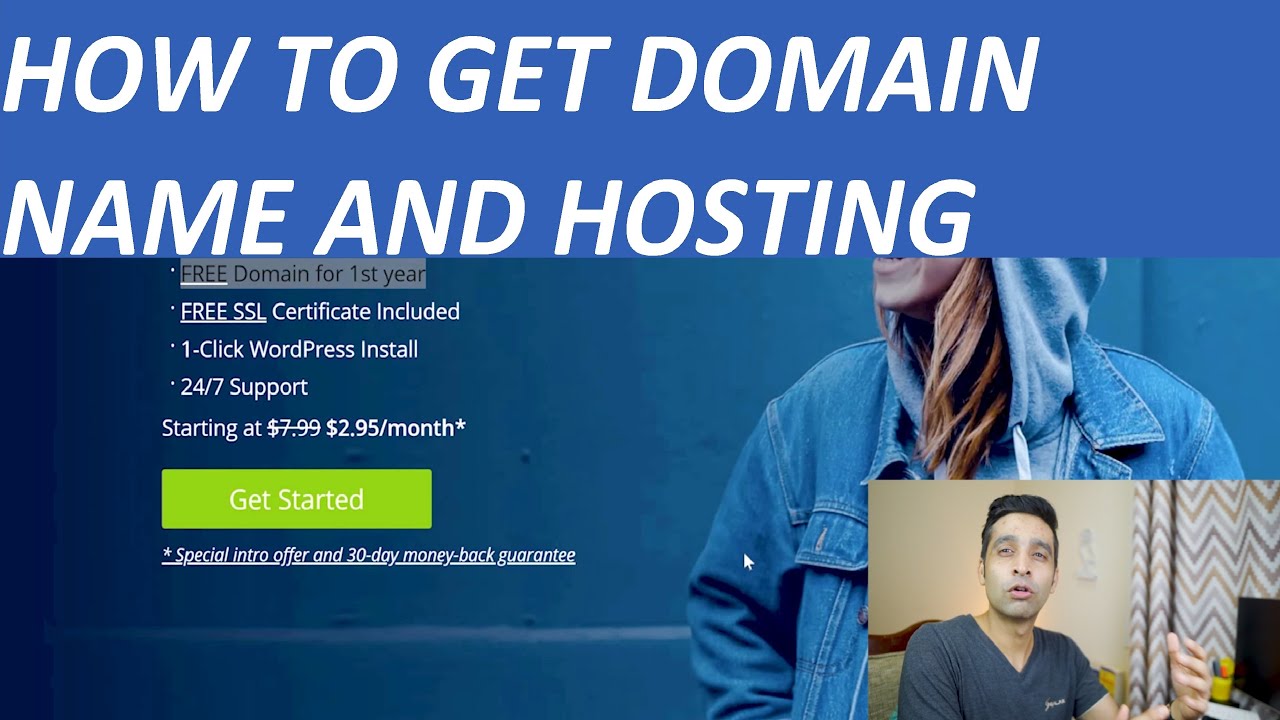
Are you ready to launch your own website but feeling overwhelmed by the process of buying a domain and hosting? Don’t worry, you’re not alone! In this beginner’s tutorial, we will walk you through the steps of purchasing a domain and hosting from Bluehost, one of the most popular web hosting providers in the industry. By the end of this guide, you’ll be well on your way to setting up your own website and establishing your online presence.
Why Choose Bluehost?
Before we dive into the process of buying a domain and hosting from Bluehost, let’s first understand why Bluehost is a popular choice among website owners. Bluehost is recommended by WordPress.org and powers over 2 million websites worldwide. They offer a range of hosting plans to suit different needs and budgets, along with excellent customer support and a user-friendly interface. With Bluehost, you can expect reliable hosting services and a seamless website building experience.
Step 1: Choose a Hosting Plan
The first step in setting up your website is to choose a hosting plan that best suits your needs. Bluehost offers various hosting plans, including shared hosting, VPS hosting, dedicated hosting, and WordPress hosting. For beginners, shared hosting is usually the most cost-effective option. Simply click on the “Get Started” button on the Bluehost homepage to view the different hosting plans available.
Step 2: Select Your Domain Name
Once you’ve chosen a hosting plan, you’ll need to select a domain name for your website. Your domain name is your website’s address on the internet, so it’s important to choose a name that is relevant to your brand and easy to remember. Bluehost offers a free domain name for the first year with all hosting plans, making it easy to secure your website’s address.
Step 3: Create Your Bluehost Account
After selecting your hosting plan and domain name, you’ll need to create a Bluehost account. Simply enter your personal information, choose your hosting package, and select any additional features you may need. Bluehost offers add-ons such as domain privacy protection and site backup services to enhance your website’s security and performance.
Step 4: Enter Your Payment Information
To complete the purchase process, you’ll need to enter your payment information. Bluehost accepts all major credit cards and PayPal, making it easy to securely pay for your hosting plan. Once your payment is processed, you’ll receive a confirmation email with details on how to access your Bluehost account and start building your


