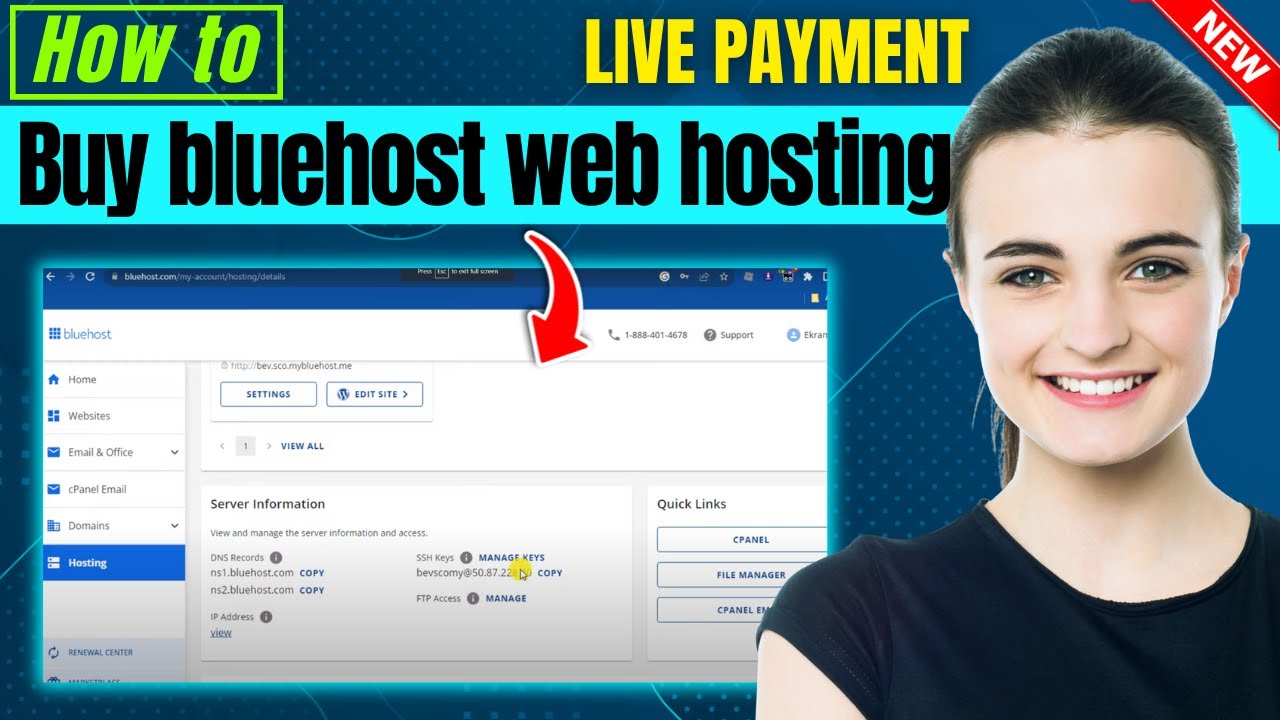
Are you ready to take your website to the next level? If you’re looking for a reliable web hosting provider that offers top-notch services, Bluehost is a fantastic choice. In this guide, I’ll walk you through the step-by-step process of purchasing Bluehost web hosting with a live payment.
### Why Choose Bluehost?
Bluehost is one of the most popular web hosting providers in the industry, trusted by millions of website owners worldwide. They offer a wide range of hosting plans to suit different needs and budgets, whether you’re a blogger, small business owner, or a large enterprise. With Bluehost, you can expect excellent uptime, fast loading speeds, reliable customer support, and a user-friendly interface.
### Step 1: Visit the Bluehost Website
To get started, head over to the Bluehost website (www.bluehost.com) and click on the “Get Started” button. You’ll be directed to a page where you can select a hosting plan that best suits your needs. Bluehost offers shared hosting, VPS hosting, dedicated hosting, and WordPress hosting plans.
### Step 2: Choose a Hosting Plan
Once you’ve selected a hosting plan, you’ll be prompted to choose a domain name for your website. You can either register a new domain name through Bluehost or use an existing domain name that you already own. After entering your domain name, click “Next” to proceed.
### Step 3: Enter Your Account Information
Next, you’ll need to enter your account information, including your name, address, email address, and payment details. Bluehost accepts all major credit cards and PayPal for payment. Make sure to review your order summary to ensure that you’ve selected the correct hosting plan and any additional services you may need.
### Step 4: Select Add-Ons
Bluehost offers a variety of add-ons, such as SiteLock security, CodeGuard backups, and SEO tools, to enhance your website’s performance and security. You can choose to add these services to your order during the checkout process.
### Step 5: Review and Confirm Your Order
Before completing your purchase, take a moment to review your order details, including the hosting plan, domain name, add-ons, and total cost. Once you’re satisfied with your selections, click on the “Submit” or “Checkout” button to finalize your order.
### Step 6: Complete the Payment
You’ll be directed to a secure payment page where you can enter


