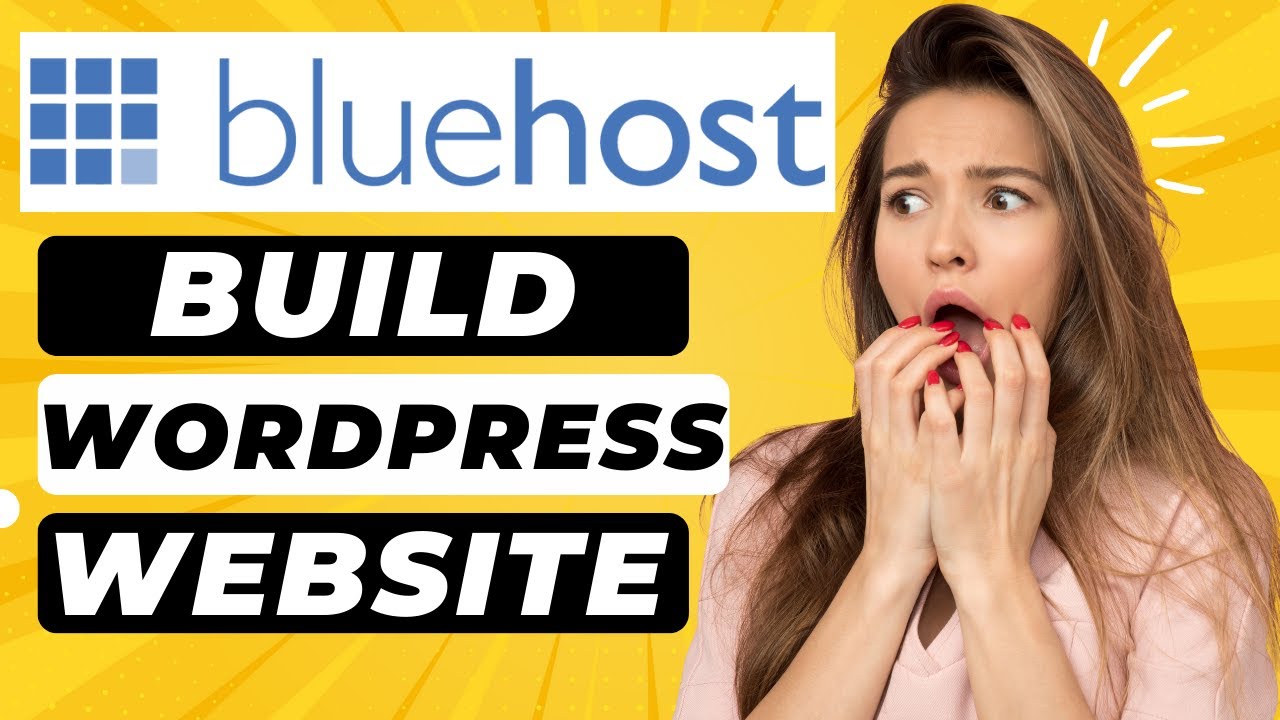
Title: How To Build A WordPress Website With Bluehost (2024) 🔥 | WordPress Tutorial!
Introduction:
In today’s digital age, having a professional website is essential for any business or individual looking to establish an online presence. WordPress, being the most popular content management system (CMS) in the world, offers a user-friendly platform for creating stunning websites. And when it comes to hosting your WordPress website, Bluehost is a reliable and affordable option. In this comprehensive tutorial, we will guide you step-by-step on how to build a WordPress website with Bluehost in 2024, ensuring you have a powerful online presence.
Table of Contents:
1. Choosing the Right Domain Name
2. Signing Up for Bluehost
3. Installing WordPress on Bluehost
4. Configuring Your WordPress Settings
5. Selecting and Customizing a WordPress Theme
6. Installing Essential Plugins
7. Creating Pages and Blog Posts
8. Customizing Your Website’s Appearance
9. Optimizing Your Website for SEO
10. Securing Your WordPress Website
11. Conclusion
1. Choosing the Right Domain Name:
The first step in building a WordPress website with Bluehost is selecting a domain name that represents your brand or business. Use Google Keyword Planner to research keywords relevant to your niche and choose a domain name that incorporates those keywords. Keep it short, memorable, and easy to spell. Once you have a domain name in mind, head over to Bluehost to check its availability.
2. Signing Up for Bluehost:
Bluehost offers a range of hosting plans to suit your needs. Choose a plan that aligns with your website’s requirements and budget. The Basic plan is a great starting point for beginners. Click on the “Get Started” button, and you will be directed to the domain registration page. Enter your chosen domain name or transfer an existing domain. Fill in your personal and payment details to complete the registration process.
3. Installing WordPress on Bluehost:
After signing up for Bluehost, you can install WordPress with just a few clicks. Bluehost provides a simple and straightforward installation process. Log in to your Bluehost account and navigate to the cPanel. Scroll down to the “Website” section and click on the “Install WordPress” icon. Follow the prompts to complete the installation. Once the installation is complete, you will receive an email with your WordPress login credentials.
4. Configuring Your WordPress Settings:
Upon logging in to your WordPress dashboard, you will


