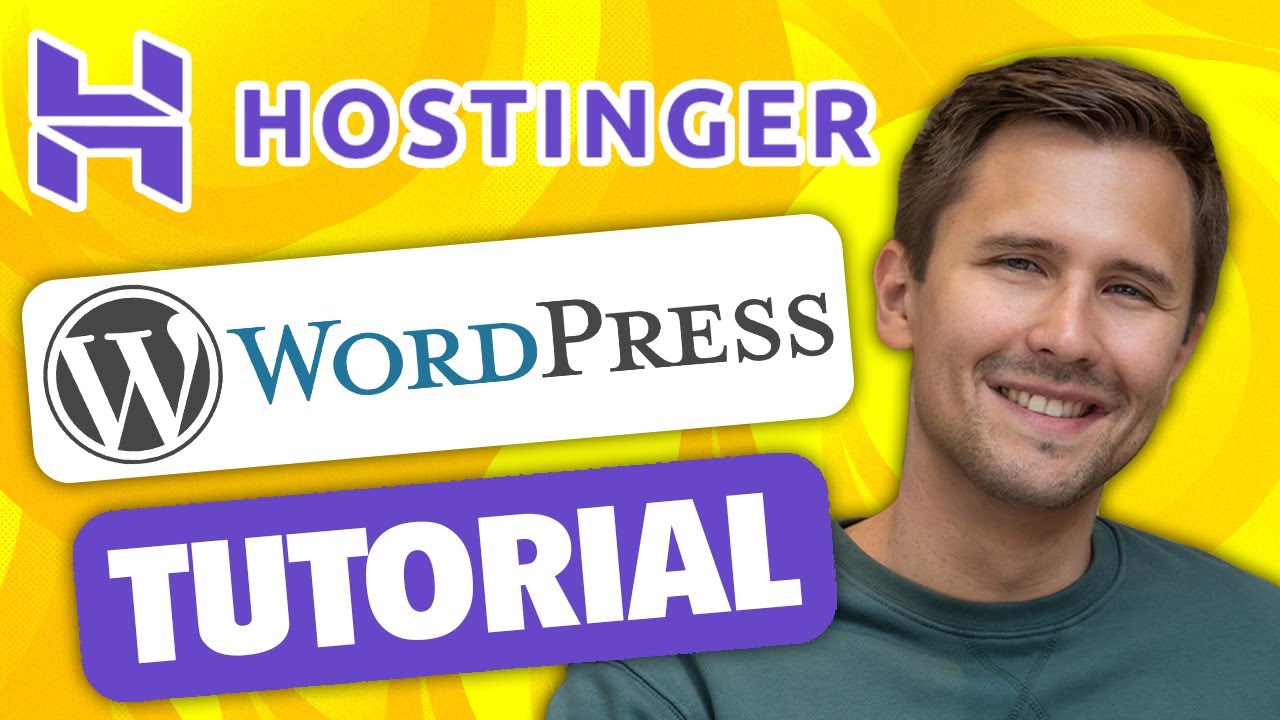
Are you looking to build a stunning website without breaking the bank? Hostinger might just be the perfect solution for you. In this article, we’ll guide you through the process of creating a WordPress website using Hostinger, one of the best cheap hosting solutions available in 2023.
### Why Choose Hostinger?
Hostinger is a popular web hosting provider known for its affordability, reliability, and user-friendly interface. With Hostinger, you can get started with your website quickly and easily, even if you’re a beginner with no prior experience in web development. Their hosting plans are budget-friendly, making them an excellent choice for individuals and small businesses looking to establish an online presence without spending a fortune.
### Step 1: Sign Up for Hostinger
The first step in building your WordPress website with Hostinger is to sign up for an account. Visit the Hostinger website and choose a hosting plan that suits your needs and budget. Hostinger offers a range of plans, including shared hosting, cloud hosting, and WordPress hosting. Once you’ve selected a plan, follow the on-screen instructions to create your account and complete the registration process.
### Step 2: Install WordPress
After signing up for Hostinger, you can install WordPress with just a few clicks. Log in to your Hostinger account and navigate to the control panel. Look for the “Auto Installer” or “One-Click Installer” option and select WordPress from the list of available applications. Follow the prompts to complete the installation process, and you’ll have WordPress up and running on your hosting account in no time.
### Step 3: Choose a Theme
With WordPress installed, it’s time to choose a theme for your website. WordPress offers a wide range of free and premium themes that you can use to customize the look and feel of your site. Browse through the theme directory in the WordPress dashboard and select a theme that aligns with your brand and design preferences. Install and activate the theme to apply it to your website.
### Step 4: Customize Your Website
Once you’ve chosen a theme, it’s time to customize your website to make it your own. Use the WordPress Customizer to adjust the site title, tagline, colors, fonts, and layout of your site. You can also add widgets, menus, and pages to create a professional and user-friendly website that reflects your brand identity.
### Step 5: Add Content
With your website’s design in place, it’s time to start adding content


