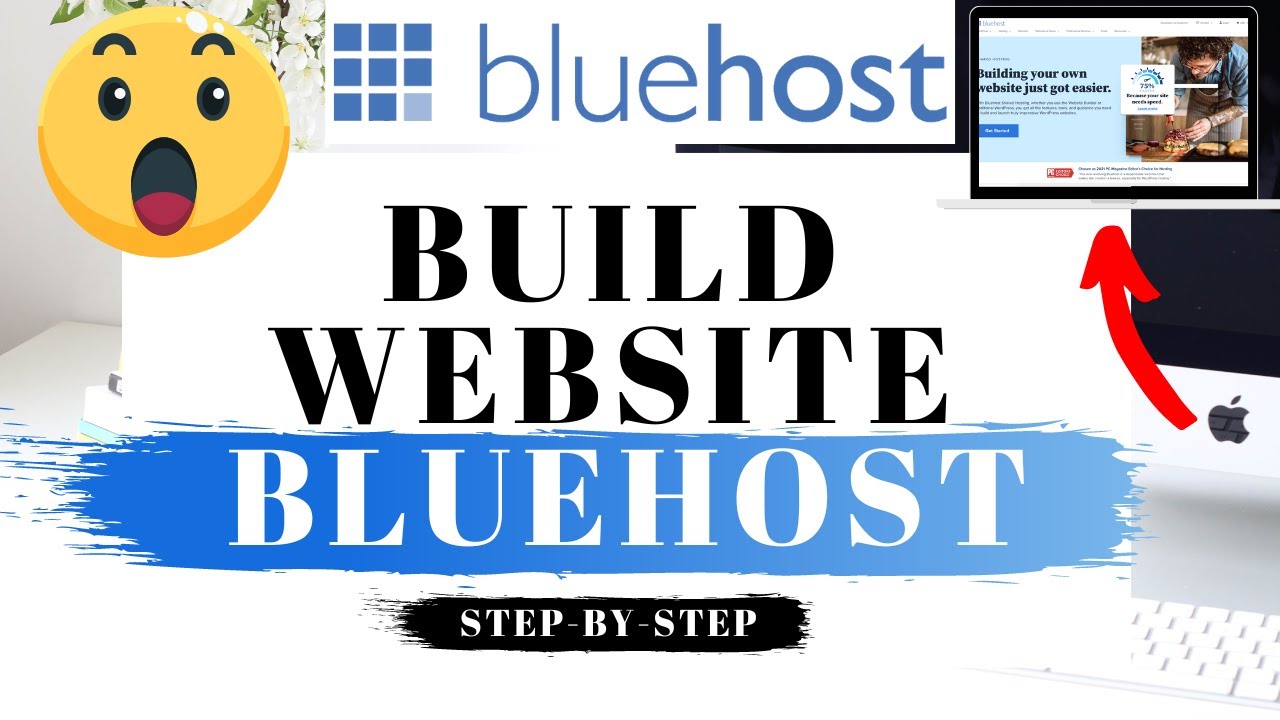
Are you looking to build a website in 2023? Look no further! In this step-by-step tutorial, I will guide you through the process of building a website with Bluehost, one of the most popular web hosting providers in the industry. Whether you’re a beginner or an experienced web developer, Bluehost offers a user-friendly interface and powerful tools to help you create a stunning website.
Before we dive into the tutorial, let’s briefly discuss why Bluehost is a great choice for hosting your website. Bluehost has been in the business for over 15 years and is recommended by WordPress, the most popular content management system (CMS) in the world. Bluehost offers a range of hosting plans to suit different needs and budgets, and their customer support is top-notch. Now, let’s get started!
Step 1: Sign up for Bluehost
The first step is to sign up for a Bluehost account. Visit the Bluehost website and click on the “Get Started” button. Bluehost offers various hosting plans, including shared hosting, VPS hosting, and dedicated hosting. Choose the plan that best suits your needs and click on the “Select” button.
Step 2: Choose a domain name
Next, you’ll need to choose a domain name for your website. A domain name is the address that people will use to access your website (e.g., www.yourwebsite.com). Bluehost offers a free domain name for the first year, so take some time to brainstorm and choose a domain name that represents your brand or business.
Step 3: Complete the registration process
After choosing your domain name, you’ll need to fill out your account information and select any additional features you may need, such as domain privacy or site backup. Review your order details and choose your preferred payment method. Once you’ve completed the registration process, you’ll receive a confirmation email with your login details.
Step 4: Install WordPress
Bluehost makes it incredibly easy to install WordPress, the most popular CMS. After logging into your Bluehost account, you’ll be greeted with the Bluehost dashboard. Look for the “Website” section and click on the “Install WordPress” button. Follow the on-screen instructions to complete the installation process.
Step 5: Choose a theme
Once WordPress is installed, you’ll need to choose a theme for your website. A theme determines the overall look and layout of your site. WordPress offers thousands of free and premium themes to choose from


