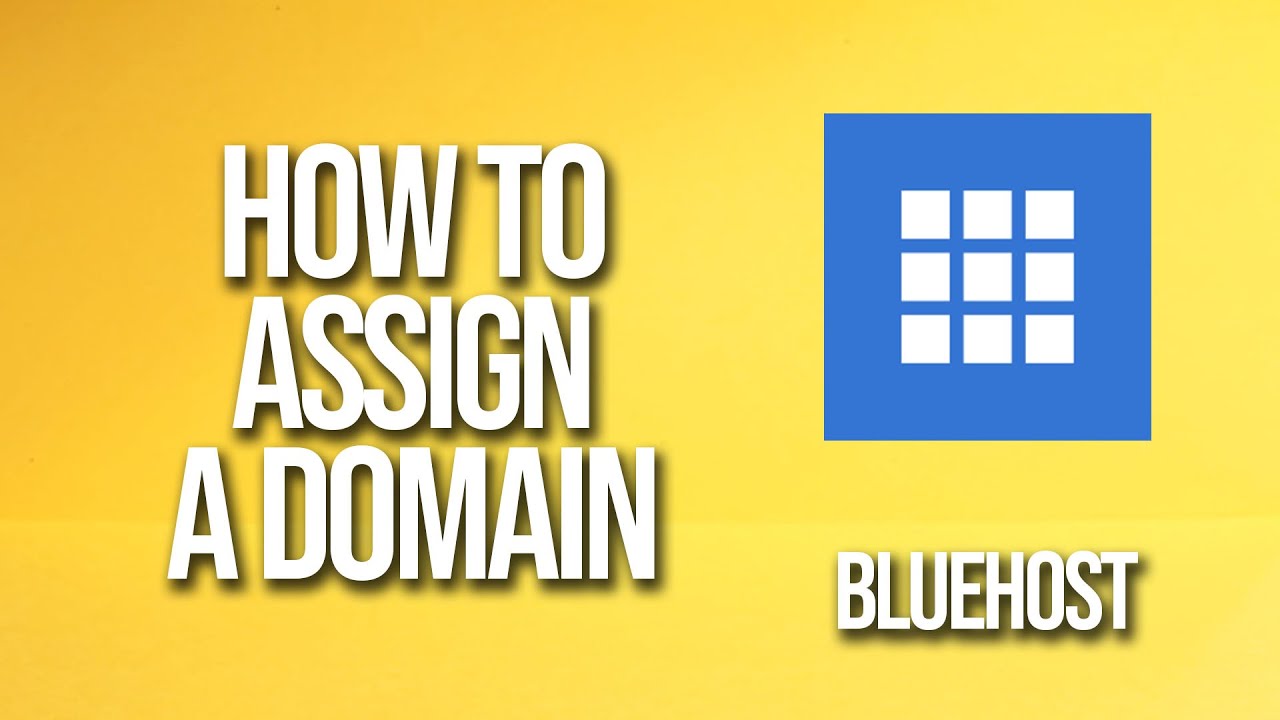
Are you ready to take your website to the next level by assigning a domain on Bluehost? You’ve come to the right place! In this tutorial, we will walk you through the step-by-step process of assigning a domain on Bluehost. Whether you’re setting up a new website or transferring an existing one, this guide will help you navigate the process with ease.
Bluehost is a popular web hosting provider known for its user-friendly interface and reliable services. By assigning a domain on Bluehost, you can establish a unique online presence for your website. So, let’s get started!
Step 1: Log in to Your Bluehost Account
The first step in assigning a domain on Bluehost is to log in to your Bluehost account. Enter your username and password to access your account dashboard.
Step 2: Navigate to the Domains Section
Once you’re logged in, navigate to the “Domains” section in your Bluehost account. Here, you will find options to manage your domains, including assigning new domains or transferring existing ones.
Step 3: Assign a New Domain
If you’re setting up a new website and want to assign a new domain on Bluehost, click on the option to “Assign a Domain.” Enter the domain name you wish to assign, and Bluehost will check its availability. If the domain is available, you can proceed to assign it to your account.
Step 4: Transfer an Existing Domain
If you already have a domain registered with another provider and want to transfer it to Bluehost, you can do so by selecting the option to “Transfer a Domain.” Follow the on-screen instructions to initiate the domain transfer process. Bluehost provides guidance on transferring your domain seamlessly.
Step 5: Update Name Servers
Whether you’re assigning a new domain or transferring an existing one, you will need to update the name servers to point to Bluehost. Name servers are like signposts that direct traffic to your website. Bluehost will provide you with the necessary name server information to update at your domain registrar.
Step 6: Wait for Propagation
After updating the name servers, it may take some time for the changes to propagate across the internet. This process, known as DNS propagation, can take up to 48 hours to complete. During this time, your website may be intermittently unavailable as the changes take effect.
Step 7: Verify Domain Assignment
Once the DNS propagation is complete, verify that your domain has been successfully assigned on


