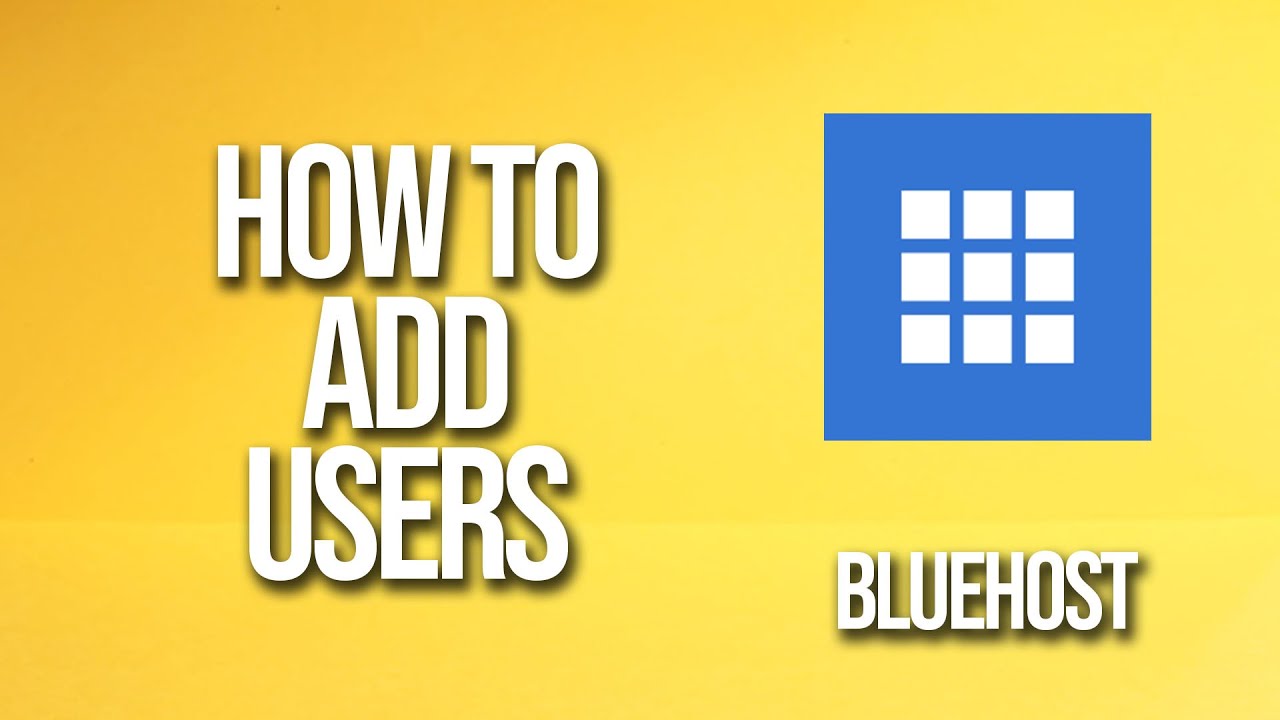
Are you looking to add users to your Bluehost account? Bluehost is a popular web hosting service that allows you to create and manage your website easily. Adding users to your Bluehost account can be beneficial if you have a team working on your website or if you want to grant access to someone else to help you manage your website. In this tutorial, we will guide you on how to add users to your Bluehost account step by step.
Step 1: Log in to your Bluehost account
To add users to your Bluehost account, you need to log in to your Bluehost account first. Open your web browser and visit the Bluehost website. Click on the “Login” button at the top right corner of the page. Enter your Bluehost username and password, then click on the “Login” button.
Step 2: Access the cPanel
After logging in to your Bluehost account, you will be redirected to your account dashboard. Look for the “Hosting” tab at the top of the page and click on it. From the drop-down menu, select “cPanel”.
Step 3: Navigate to the “User Management” section
Once you are in the cPanel, scroll down until you find the “Advanced” section. Look for the “User Management” icon and click on it. This will take you to the user management page.
Step 4: Add a new user
On the user management page, you will see a list of existing users. To add a new user, click on the “Create a New User” button. This will open a form where you can enter the details of the new user.
Step 5: Fill in the user details
In the form, you will need to fill in the following details for the new user:
– Username: Enter a username for the new user. This will be used to log in to the Bluehost account.
– Password: Create a strong password for the new user. Make sure to use a combination of uppercase and lowercase letters, numbers, and special characters to enhance security.
– Domain: Select the domain name associated with the user. If you have multiple domains, choose the one you want to assign to the user.
– Email: Enter the email address of the new user. This will be used for communication purposes.
– Quota: Set the disk space quota for the user. This determines the amount of storage the user can use.
Step 6: Assign user privileges


