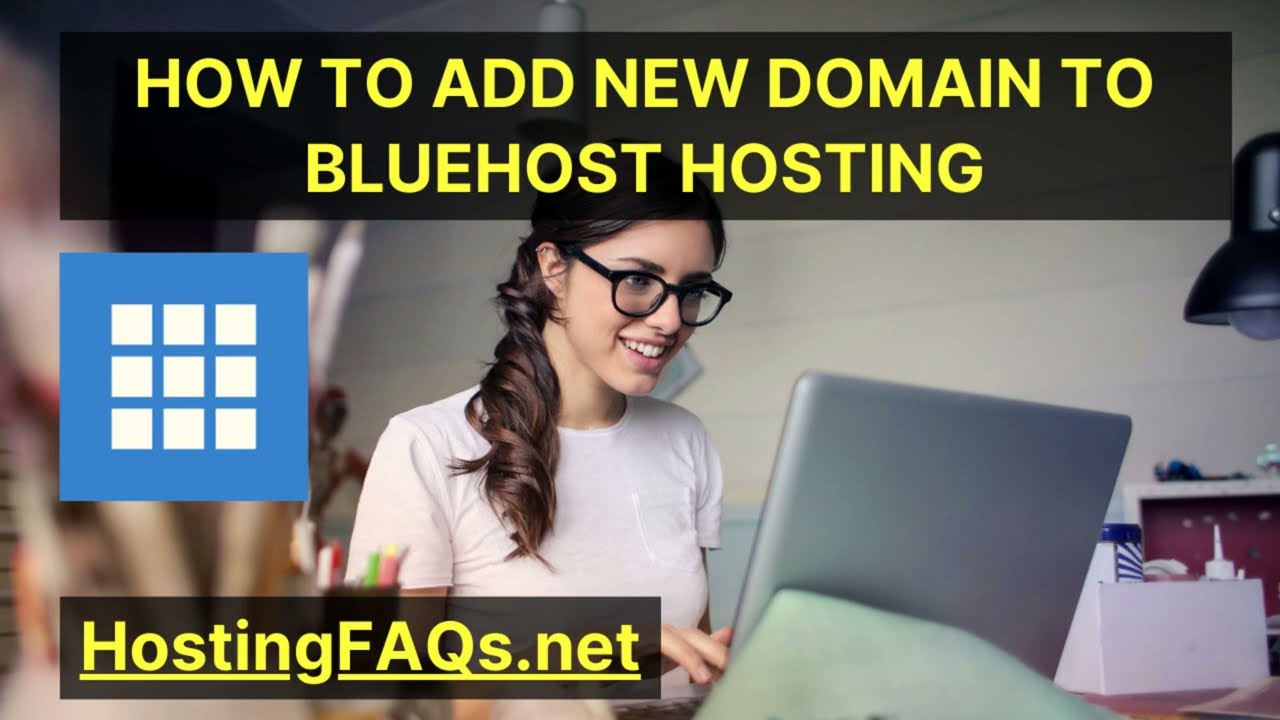
Are you looking to add a new domain to your Bluehost hosting account? Adding an addon domain to your Bluehost hosting is a simple process that allows you to host multiple websites under one account. Whether you’re a business owner looking to expand your online presence or a blogger starting a new project, adding a new domain to Bluehost can help you achieve your goals. In this tutorial, we will guide you through the steps to add a new domain to your Bluehost hosting account in 2023.
Bluehost is a popular web hosting provider known for its user-friendly interface and reliable service. With Bluehost, you can easily manage multiple domains from one account using the addon domain feature. This allows you to host additional websites without the need for separate hosting accounts.
Before you begin, make sure you have a registered domain name that you want to add to your Bluehost hosting account. If you haven’t registered a domain yet, you can do so through Bluehost or any other domain registrar. Once you have your domain ready, follow these steps to add it to your Bluehost hosting account:
Step 1: Log in to your Bluehost account
To add a new domain to your Bluehost hosting account, start by logging in to your Bluehost account. Once you’re logged in, you’ll be taken to the Bluehost dashboard where you can manage your hosting account.
Step 2: Navigate to the Addon Domains section
In the Bluehost dashboard, look for the “Domains” tab in the top menu and click on it. From the dropdown menu, select “Addon Domains.” This will take you to the Addon Domains page where you can add a new domain to your hosting account.
Step 3: Enter the domain details
On the Addon Domains page, you’ll see a form where you can enter the details of the domain you want to add. Start by entering the domain name in the “New Domain Name” field. Bluehost will automatically generate a subdomain and document root for the new domain, but you can customize them if you prefer.
Step 4: Create an FTP account
Next, you’ll need to create an FTP account for the new domain. This will allow you to upload files to the new domain’s directory. You can choose to use your existing FTP account or create a new one specifically for the new domain.
Step 5: Add the domain
Once you’ve entered all the required details, click on the “Add


