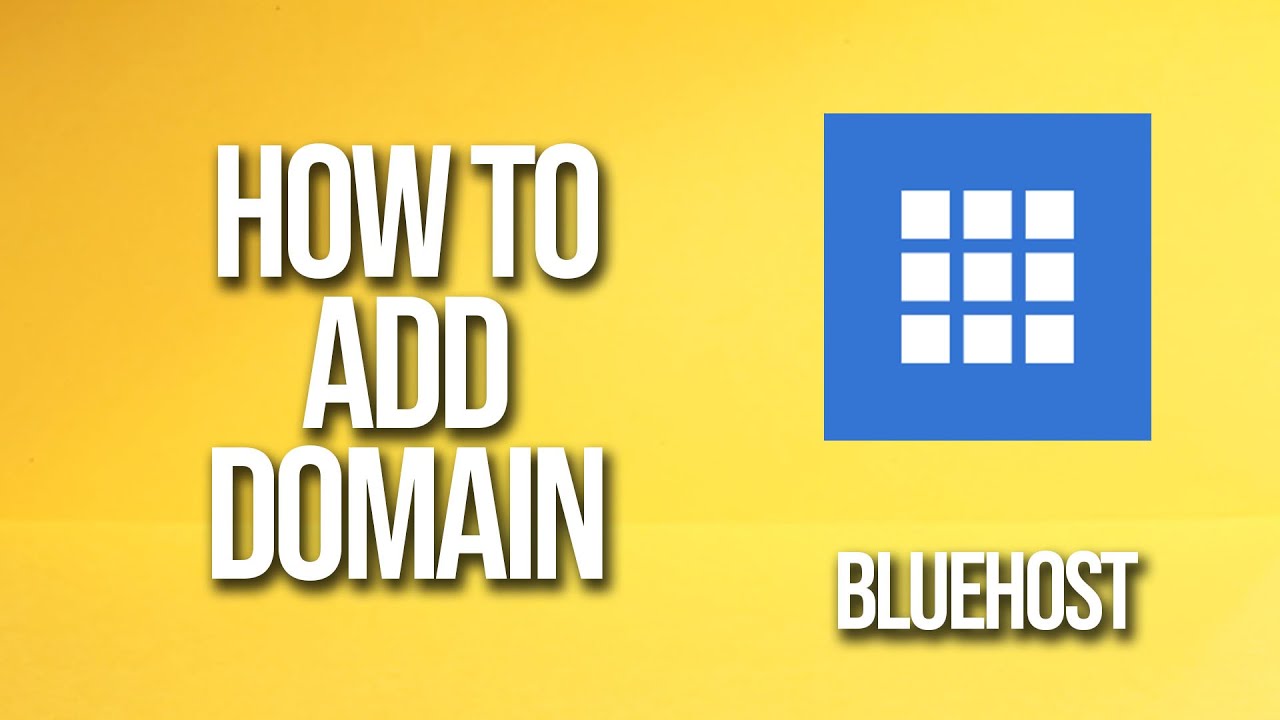
Are you looking to add a domain to your Bluehost account but not sure where to start? Don’t worry, I’ve got you covered! In this step-by-step tutorial, I’ll walk you through the process of adding a domain to your Bluehost hosting account. By the end of this guide, you’ll have your new domain up and running in no time.
Bluehost is one of the most popular web hosting providers in the industry, known for its user-friendly interface and excellent customer support. Adding a domain to your Bluehost account is a straightforward process that can be completed in just a few simple steps. So, let’s get started!
Step 1: Log in to Your Bluehost Account
The first step is to log in to your Bluehost account. Go to the Bluehost website and click on the “Login” button at the top right corner of the page. Enter your login credentials (username and password) and click “Log In” to access your account dashboard.
Step 2: Access the Domains Section
Once you’re logged in, navigate to the “Domains” tab on the left-hand side of the dashboard. Click on the “Domains” tab to access the domain management section of your Bluehost account.
Step 3: Add a New Domain
In the domain management section, you’ll see an option to “Add Domain.” Click on this button to start the process of adding a new domain to your Bluehost account.
Step 4: Enter Your Domain Name
Next, you’ll need to enter the domain name that you want to add to your Bluehost account. Make sure to type the domain name correctly and choose the extension (.com, .net, .org, etc.) that you prefer. Once you’ve entered the domain name, click on the “Add Domain” button to proceed.
Step 5: Configure Your Domain Settings
After adding the domain, you’ll have the option to configure your domain settings. You can set up domain privacy, create email accounts associated with the domain, and manage other domain-related settings. Take the time to review and adjust these settings according to your preferences.
Step 6: Update Name Servers
Once you’ve configured your domain settings, you’ll need to update the name servers to point your domain to your Bluehost hosting account. Bluehost will provide you with the necessary name server information that you’ll need to enter in your domain registrar’s account. This step is crucial to ensure that your domain is


