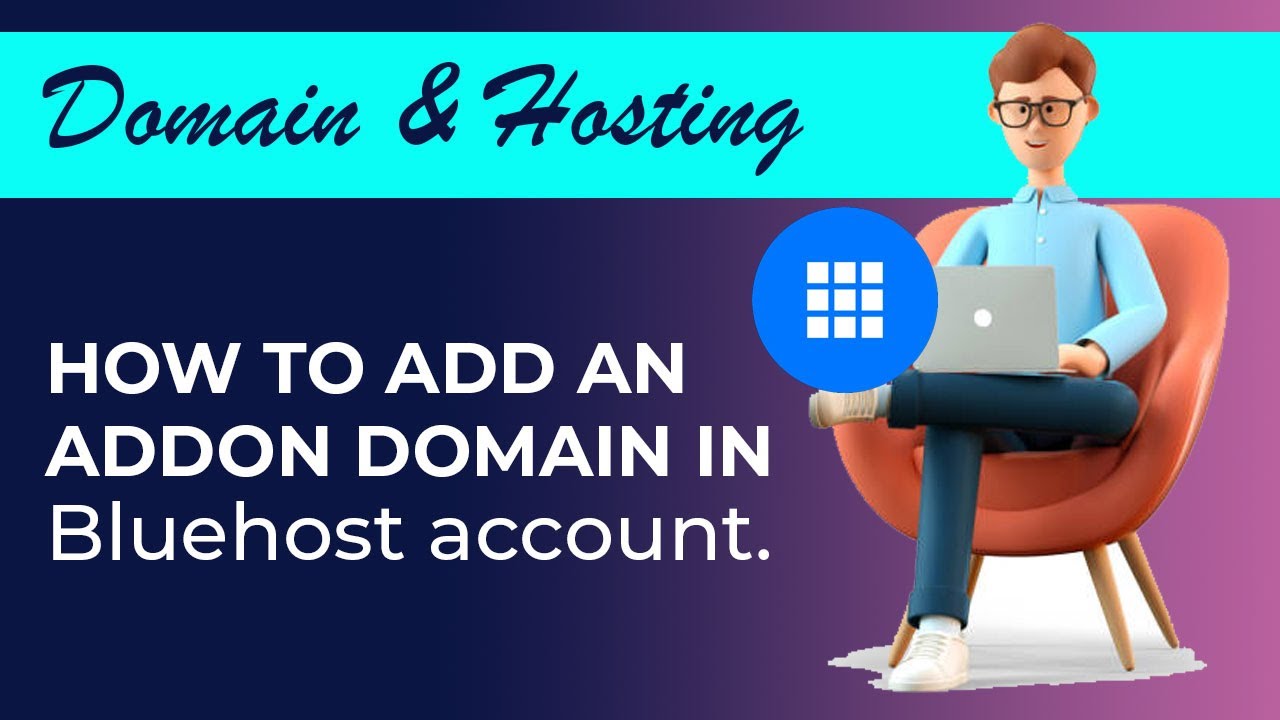
Are you looking to add an addon domain to your Bluehost hosting account? Adding an addon domain allows you to host multiple websites under one hosting account, making it a convenient and cost-effective solution for managing multiple online projects. In this easy tutorial, we will walk you through the steps to add an addon domain in Bluehost hosting.
Bluehost is a popular web hosting provider known for its user-friendly interface and reliable service. Whether you are a beginner or an experienced webmaster, adding an addon domain in Bluehost is a straightforward process that can be completed in just a few simple steps. Let’s get started!
Step 1: Log in to Your Bluehost Account
The first step is to log in to your Bluehost account. Go to the Bluehost website and enter your login credentials to access your hosting control panel. Once you are logged in, you will see the dashboard with various options and settings for managing your hosting account.
Step 2: Navigate to the Addon Domains Section
In the Bluehost dashboard, look for the “Domains” section and click on the “Addon Domains” option. This will take you to the addon domains management page where you can add a new domain to your hosting account.
Step 3: Add the New Domain
On the addon domains page, you will see a form where you can enter the details of the new domain you want to add. Start by entering the domain name in the “New Domain Name” field. Bluehost will automatically generate a subdomain and document root for the new domain, but you can customize these settings if needed.
Step 4: Set Up FTP Account (Optional)
If you want to create a separate FTP account for the addon domain, you can do so by checking the box next to “Create an FTP account associated with this Addon Domain.” This will allow you to manage the files and folders of the addon domain independently from your primary domain.
Step 5: Complete the Process
Once you have entered all the required information, click on the “Add Domain” button to complete the process. Bluehost will now add the addon domain to your hosting account, and you will see a confirmation message once the domain has been successfully added.
Step 6: Update DNS Settings (If Needed)
If the domain is registered with a different registrar, you will need to update the DNS settings to point the domain to your Bluehost hosting account. You can find the necessary DNS records in the Bluehost dashboard under the


