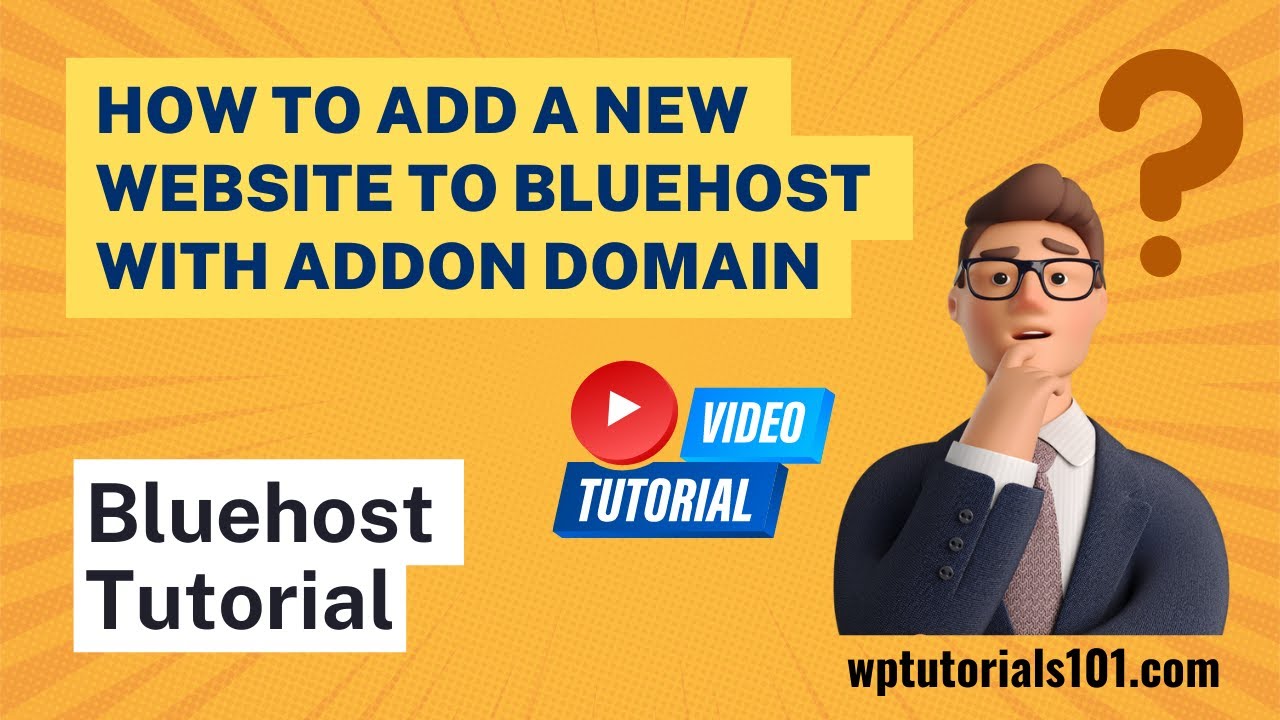
Are you looking to add an addon domain to your Bluehost hosting account? Adding an addon domain allows you to host multiple websites under one account, making it a convenient and cost-effective solution for managing multiple online projects. In this easy tutorial, I will guide you through the process of adding an addon domain in Bluehost hosting, step by step.
Bluehost is a popular web hosting provider known for its user-friendly interface and reliable service. Whether you are a beginner or an experienced website owner, Bluehost makes it easy to manage your hosting account and domains. Follow the steps below to add an addon domain to your Bluehost hosting account effortlessly.
Step 1: Log in to Your Bluehost Account
To get started, log in to your Bluehost account using your username and password. Once you are logged in, you will be directed to the Bluehost dashboard, where you can manage your hosting account and domains.
Step 2: Navigate to the cPanel
In the Bluehost dashboard, locate and click on the ‘cPanel’ icon. cPanel is a control panel that allows you to manage various aspects of your hosting account, including domains, email accounts, and files. Clicking on the cPanel icon will take you to the cPanel dashboard.
Step 3: Locate the ‘Domains’ Section
In the cPanel dashboard, scroll down until you find the ‘Domains’ section. Within the ‘Domains’ section, you will see an option for ‘Addon Domains.’ Click on the ‘Addon Domains’ icon to proceed with adding your addon domain.
Step 4: Add Your Addon Domain
In the ‘Addon Domains’ section, you will be prompted to enter the domain name you wish to add as an addon domain. Fill in the required fields, including the domain name, subdomain (if applicable), and document root. The document root is the directory where the files for the addon domain will be stored.
Step 5: Complete the Setup
After entering the necessary information, click on the ‘Add Domain’ button to complete the setup process. Bluehost will then create the addon domain and set up the necessary configurations to host the new website under your account.
Step 6: Upload Your Website Files
Once the addon domain is successfully added, you can upload your website files to the corresponding document root directory. You can use an FTP client or the File Manager in cPanel to upload your files and create your website.
Congratulations! You have successfully added


