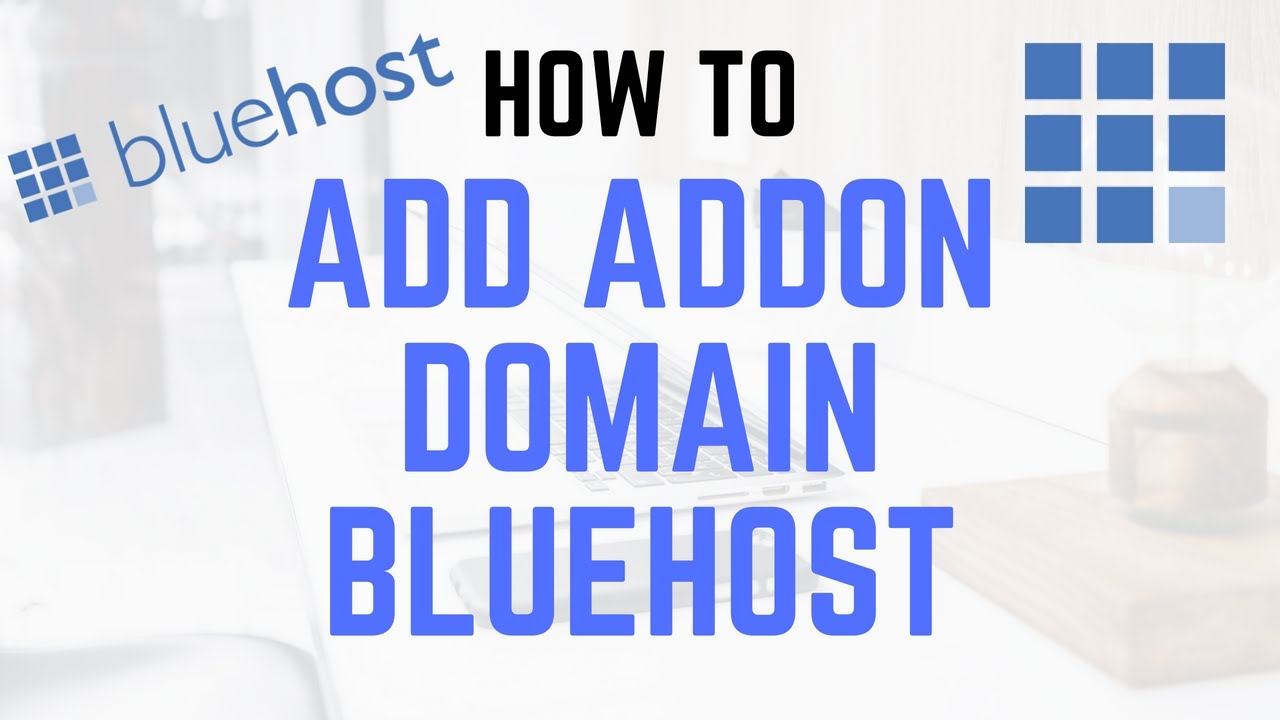
Are you looking to add an addon domain to your Bluehost hosting account? Adding an addon domain allows you to host multiple websites on the same hosting account, making it a convenient and cost-effective solution for managing multiple websites. In this easy tutorial, we will guide you through the process of adding an addon domain in Bluehost hosting.
Bluehost is a popular web hosting provider known for its user-friendly interface and reliable service. Whether you are a beginner or an experienced website owner, adding an addon domain in Bluehost is a straightforward process that can be completed in just a few simple steps. Let’s get started!
Step 1: Log in to Your Bluehost Account
The first step is to log in to your Bluehost account. Go to the Bluehost website and enter your login credentials to access your hosting account dashboard. Once you are logged in, you will see a list of options and settings related to your hosting account.
Step 2: Navigate to the Addon Domains Section
In the hosting account dashboard, look for the “Domains” section and click on the “Addon Domains” option. This will take you to the addon domains management page where you can add a new domain to your hosting account.
Step 3: Add a New Addon Domain
On the addon domains management page, you will see a form where you can enter the details of the new addon domain you want to add. Fill in the following information:
– New Domain Name: Enter the domain name of the website you want to add as an addon domain.
– Subdomain/FTP Username: Bluehost will automatically generate a username based on the domain name you entered. You can also customize the username if you prefer.
– Document Root: This is the directory where the files for the addon domain will be stored. By default, Bluehost will suggest a directory based on the domain name you entered. You can keep the default setting or choose a different directory.
Step 4: Complete the Setup
Once you have entered all the required information, click on the “Add Domain” button to complete the setup process. Bluehost will now add the new addon domain to your hosting account, and you will see a confirmation message once the process is complete.
Step 5: Configure DNS Settings (If Necessary)
If the domain name you added as an addon domain is registered with a different domain registrar, you will need to update the DNS settings to point the domain to your Bluehost hosting account. You can do


