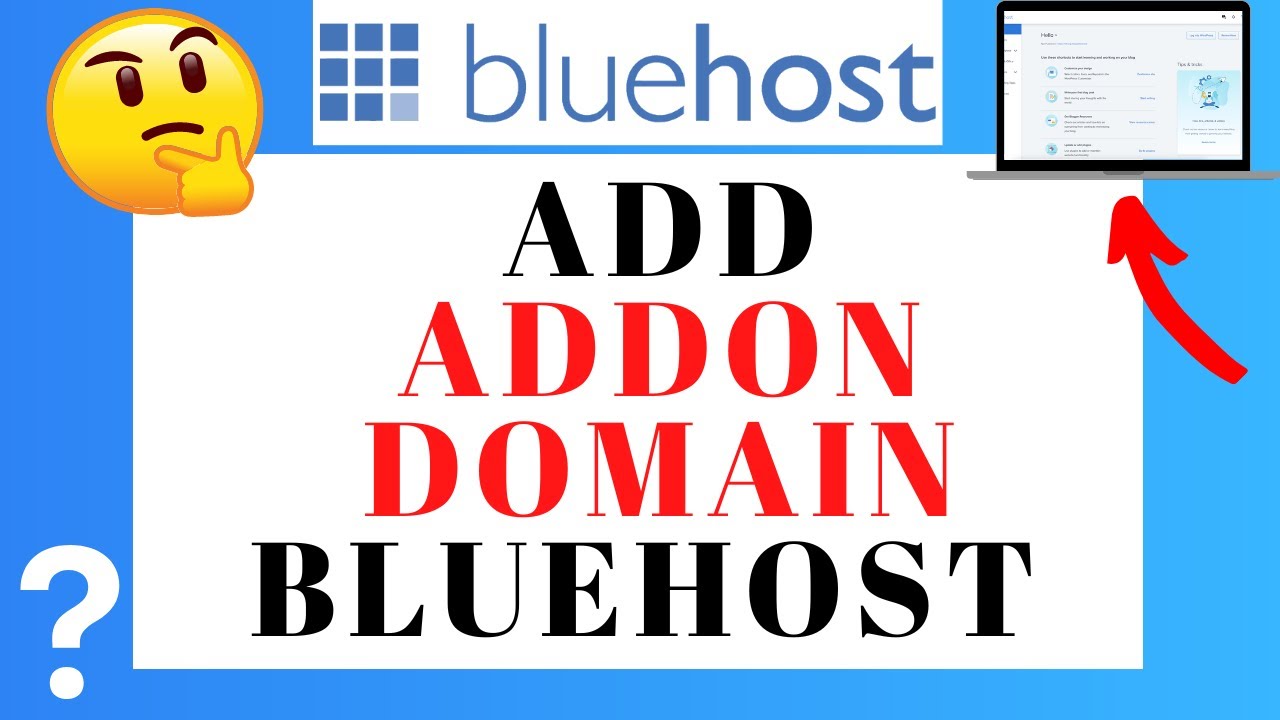
Are you looking to add an addon domain to your Bluehost account? Adding an addon domain allows you to host multiple websites on a single hosting account, which can be a cost-effective and convenient solution for managing multiple websites. In this guide, we will walk you through the process of adding an addon domain in Bluehost, step by step. By the end of this tutorial, you will be able to easily add addon domains to your Bluehost hosting account and start building multiple websites without any hassle.
Before we dive into the steps of adding an addon domain in Bluehost, let’s first understand what an addon domain is. An addon domain is a fully functional domain that can be created and hosted on your Bluehost account alongside your primary domain. This means you can have multiple websites with different domain names all managed from a single hosting account.
Now, let’s get started with adding an addon domain in Bluehost:
Step 1: Log in to your Bluehost account
To begin, log in to your Bluehost account using your username and password. Once you are logged in, you will be directed to the Bluehost dashboard.
Step 2: Navigate to the cPanel
From the Bluehost dashboard, locate and click on the ‘Advanced’ tab on the top menu. Then, select ‘cPanel’ from the drop-down menu. The cPanel is the control panel where you can manage all aspects of your hosting account.
Step 3: Locate the ‘Domains’ section
In the cPanel, scroll down until you find the ‘Domains’ section. Here, you will see an option for ‘Addon Domains.’ Click on the ‘Addon Domains’ icon to proceed with adding a new addon domain.
Step 4: Add the new addon domain
In the ‘Addon Domains’ section, you will be prompted to enter the domain name of the website you want to add as an addon domain. Fill in the domain name in the ‘New Domain Name’ field. Bluehost will automatically populate the ‘Subdomain’ and ‘Document Root’ fields based on the domain name you entered.
Step 5: Set up additional options
You can choose to create an FTP account for the new addon domain by checking the box next to ‘Create an FTP account associated with this Addon Domain.’ This will allow you to manage files for the addon domain separately.
Step 6: Complete the setup
Once you have filled in all the required fields, click on the ‘Add Domain


