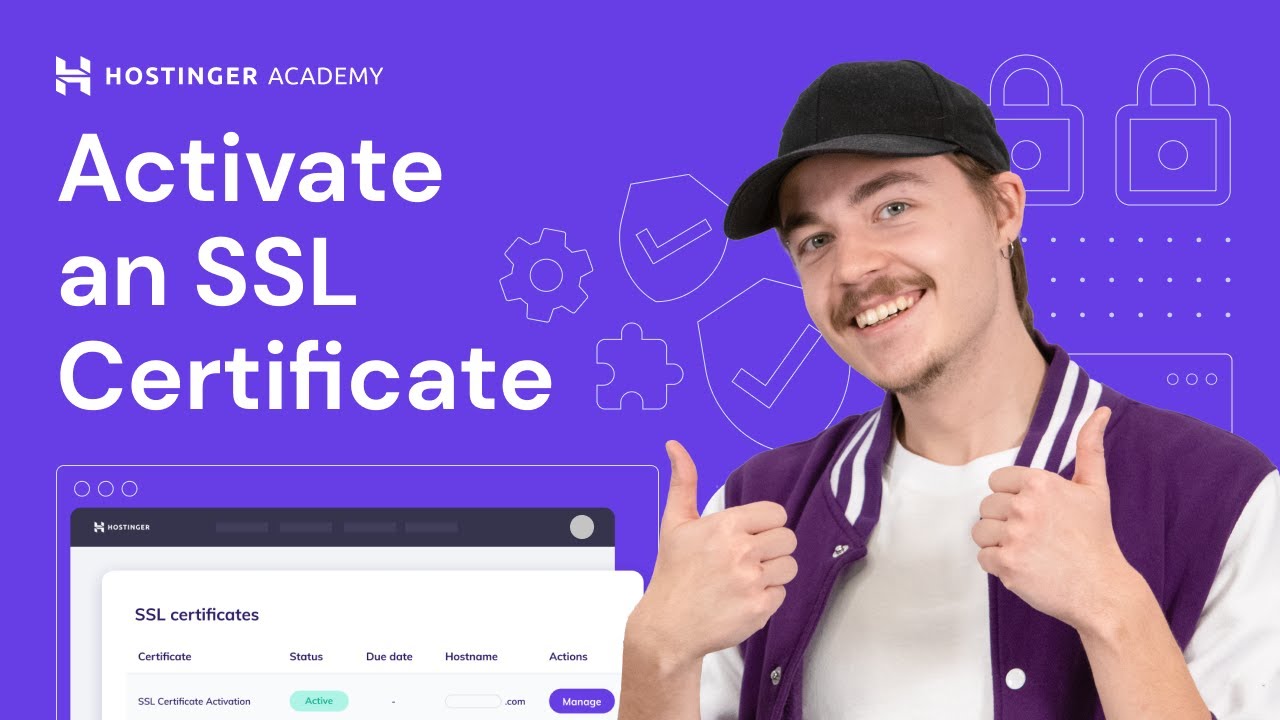
In today’s digital age, online security is paramount. One of the most effective ways to secure your website and protect your visitors’ data is by activating an SSL certificate. SSL (Secure Sockets Layer) certificates encrypt the connection between a web server and a user’s browser, ensuring that all data transmitted remains private and secure. In this guide, we will walk you through the process of activating an SSL certificate onto your domain with Hostinger, a popular web hosting provider known for its user-friendly interface and affordable pricing.
Before we dive into the steps, let’s first understand the importance of SSL certificates for your website. Not only does having an SSL certificate boost your site’s security, but it also helps improve your search engine rankings. Google considers SSL as a ranking factor, so having an SSL certificate can potentially improve your website’s visibility in search results. Additionally, visitors are more likely to trust and engage with a website that displays the padlock icon in the address bar, indicating a secure connection.
Now, let’s get started on activating an SSL certificate onto your domain with Hostinger:
Step 1: Log in to your Hostinger account
To begin, log in to your Hostinger account using your credentials. Once you are logged in, navigate to the hosting dashboard where you can manage your websites and domains.
Step 2: Access the SSL/TLS section
In the hosting dashboard, look for the SSL/TLS section. Hostinger provides an easy-to-use interface that allows you to manage your SSL certificates effortlessly. Click on the SSL/TLS option to proceed.
Step 3: Choose the domain for SSL activation
In the SSL/TLS section, you will see a list of domains associated with your hosting account. Select the domain for which you want to activate the SSL certificate. If you have multiple domains, ensure that you choose the correct one.
Step 4: Generate a CSR (Certificate Signing Request)
Before you can activate an SSL certificate, you need to generate a CSR, which is a file containing your domain and organization details. Hostinger simplifies this process by providing a CSR generator tool. Fill in the required information, such as your domain name, organization name, city, and country, and click on the generate button.
Step 5: Purchase an SSL certificate
Once you have generated the CSR, you can proceed to purchase an SSL certificate. Hostinger offers a range of SSL certificate options, including free Let’s Encrypt SSL, Single SSL, Wildcard SSL,


