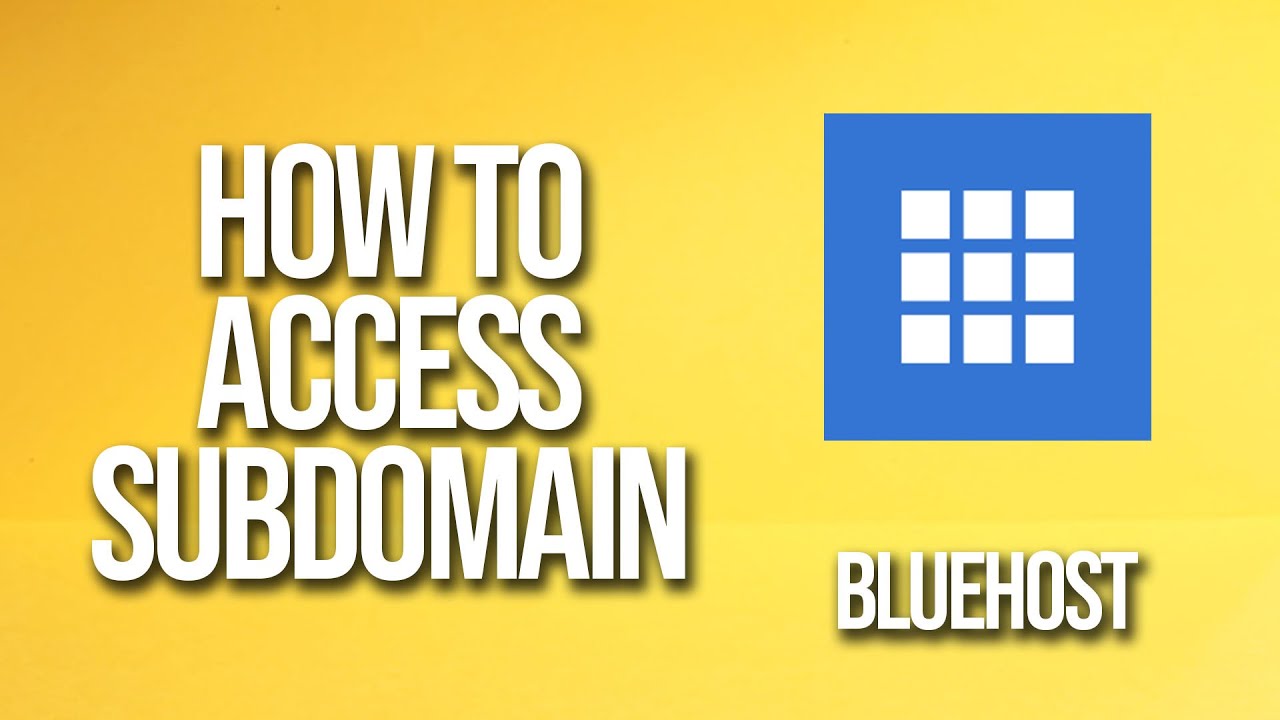
Are you looking to create a subdomain for your website hosted on Bluehost? Setting up a subdomain can help you organize your content, create separate sections for different purposes, or even launch a new project under your existing domain. Bluehost, one of the leading web hosting providers, offers a user-friendly interface that makes it easy to manage your domains and subdomains. In this tutorial, we will guide you through the process of accessing and setting up a subdomain on Bluehost.
Before we dive into the steps, let’s understand what a subdomain is. A subdomain is an additional part of your main domain name that allows you to create separate web addresses for specific sections of your website. For example, if your main domain is “example.com,” you can create a subdomain like “blog.example.com” to host your blog content.
Now, let’s get started with the tutorial on how to access and set up a subdomain on Bluehost:
Step 1: Log in to your Bluehost account
To access your Bluehost account, go to the Bluehost website and click on the “Login” button at the top right corner. Enter your login credentials (username and password) to log in to your account.
Step 2: Navigate to the cPanel
Once you are logged in, you will be directed to your Bluehost account dashboard. Look for the cPanel (Control Panel) section and click on it. The cPanel is where you can manage various aspects of your hosting account, including domains, files, databases, and more.
Step 3: Find the Domains section
In the cPanel, locate the Domains section. This is where you can manage your domain names, subdomains, and redirects. Click on the “Subdomains” option under the Domains section.
Step 4: Create a new subdomain
To create a new subdomain, you will need to fill in the required details. Enter the name of your subdomain in the “Subdomain” field. For example, if you want to create a subdomain for your blog, you can enter “blog” in the Subdomain field. Bluehost will automatically populate the “Document Root” field based on the subdomain name you entered.
Step 5: Configure subdomain settings
You can also choose the document root directory where the files for your subdomain will be stored. By default, Bluehost will create a directory with the same name as your subdomain


