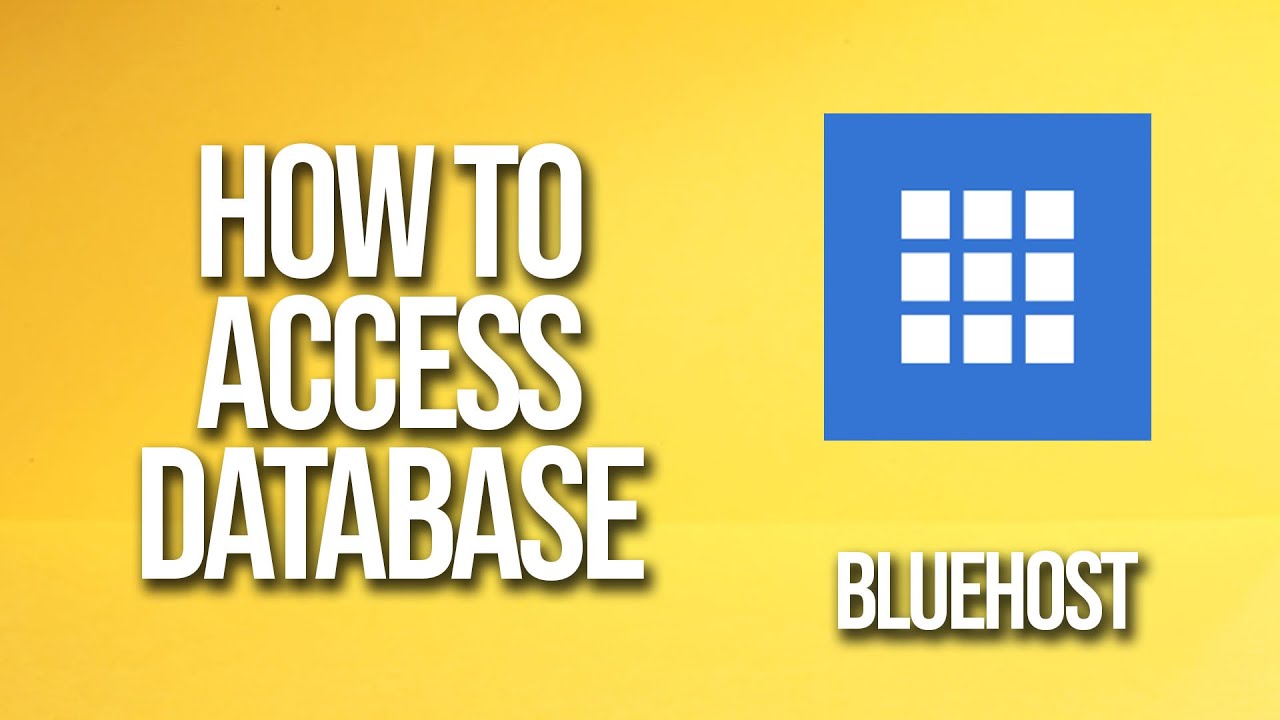
Are you looking to access your database on Bluehost but not sure where to start? Don’t worry, you’re in the right place! In this tutorial, we’ll walk you through the step-by-step process of accessing your database on Bluehost, a popular web hosting service provider. Whether you’re a beginner or have some experience with databases, this guide will help you navigate through the process smoothly.
Bluehost offers a user-friendly interface and tools that make managing your website and database a breeze. Accessing your database is essential for tasks like backing up your data, making changes to your website, or troubleshooting issues. Let’s dive into the steps to access your database on Bluehost:
Step 1: Log in to your Bluehost Account
The first step is to log in to your Bluehost account. Go to Bluehost’s website and enter your login credentials. Once you’re logged in, you’ll be directed to your account dashboard.
Step 2: Navigate to the cPanel
In your Bluehost account dashboard, look for the cPanel (Control Panel) icon. Click on it to access the cPanel, which is a web-based hosting control panel that allows you to manage your website and server settings.
Step 3: Locate the ‘Databases’ Section
Once you’re in the cPanel, scroll down or use the search bar to locate the ‘Databases’ section. In this section, you’ll find various tools related to managing databases, including MySQL databases, phpMyAdmin, and more.
Step 4: Access MySQL Databases
Click on the ‘MySQL Databases’ icon to access the MySQL Databases tool. This tool allows you to create, manage, and delete MySQL databases for your website.
Step 5: Find Your Database
In the MySQL Databases section, you’ll see a list of databases associated with your Bluehost account. Each database will have a name, user, and other details. Locate the database that you want to access.
Step 6: Access phpMyAdmin
To access and manage the contents of your database, click on the ‘phpMyAdmin’ icon. phpMyAdmin is a web-based application that provides a graphical interface for managing MySQL databases.
Step 7: Manage Your Database
Once you’re in phpMyAdmin, you can view and edit the tables, data, and structure of your database. You can run SQL queries, import and export data, create backups, and perform various other tasks to manage


