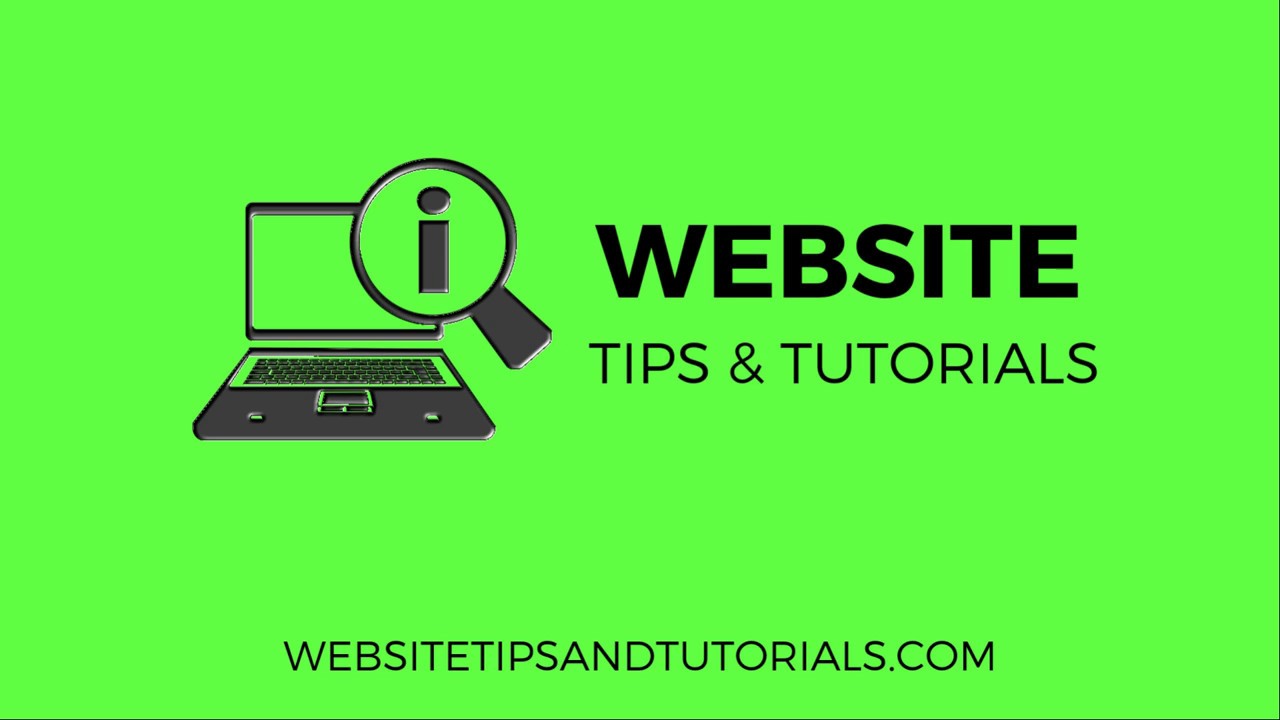
Title: How Do I Install WordPress on Bluehost? A Video Tutorial
Introduction:
If you’re looking to start a website or blog, WordPress is a popular and user-friendly platform that can help you achieve your goals. In this article, we will guide you through the process of installing WordPress on Bluehost, one of the most reliable web hosting providers. With the help of a step-by-step video tutorial, you’ll be able to set up your WordPress website in no time.
Why Choose Bluehost?
Before we dive into the installation process, let’s briefly discuss why Bluehost is an excellent choice for hosting your WordPress website. Bluehost offers a range of hosting plans tailored specifically for WordPress users. They provide a seamless integration with WordPress, ensuring optimal performance and security. Additionally, Bluehost offers 24/7 customer support and a user-friendly interface, making it an ideal hosting provider for beginners and experienced users alike.
Step 1: Sign Up for Bluehost:
To get started, visit the Bluehost website and click on the “Get Started” button. Select a hosting plan that suits your needs and budget. Bluehost offers various plans, including shared hosting, dedicated hosting, and managed WordPress hosting. Once you’ve chosen your plan, proceed to the next step.
Step 2: Choose a Domain Name:
Bluehost allows you to register a new domain or use an existing one. If you don’t have a domain name yet, you can register one directly through Bluehost. If you already have a domain, simply enter it in the “I have a domain name” field. Bluehost also offers a free domain for the first year with their hosting plans.
Step 3: Complete the Registration Process:
After selecting your domain, you’ll be prompted to fill in your account and payment information. Choose the duration of your hosting plan, keeping in mind that longer-term plans offer better discounts. Bluehost also provides additional services like SiteLock security and CodeGuard backups, which you can select based on your needs.
Step 4: Install WordPress:
Once you’ve completed the registration process, you’ll be redirected to your Bluehost dashboard. From there, locate the “Website” section and click on the “Install WordPress” button. Bluehost will guide you through the installation process, allowing you to customize your website’s settings.
Step 5: Customize Your WordPress Website:
After the installation is complete, you can access your WordPress dashboard by clicking on the “Log in to WordPress” button


