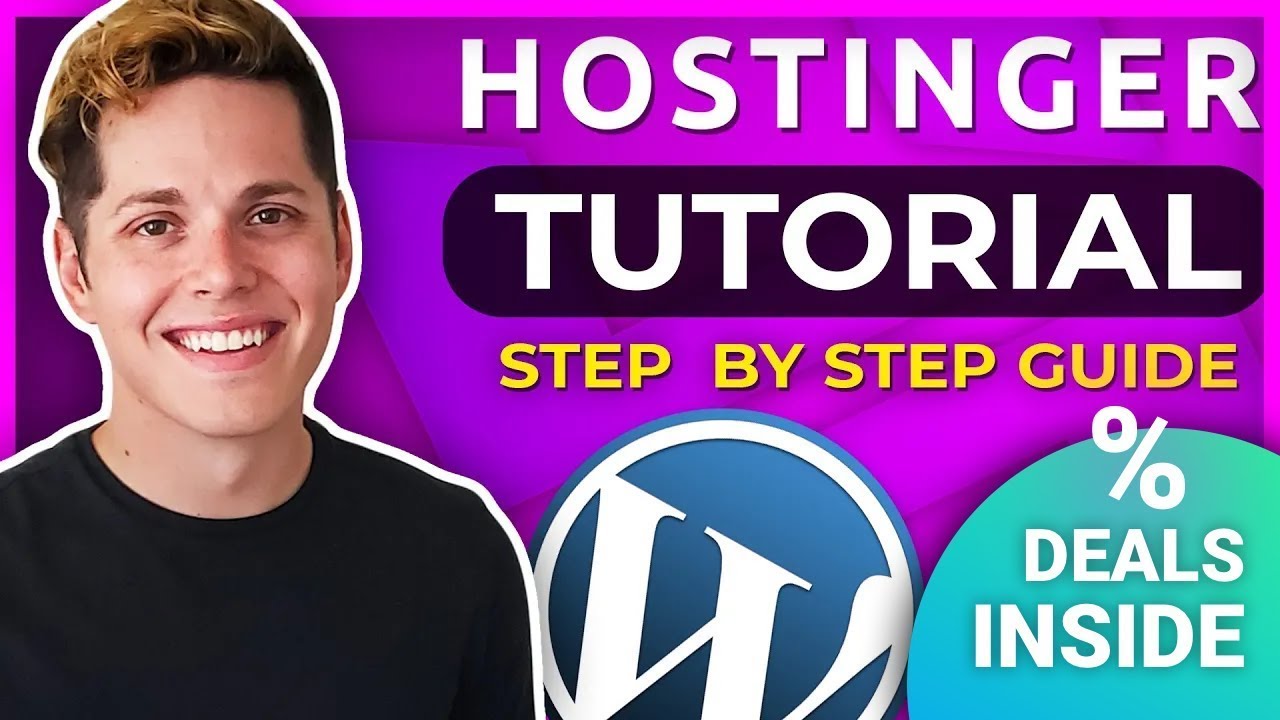
Are you looking to set up a WordPress website with Hostinger but not sure where to start? Look no further! In this comprehensive Hostinger WordPress tutorial, we will guide you through the process of setting up your website step by step. Whether you are a beginner or have some experience with website creation, this tutorial will help you get your WordPress site up and running in no time.
Hostinger is a popular web hosting provider known for its affordable prices and user-friendly interface. With Hostinger, you can easily create and manage your WordPress website without any technical expertise. So, let’s dive into the tutorial and get your website live on the internet!
Step 1: Sign up for Hostinger
The first step in setting up your WordPress website with Hostinger is to sign up for an account. Visit the Hostinger website and choose a hosting plan that suits your needs. Once you have selected a plan, proceed to create an account by providing your email address, password, and other necessary details. Complete the payment process to activate your hosting account.
Step 2: Install WordPress
After signing up for Hostinger, you can easily install WordPress with just a few clicks. Log in to your Hostinger account and navigate to the control panel. Look for the ‘Auto Installer’ option and select WordPress from the list of available applications. Follow the on-screen instructions to install WordPress on your hosting account.
Step 3: Configure WordPress Settings
Once WordPress is installed, you can log in to your WordPress dashboard by visiting your domain name followed by ‘/wp-admin’ (e.g., yourwebsite.com/wp-admin). Enter your username and password to access the dashboard. Here, you can customize your website by choosing a theme, adding plugins, and creating pages.
Step 4: Choose a Theme
Selecting a theme is an essential step in designing your WordPress website. Hostinger offers a wide range of free and premium themes that you can choose from. You can browse through the theme library and select a design that matches your brand or personal style. Install and activate the theme to apply it to your website.
Step 5: Customize Your Website
After choosing a theme, you can customize your website by adding your logo, changing colors, fonts, and layout. You can also create pages such as Home, About, Services, Contact, etc., to provide information about your business or blog. Use the WordPress editor to add content, images, and videos to your pages.
Step 6: Install Plugins


