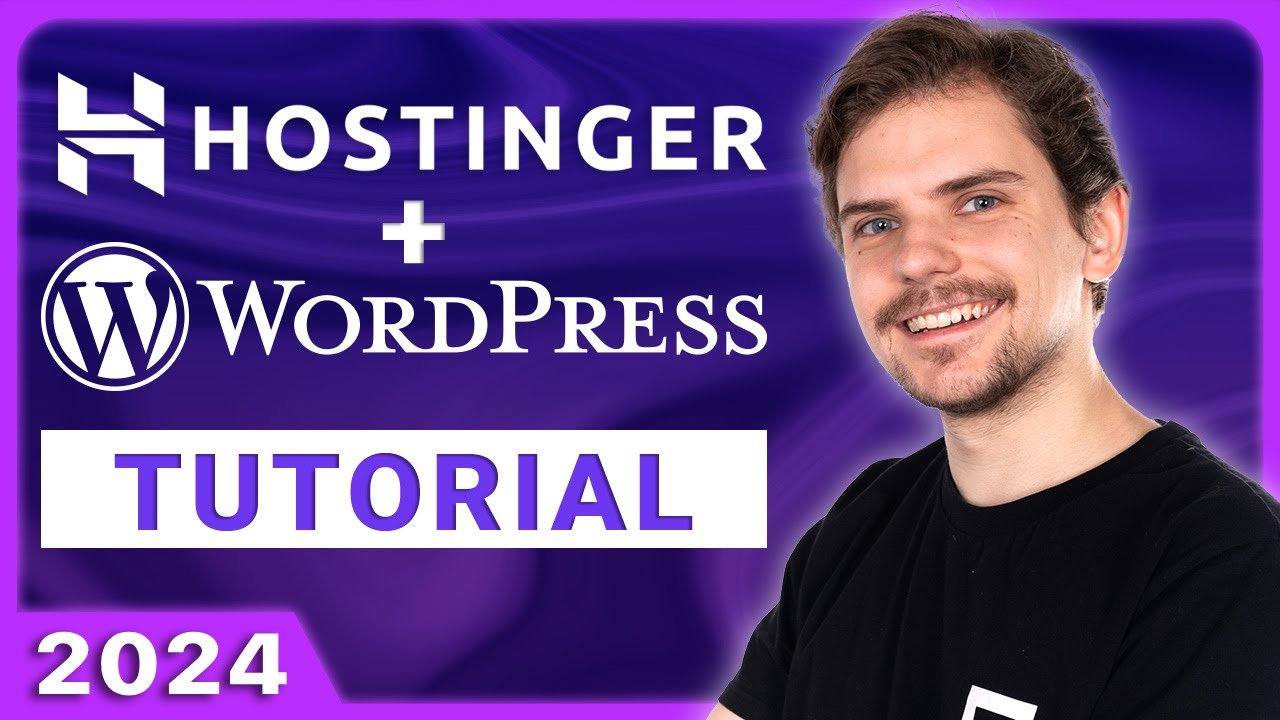
Are you looking to create a stunning website with WordPress? Look no further than Hostinger, a leading web hosting provider that offers an easy-to-use platform for beginners. In this Hostinger WordPress tutorial for 2024, we will guide you through the process of setting up your website step by step. Whether you are starting a blog, an online store, or a business website, this tutorial will help you get started quickly and efficiently.
Before we dive into the tutorial, let’s take a moment to understand why Hostinger is the ideal choice for WordPress hosting. Hostinger is known for its excellent performance, reliability, and affordability. With data centers located worldwide, your website will load quickly no matter where your visitors are located. Moreover, Hostinger offers a user-friendly control panel and a one-click WordPress installation, making it incredibly easy to get your website up and running.
Now, let’s get started with our Hostinger WordPress tutorial for 2024:
Step 1: Sign up for Hostinger
The first step is to sign up for a hosting account with Hostinger. Visit the Hostinger website and choose a hosting plan that suits your needs. Hostinger offers various plans, including shared hosting, cloud hosting, and VPS hosting. If you are just starting out, shared hosting is the most cost-effective option. Once you have selected your plan, proceed to create your account and complete the payment process.
Step 2: Install WordPress
After signing up for Hostinger, you will be redirected to the control panel. Look for the “Auto Installer” section and click on the WordPress icon. This will initiate the one-click WordPress installation process. Follow the on-screen instructions, and within a few minutes, WordPress will be installed on your hosting account.
Step 3: Configure WordPress Settings
Once the installation is complete, you can access your WordPress dashboard by adding “/wp-admin” to your domain name (e.g., www.yourdomain.com/wp-admin). Log in using the username and password you created during the installation process.
In the WordPress dashboard, you can customize your website’s appearance, add new pages and blog posts, install plugins, and more. Take some time to explore the various options available and familiarize yourself with the WordPress interface.
Step 4: Choose a Theme
The next step is to choose a theme for your website. WordPress offers a wide range of free and premium themes that you can install and customize to match your brand or personal style. To install a theme


