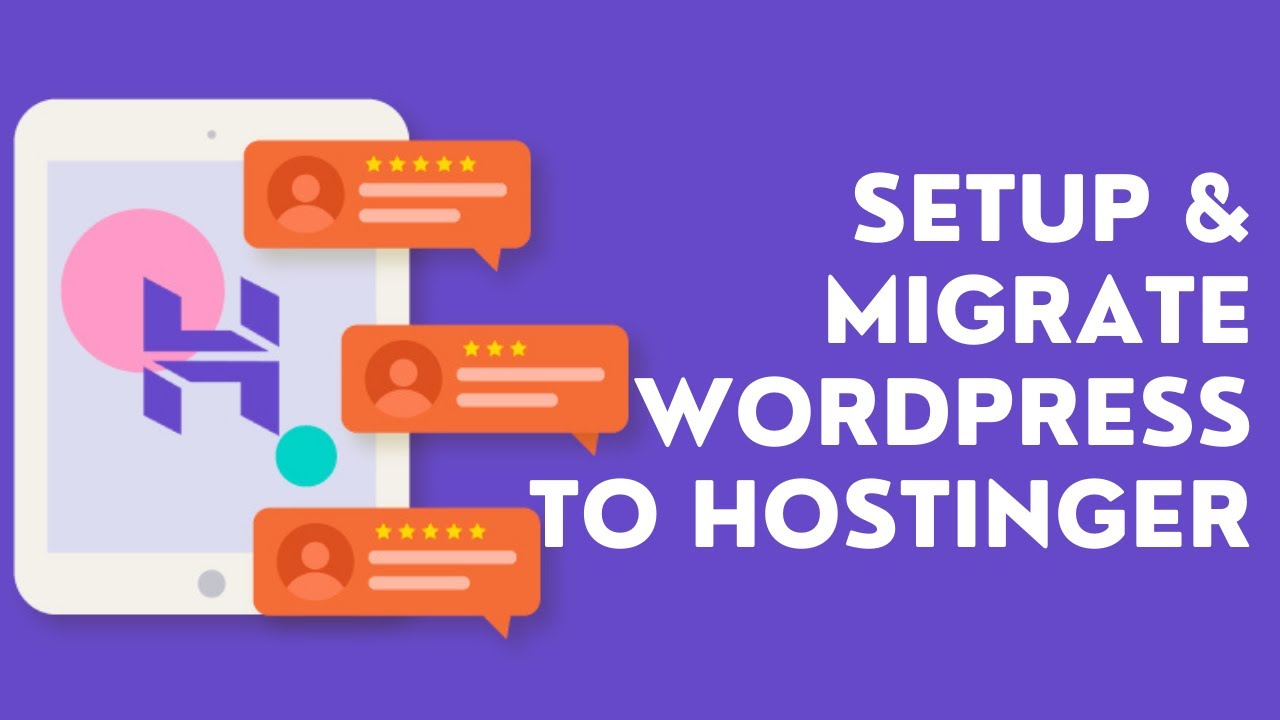
Are you looking to migrate your WordPress website to Hostinger in 2023? Hostinger is a popular web hosting provider known for its affordability, reliability, and user-friendly features. In this updated tutorial, I will guide you through the process of migrating your website to Hostinger seamlessly.
Why Hostinger?
Before we dive into the migration process, let’s quickly highlight some of the reasons why Hostinger is a great choice for hosting your WordPress website:
1. Affordable Pricing: Hostinger offers competitive pricing plans, making it an excellent choice for budget-conscious website owners.
2. Reliable Performance: With a strong uptime guarantee and fast loading speeds, Hostinger ensures that your website runs smoothly.
3. User-Friendly Interface: Hostinger’s intuitive control panel and one-click installation make it easy for beginners to manage their websites.
4. Excellent Customer Support: Hostinger provides 24/7 customer support via live chat and ticketing system to assist you with any issues.
Now, let’s get started with the migration process:
Step 1: Sign up for Hostinger
If you haven’t already signed up for Hostinger, visit their website and choose a hosting plan that suits your needs. Create an account and complete the registration process.
Step 2: Back up your WordPress website
Before migrating your website, it’s crucial to back up all your files and databases. You can use a plugin like UpdraftPlus or manually backup your website through your hosting control panel.
Step 3: Transfer your domain to Hostinger
If you have an existing domain, you will need to point it to Hostinger’s nameservers. You can do this by updating the DNS settings in your domain registrar’s control panel.
Step 4: Install WordPress on Hostinger
Once your domain is pointing to Hostinger, you can install WordPress on your hosting account. Hostinger offers a one-click installer that makes the process quick and easy.
Step 5: Migrate your website files
To migrate your website files to Hostinger, you can use an FTP client like FileZilla to connect to your old hosting account and download all your website files. Then, upload them to your Hostinger account.
Step 6: Migrate your database
To migrate your WordPress database, you will need to export it from your old hosting account using phpMyAdmin or a similar tool. Then, import the database into your Hostinger account using phpMyAdmin.
Step 7: Update your WordPress settings
After migrating your


