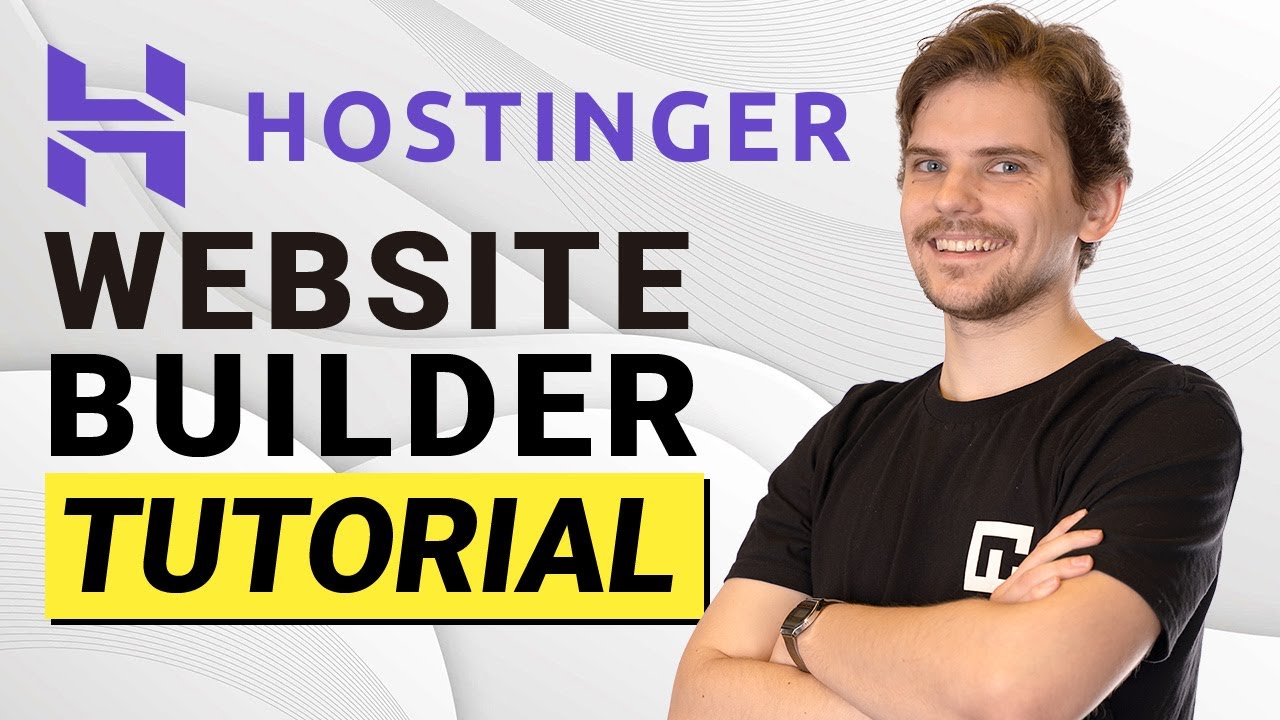
Hostinger Website Builder Tutorial | Create Your Website In Minutes!
Are you looking to create a website but don’t know where to start? Look no further! In this tutorial, we will guide you through the process of using Hostinger’s Website Builder to create a stunning website in just a few minutes. Whether you’re a small business owner, a blogger, or an aspiring entrepreneur, having a professional website is crucial for your online presence. With Hostinger’s Website Builder, you don’t need any coding skills or technical knowledge to create a beautiful and functional website. Let’s get started!
Step 1: Sign up for Hostinger
The first step is to sign up for Hostinger’s website hosting services. Head over to the Hostinger website and click on the “Get Started” button. Choose a hosting plan that suits your needs and budget. Hostinger offers affordable hosting plans with excellent performance and customer support.
Step 2: Choose a domain name
Once you’ve signed up for Hostinger, it’s time to choose a domain name for your website. A domain name is your website’s address on the internet (e.g., www.yourwebsite.com). Make sure to choose a domain name that is relevant to your business or brand. You can use Hostinger’s domain checker tool to see if your desired domain name is available. If it’s not available, try different variations or consider using a different domain extension.
Step 3: Access the Website Builder
After selecting your domain name, you will be redirected to Hostinger’s control panel. From there, click on the “Website” tab and select “Website Builder.” This will take you to the Website Builder dashboard, where you can start building your website.
Step 4: Choose a template
Hostinger’s Website Builder offers a wide range of professionally designed templates to choose from. Browse through the templates and select the one that best suits your website’s purpose and style. Whether you’re creating a portfolio, an e-commerce store, or a blog, there’s a template for every need.
Step 5: Customize your website
Once you’ve selected a template, it’s time to customize your website. Hostinger’s Website Builder has a user-friendly drag-and-drop interface that allows you to easily add and edit elements on your website. You can change the colors, fonts, images, and layout to match your brand identity. Don’t forget to add your logo and customize the navigation menu.
Step 6: Add content


