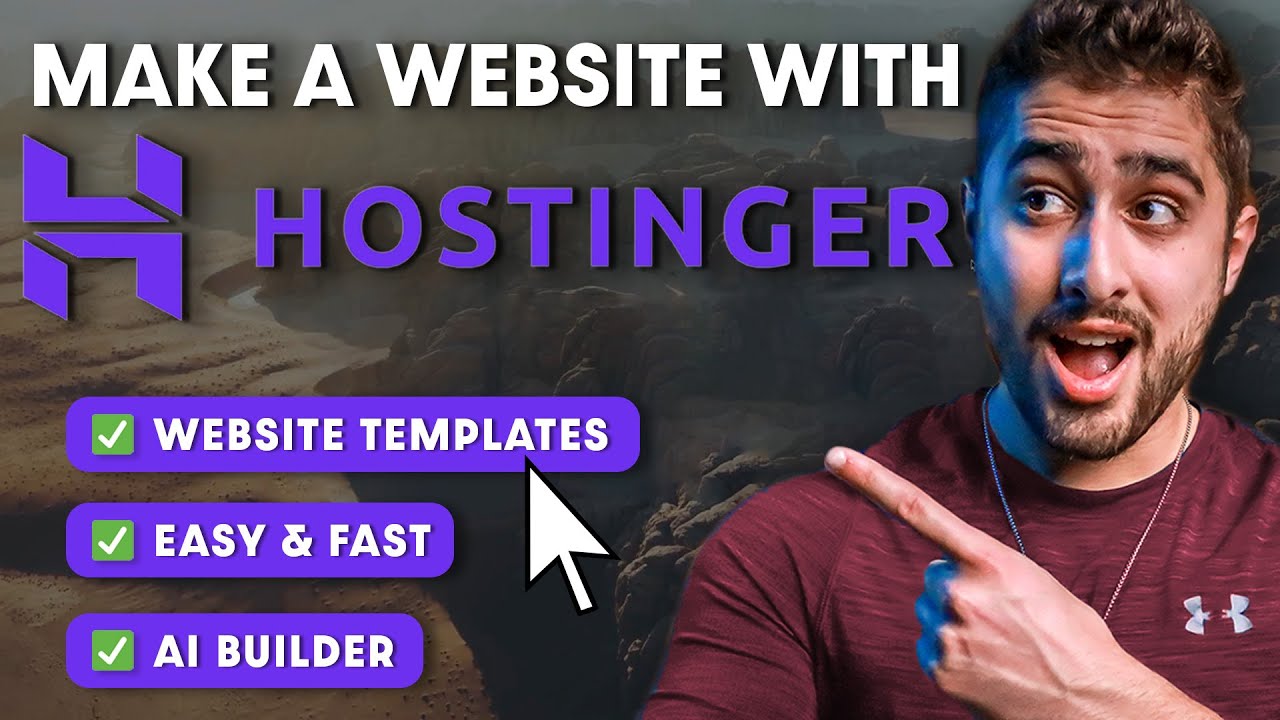
Hostinger Website Builder Tutorial (Complete Website Build Step by Step)
Are you looking to create a stunning website but don’t have any coding skills? Look no further! In this tutorial, we will guide you through the process of building a website using Hostinger’s Website Builder. Whether you’re a beginner or an experienced user, this step-by-step guide will help you create a professional website in no time.
Before we dive into the tutorial, let’s briefly talk about Hostinger and why it’s a great choice for website building. Hostinger is a leading web hosting provider known for its affordable prices, excellent performance, and user-friendly interface. With Hostinger’s Website Builder, you can create a beautiful website without any technical knowledge.
Step 1: Sign up for Hostinger
The first step is to sign up for a Hostinger account. Head over to the Hostinger website and click on the “Get Started” button. Choose a hosting plan that suits your needs and budget. Hostinger offers various plans, including Single Shared Hosting, Premium Shared Hosting, and Business Shared Hosting. Select the plan that best fits your requirements and proceed to the next step.
Step 2: Choose a domain name
After selecting a hosting plan, you will be prompted to choose a domain name. A domain name is the web address of your website (e.g., www.yourwebsite.com). Enter your desired domain name and check its availability. If your desired domain name is already taken, Hostinger will suggest alternative options. Once you’ve found a domain name that you’re happy with, proceed to the next step.
Step 3: Set up your website
Now it’s time to set up your website using Hostinger’s Website Builder. After signing up and choosing a domain name, you will be redirected to the Hostinger control panel. From there, click on the “Website Builder” option.
Hostinger’s Website Builder offers a wide range of templates to choose from. Browse through the templates and select the one that best matches your website’s theme and purpose. Whether you’re creating a business website, a portfolio, or a blog, Hostinger has templates for every niche.
Step 4: Customize your website
Once you’ve selected a template, you can start customizing your website. Hostinger’s Website Builder provides a drag-and-drop interface, making it easy to add and edit elements on your website. You can change the layout, colors, fonts, and images to match your brand or personal


