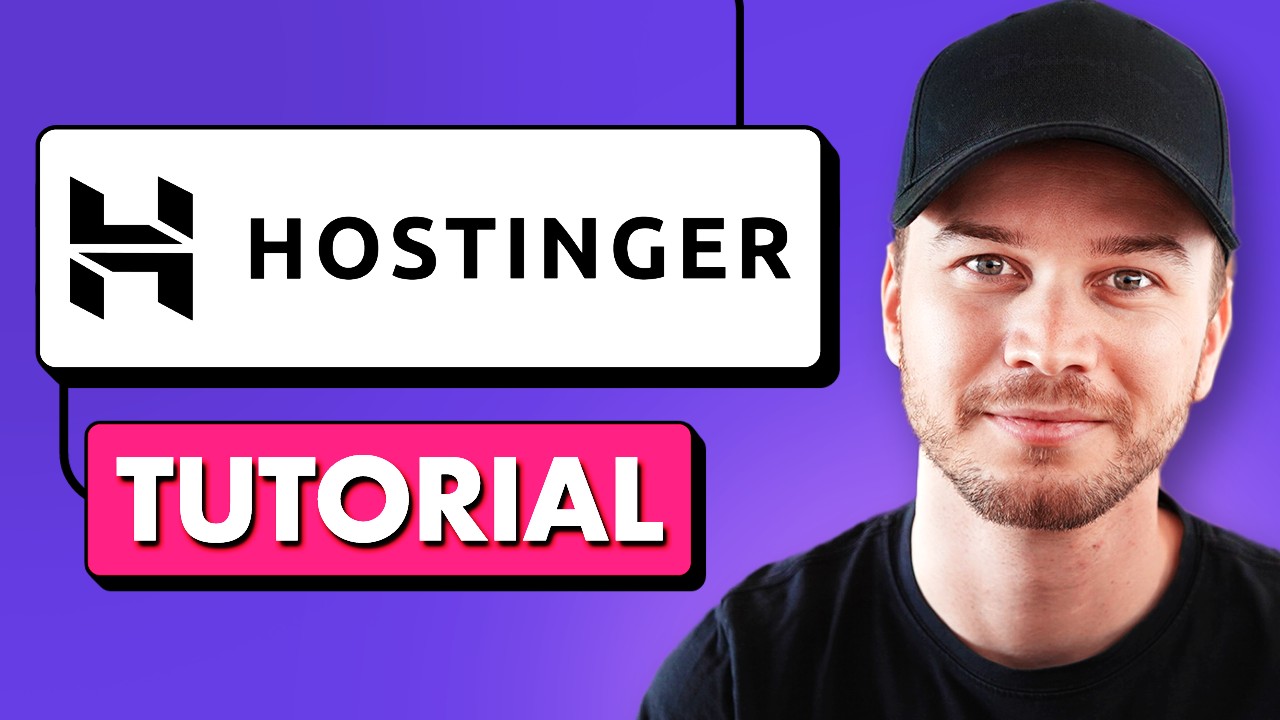
Hostinger Website Builder Tutorial 2024 (Step-by-Step)
Are you looking to create a stunning website but don’t have any coding or design skills? Look no further than Hostinger’s Website Builder. In this step-by-step tutorial, we will guide you through the process of creating a professional website using Hostinger’s intuitive and user-friendly website builder. By the end of this tutorial, you’ll have a fully functional website that is ready to be launched. Let’s get started!
Step 1: Sign up for Hostinger
The first step is to sign up for a Hostinger account. Visit Hostinger’s website and click on the “Get Started” button. Choose a plan that suits your needs and proceed to create your account by providing the necessary information. Once you’ve completed the sign-up process, you’ll have access to Hostinger’s Website Builder.
Step 2: Choose a template
Hostinger offers a wide range of professionally designed templates for various industries and purposes. Browse through the template library and choose a design that aligns with your website’s goals and target audience. Remember, you can always customize the template later, so focus on finding a design that resonates with your brand.
Step 3: Customize your website
Now it’s time to personalize your website. Hostinger’s Website Builder provides a drag-and-drop interface, making it incredibly easy to customize your website’s layout, colors, fonts, and images. Simply click on the element you want to modify and use the options panel to make the desired changes. Experiment with different combinations until you achieve the desired look and feel.
Step 4: Add content
Content is king when it comes to websites. Hostinger’s Website Builder allows you to add various types of content, including text, images, videos, and forms. Start by creating the necessary pages for your website, such as Home, About, Services, and Contact. Then, populate these pages with compelling and informative content that engages your visitors. Don’t forget to optimize your content for search engines by incorporating relevant keywords.
Step 5: Optimize for SEO
Speaking of search engines, it’s crucial to optimize your website for SEO to drive organic traffic. Hostinger’s Website Builder provides built-in SEO tools that make this process a breeze. Use the SEO settings to customize your page titles, meta descriptions, and URLs. Additionally, take advantage of Hostinger’s integration with Google Keyword Planner to research and target relevant keywords for your industry. This will


