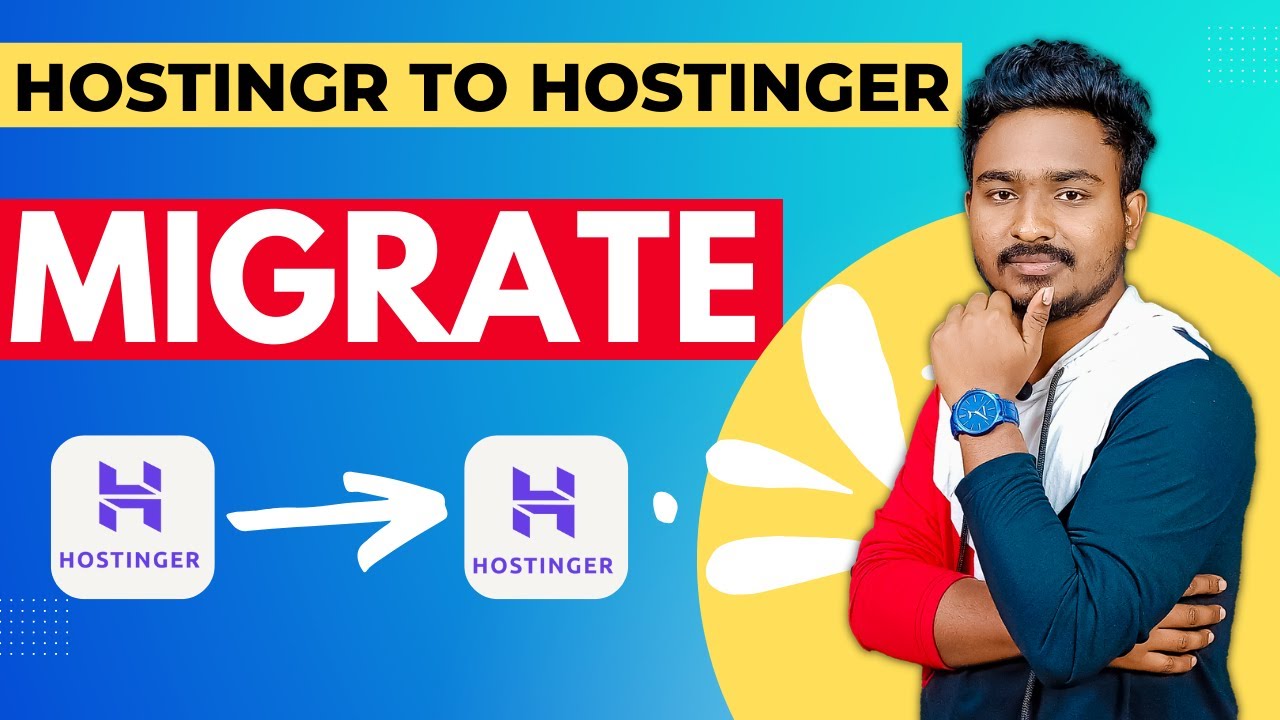
Are you considering migrating your WordPress website from one hosting provider to another? If you’re currently hosted with Hostinger and are looking to move your site to another Hostinger account, you’re in luck! Hostinger makes the process of migrating a WordPress website from one Hostinger account to another relatively straightforward. In this article, we’ll guide you through the steps involved in migrating your WordPress site from one Hostinger account to another, ensuring a smooth transition without losing any data or functionality.
Before we dive into the migration process, let’s briefly touch on why you might want to migrate your WordPress site to another Hostinger account. There could be various reasons for this decision, such as wanting to consolidate all your websites under one account, needing to separate different projects for better organization, or simply looking for a fresh start with a new hosting account. Whatever your reason may be, Hostinger provides a user-friendly platform that facilitates the migration process with ease.
To begin the migration process, you’ll need access to both the source (current) Hostinger account and the destination (new) Hostinger account where you want to move your WordPress website. Make sure you have the login credentials for both accounts before proceeding. It’s also a good idea to back up your WordPress website before initiating the migration, just to be on the safe side.
Here’s a step-by-step guide to migrating your WordPress website from one Hostinger account to another:
Step 1: Export Your WordPress Website
1. Log in to your source Hostinger account where your WordPress website is currently hosted.
2. Navigate to the WordPress dashboard of your website.
3. Go to the Tools > Export option in the WordPress dashboard.
4. Select “All content” and click on the “Download Export File” button to export your website content.
5. Save the XML file to your computer.
Step 2: Import Your WordPress Website
1. Log in to your destination Hostinger account where you want to move your WordPress website.
2. Install WordPress on your new hosting account if you haven’t already done so.
3. Log in to the WordPress dashboard of your new website.
4. Go to the Tools > Import option in the WordPress dashboard.
5. Choose “WordPress” from the list of importers and install the WordPress importer plugin if prompted.
6. Select the XML file you exported from your source Hostinger account and click on the “Upload file and import” button.
7. Follow the on-screen instructions to complete the import process


