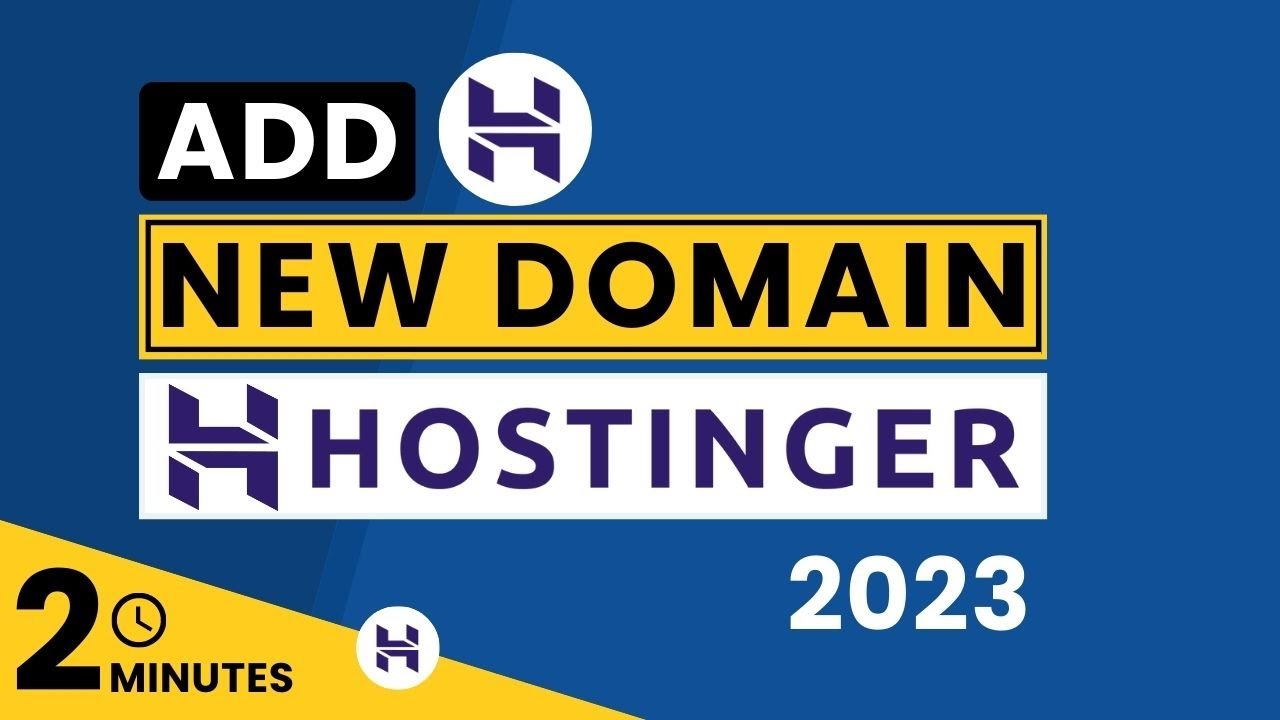
Are you looking to set up a new domain on Hostinger in 2024? Whether you’re starting a new website or adding another domain to your existing account, Hostinger makes the process simple and straightforward. In this guide, we’ll walk you through the steps to add a new domain in Hostinger so you can get your website up and running in no time.
### Why Hostinger?
Hostinger is a popular web hosting provider known for its affordable plans, user-friendly interface, and excellent customer support. Whether you’re a beginner or an experienced webmaster, Hostinger offers a range of hosting options to suit your needs. With Hostinger, you can easily register a new domain, set up email accounts, install CMS platforms like WordPress, and more.
### How to Add a New Domain in Hostinger
Adding a new domain to your Hostinger account is a straightforward process. Follow these steps to set up your new domain:
1. **Log in to Your Hostinger Account:** Go to the Hostinger website and log in to your account using your credentials.
2. **Access the Control Panel:** Once you’re logged in, navigate to the control panel. This is where you can manage your hosting account and domains.
3. **Navigate to the Domain Section:** Look for the “Domains” section in the control panel. Here, you’ll find options to manage your existing domains and add new ones.
4. **Register a New Domain:** If you haven’t registered the domain yet, you can do so through Hostinger. Enter the domain name you want to register and follow the on-screen instructions to complete the registration process.
5. **Add the Domain to Your Hosting Account:** Once you’ve registered the domain, you’ll need to add it to your hosting account. In the control panel, look for the option to add a new domain or domain alias. Enter the domain name and follow the prompts to complete the setup.
6. **Set Up DNS Records:** Depending on your hosting needs, you may need to configure DNS records for your new domain. Hostinger provides tools to manage DNS settings, allowing you to point your domain to the appropriate server.
7. **Upload Your Website:** With the domain added to your hosting account and DNS records set up, you’re ready to upload your website files. You can use an FTP client or Hostinger’s file manager to upload your website files to the new domain.
8. **Test Your Website:** Once your website files are uploaded,


