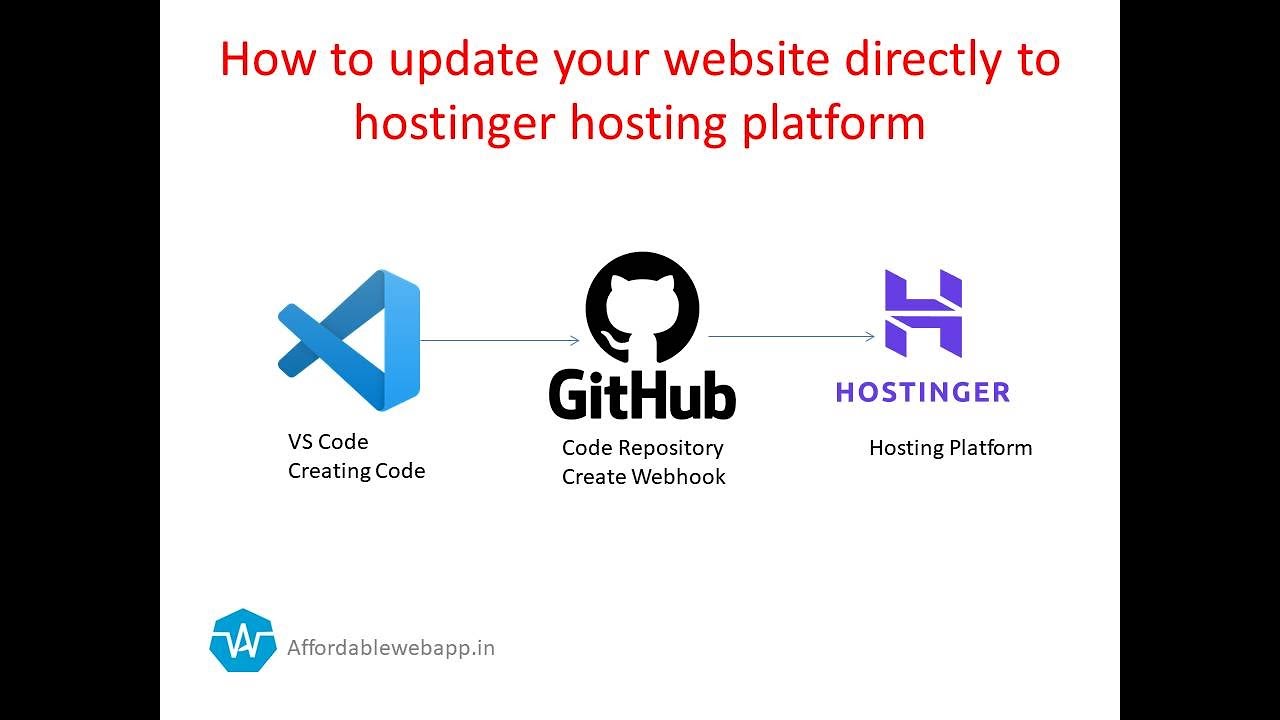
Are you a website owner looking to streamline your workflow and make updating your website easier and more efficient? If so, you’re in the right place! In this article, we’ll walk you through the process of updating your website directly to Hostinger hosting platform using Git Hub and VS Code. By following these steps, you can save time and effort while ensuring that your website is always up to date with the latest changes.
Hostinger is a popular web hosting provider known for its affordable prices and reliable service. Git Hub is a web-based platform used for version control and collaboration on software development projects. VS Code is a free, open-source code editor developed by Microsoft. By combining these tools, you can easily manage your website’s codebase and make updates quickly and effectively.
Step 1: Set Up Git Hub Repository
The first step in updating your website to Hostinger is to create a Git Hub repository for your website’s code. If you haven’t already done so, sign up for a Git Hub account and create a new repository. Once you have your repository set up, you can clone it to your local machine using Git. This will allow you to make changes to your website’s code locally before pushing them to the Git Hub repository.
Step 2: Connect Git Hub Repository to VS Code
Next, you’ll need to connect your Git Hub repository to VS Code. Open VS Code and install the Git extension if you haven’t already. Then, clone your Git Hub repository to your local machine using the Git extension in VS Code. This will allow you to work on your website’s code directly in VS Code and easily push changes to the Git Hub repository.
Step 3: Make Changes to Your Website
Now that you have your Git Hub repository connected to VS Code, you can start making changes to your website’s code. Whether you’re updating content, adding new features, or fixing bugs, you can do it all directly in VS Code. Once you’re happy with the changes you’ve made, you can stage and commit them using Git within VS Code.
Step 4: Push Changes to Git Hub
After you’ve committed your changes locally, it’s time to push them to the Git Hub repository. This will update the code on Git Hub with the changes you’ve made in VS Code. Simply use the Git extension in VS Code to push your changes to the remote repository. This will make your updates available on Git Hub for deployment to your Hostinger hosting platform.
Step


