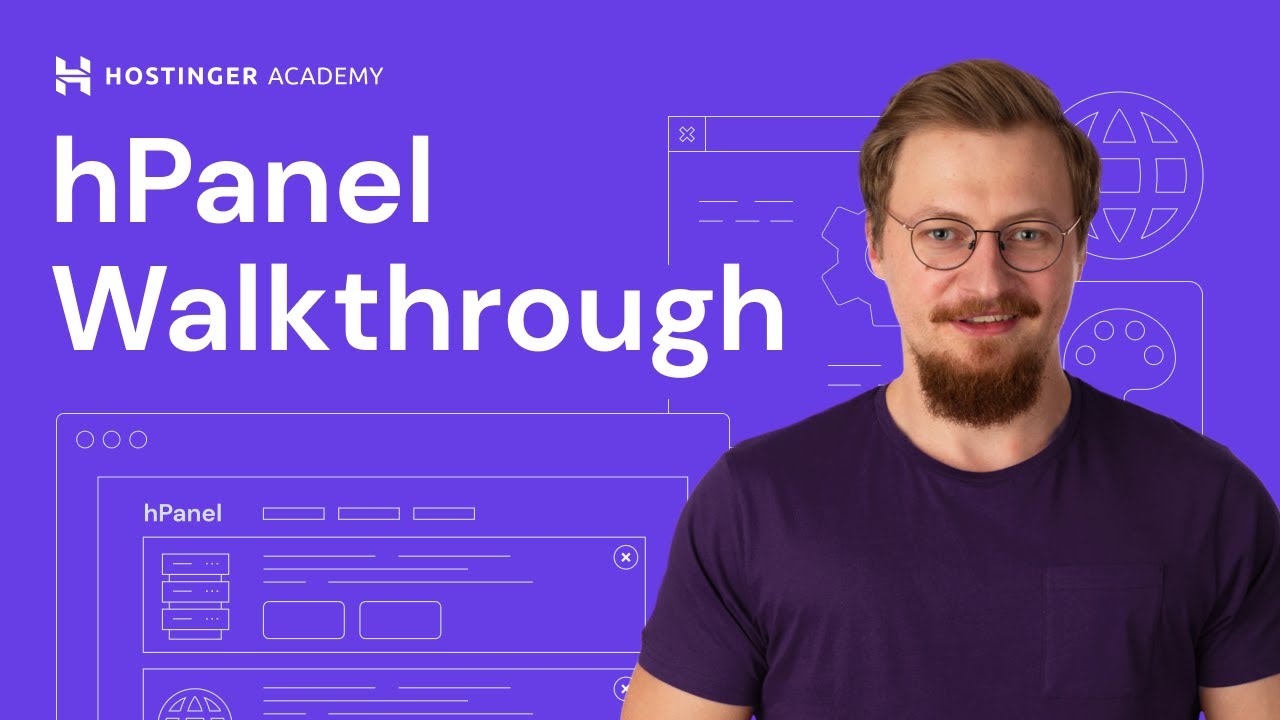
Are you new to web hosting and just signed up with Hostinger? Congratulations on taking the first step towards creating your online presence! Hostinger is known for its user-friendly interface and powerful features, making it a popular choice for beginners and experienced users alike. In this article, we will take you through a detailed walkthrough of the Hostinger Custom Control Panel and highlight some important settings that every beginner should be aware of.
### Hostinger Custom Control Panel Walkthrough
Upon logging into your Hostinger account, you will be greeted with the Custom Control Panel, which serves as the central hub for managing your hosting account. The Control Panel is designed to be intuitive and easy to navigate, allowing you to access all the essential tools and settings needed to set up and maintain your website.
#### 1. Dashboard
The Dashboard is the first page you will see after logging in. Here, you will find an overview of your hosting account, including information about your domain, disk space usage, bandwidth, and more. It provides a quick snapshot of your account status and allows you to access various sections of the Control Panel.
#### 2. File Manager
The File Manager is where you can upload, download, and manage files on your hosting account. You can create folders, edit files, and change permissions easily through the File Manager. It is essential for managing your website’s content and ensuring everything is organized correctly.
#### 3. Email Accounts
Hostinger allows you to create custom email accounts using your domain name. In the Email Accounts section, you can set up new email addresses, manage existing ones, and configure email forwarding and autoresponders. Having a professional email address associated with your domain adds credibility to your online presence.
#### 4. Domains
In the Domains section, you can manage your domain names, including adding new domains, setting up subdomains, and configuring domain settings. You can also access tools like DNS management and domain redirection to ensure your domains are set up correctly.
#### 5. SSL Certificates
SSL certificates are essential for securing your website and encrypting data transmitted between your site and its visitors. Hostinger offers free SSL certificates through Let’s Encrypt, which you can install and manage in the SSL Certificates section. Ensuring your website has SSL protection is crucial for building trust with your audience and improving your site’s SEO.
#### 6. Database Management
If your website uses a content management system (CMS) like WordPress, Joomla, or Drupal, you


