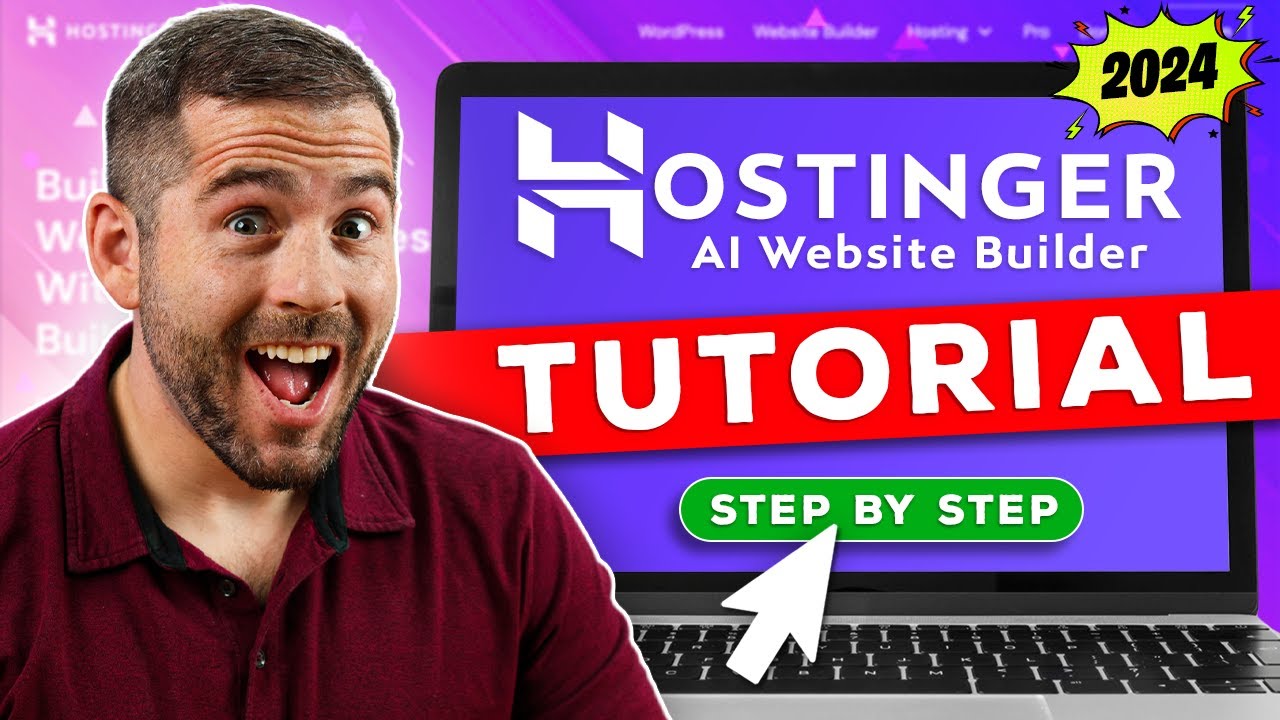
Title: Hostinger AI Website Builder Tutorial 2024 (Step-by-Step)
Introduction
In today’s digital era, having a professional and visually appealing website is crucial for businesses and individuals alike. However, not everyone has the technical expertise or resources to build a website from scratch. This is where Hostinger’s AI Website Builder comes in handy. With its intuitive interface and powerful features, creating a stunning website has never been easier. In this tutorial, we will walk you through the step-by-step process of using Hostinger AI Website Builder in 2024, ensuring that your website stands out from the competition.
Step 1: Sign up and Choose a Template
To get started, visit Hostinger’s website and sign up for an account. Once you’ve created an account, you’ll be redirected to the dashboard. From there, click on the “AI Website Builder” option. You’ll be prompted to choose a template that suits your needs. Hostinger offers a wide range of professionally designed templates across various industries. Take your time to explore the options and select a template that resonates with your brand or personal style.
Step 2: Customize Your Website
After selecting a template, you’ll be directed to the AI Website Builder editor. Here, you can customize your website to align with your unique vision. The editor provides a user-friendly interface, allowing you to modify elements such as text, images, colors, and fonts. Simply click on the element you wish to change, and a sidebar will appear with customization options. Experiment with different combinations until you achieve the desired look and feel.
Step 3: Add Pages and Sections
To create a comprehensive website, you’ll want to add multiple pages and sections. Hostinger’s AI Website Builder simplifies this process. Click on the “Add” button in the editor, and you’ll see a list of available page types, including Home, About, Services, and Contact. Choose the page type you want to add, and it will automatically appear in your website’s navigation menu. You can also add sections within each page to organize your content effectively.
Step 4: Insert and Optimize Content
Content is king when it comes to driving organic traffic to your website. Hostinger’s AI Website Builder makes it easy to insert and optimize content for search engines. Click on the section where you want to add content, and a text editor will appear. Here, you can write compelling and informative content that resonates with your target audience.


