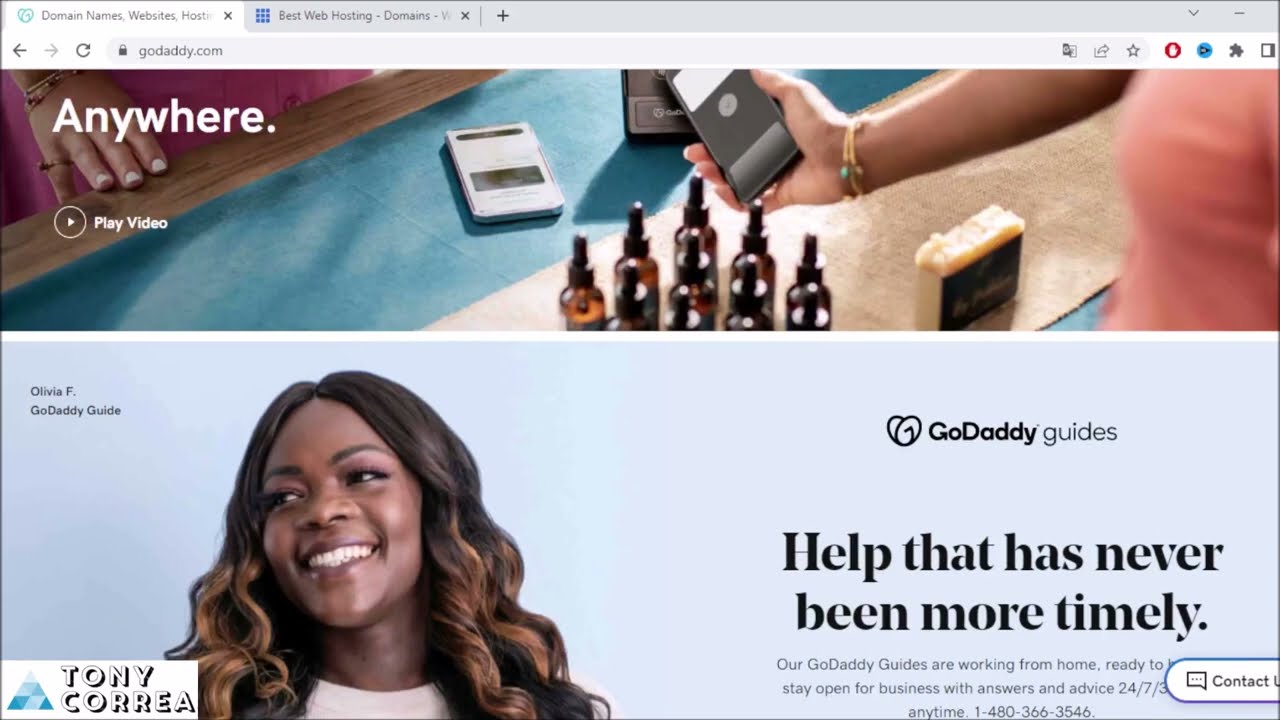
Are you ready to take your first step into the world of website creation? Whether you’re looking to start a blog, set up an online store, or showcase your portfolio, choosing the right web hosting provider is crucial. In this tutorial, we’ll walk you through the process of setting up your website with two popular hosting services, GoDaddy and Bluehost.
### Getting Started with GoDaddy
GoDaddy is one of the most well-known web hosting companies in the world, with a reputation for reliability and excellent customer support. Here’s how to get started with GoDaddy:
1. **Sign Up for an Account**: Head to the GoDaddy website and create an account. Choose a domain name that reflects your brand or business.
2. **Select a Hosting Plan**: GoDaddy offers a range of hosting plans to suit different needs and budgets. Choose the plan that best fits your requirements.
3. **Set Up Your Domain**: If you already have a domain name, you can connect it to your GoDaddy hosting account. If not, you can purchase a domain through GoDaddy.
4. **Install WordPress**: GoDaddy makes it easy to set up a WordPress website with just a few clicks. Log in to your account, navigate to the WordPress installer, and follow the on-screen instructions.
5. **Customize Your Website**: Once WordPress is installed, you can choose a theme, customize your site’s appearance, and add content to make it your own.
### Getting Started with Bluehost
Bluehost is another popular choice for web hosting, especially among bloggers and small businesses. Here’s how to set up your website with Bluehost:
1. **Create an Account**: Visit the Bluehost website and sign up for an account. Choose a hosting plan that meets your needs.
2. **Register a Domain**: If you don’t already have a domain name, you can register one through Bluehost. If you have a domain from another provider, you can transfer it to Bluehost.
3. **Install WordPress**: Bluehost also offers a one-click WordPress installation process. Log in to your Bluehost account, navigate to the WordPress installer, and follow the prompts to set up your site.
4. **Design Your Website**: Choose a theme for your WordPress site, customize the design to match your brand, and start adding content.
### Comparing GoDaddy and Bluehost
Both GoDaddy and Bluehost offer reliable hosting services and user


