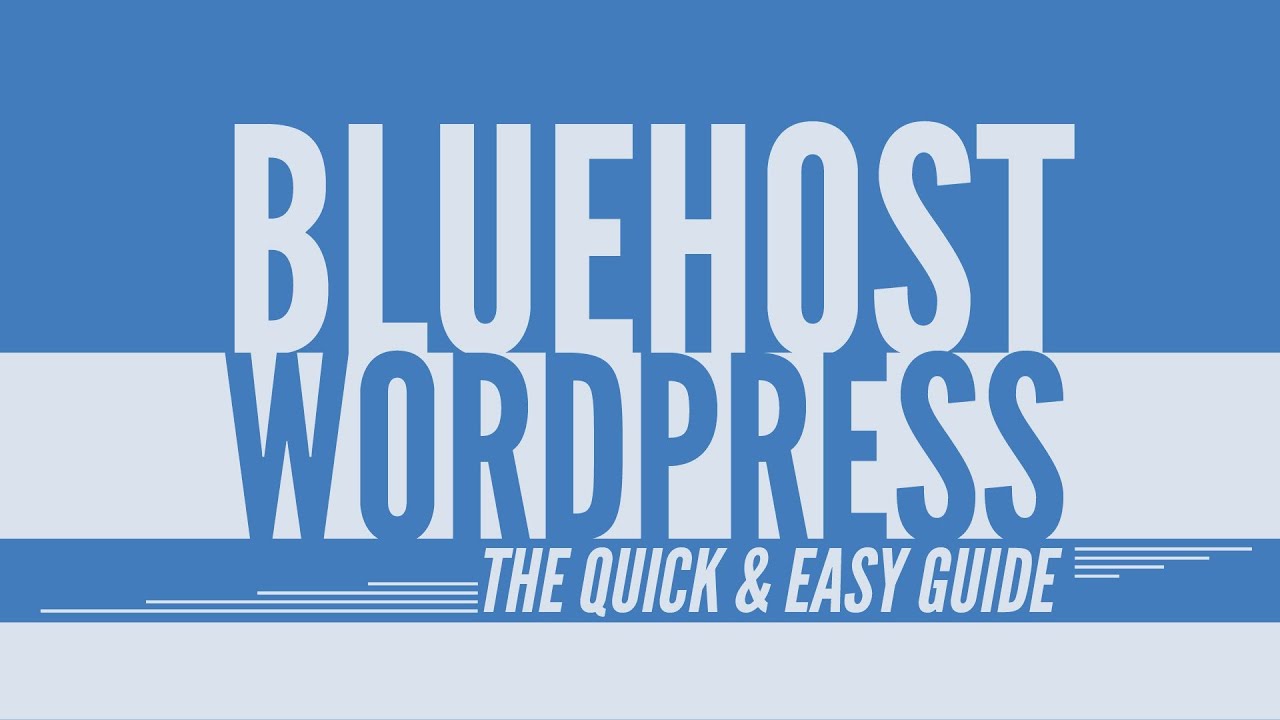
Customizing the Menu in WordPress – How to Use WordPress with Bluehost | Tutorial 12
WordPress is a powerful content management system that allows you to create and customize your website without any coding knowledge. One of the key features of WordPress is its menu customization options, which allow you to create a user-friendly navigation system for your website. In this tutorial, we will show you how to customize the menu in WordPress using Bluehost as your hosting provider.
Before we dive into the tutorial, it’s important to understand the importance of menu customization for your website. A well-designed menu can improve the user experience by making it easier for visitors to navigate through your site. It also helps search engines understand the structure of your website, which can positively impact your SEO efforts.
To get started, you will need a WordPress website hosted on Bluehost. Bluehost is a popular hosting provider that offers easy WordPress installation and excellent customer support. If you haven’t set up your WordPress website yet, make sure to check out our previous tutorials on how to install WordPress on Bluehost.
Once you have your WordPress website up and running, follow these steps to customize the menu:
Step 1: Access the WordPress Dashboard
To access the WordPress Dashboard, simply type “/wp-admin” at the end of your website’s URL (e.g., www.yourwebsite.com/wp-admin). Enter your login credentials and click on the “Log In” button.
Step 2: Navigate to the Menu Settings
Once you’re logged in, you will be redirected to the WordPress Dashboard. On the left-hand side, you will see a menu. Click on “Appearance” and then “Menus.” This will take you to the menu customization page.
Step 3: Create a New Menu
On the menu customization page, you will see a section called “Edit Menus.” Start by giving your menu a name (e.g., “Main Menu”) and click on the “Create Menu” button. This will create a new menu that you can customize.
Step 4: Add Menu Items
To add menu items to your new menu, you can choose from various options on the left-hand side. You can add pages, posts, custom links, or categories to your menu. Simply check the boxes next to the items you want to add and click on the “Add to Menu” button.
Step 5: Organize Menu Items
Once you have added all the desired menu items, you can organize them by dragging and dropping them


