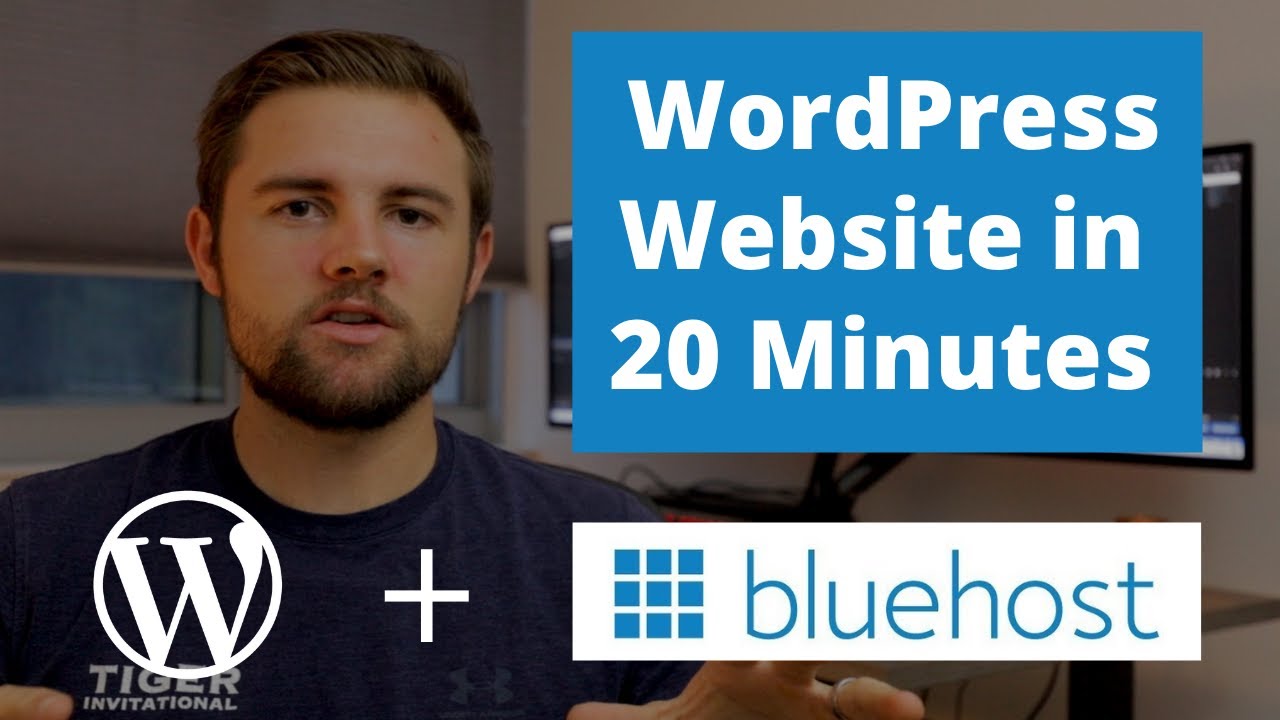
Creating a WordPress website has never been easier, especially with the help of Bluehost. In just 20 minutes, you can have your own professional-looking website up and running. Whether you’re a blogger, small business owner, or someone looking to showcase your portfolio, Bluehost provides all the tools and resources you need to get started. In this article, we’ll guide you through the process of creating a WordPress website with Bluehost, step by step.
Before we dive in, let’s talk about the importance of using Google Keyword Planner to enhance your SEO strategies and drive organic traffic to your website. Keyword research is crucial for optimizing your website’s content and improving its visibility on search engine results pages (SERPs). By using Google Keyword Planner, you can identify relevant keywords and phrases that your target audience is searching for. This will help you create high-quality content that can potentially outrank other websites and attract more organic traffic.
Now, let’s get started with creating your WordPress website on Bluehost.
Step 1: Sign up for Bluehost
The first step is to sign up for a Bluehost account. Visit the Bluehost website and click on the “Get Started” button. Bluehost offers various hosting plans, but for most beginners, the Basic plan is sufficient. Choose the plan that suits your needs and click on the “Select” button.
Step 2: Choose a domain name
Next, you’ll need to choose a domain name for your website. A domain name is the address that people will use to access your website (e.g., www.yourwebsite.com). Bluehost offers a free domain name for the first year, so take some time to brainstorm and choose a domain name that reflects your brand or niche. Enter your desired domain name in the “Create a new domain” box and click on the “Next” button to check its availability.
Step 3: Create your Bluehost account
After choosing your domain name, you’ll need to create your Bluehost account. Fill in your personal information, including your name, address, and email. You’ll also need to choose a hosting package and enter your payment details. Bluehost offers different hosting packages, but for most beginners, the 36-month plan offers the best value. Review your package details, agree to the terms and conditions, and click on the “Submit” button to complete your purchase.
Step 4: Install WordPress
Once you’ve completed the sign-up process, you’ll be prompted to


