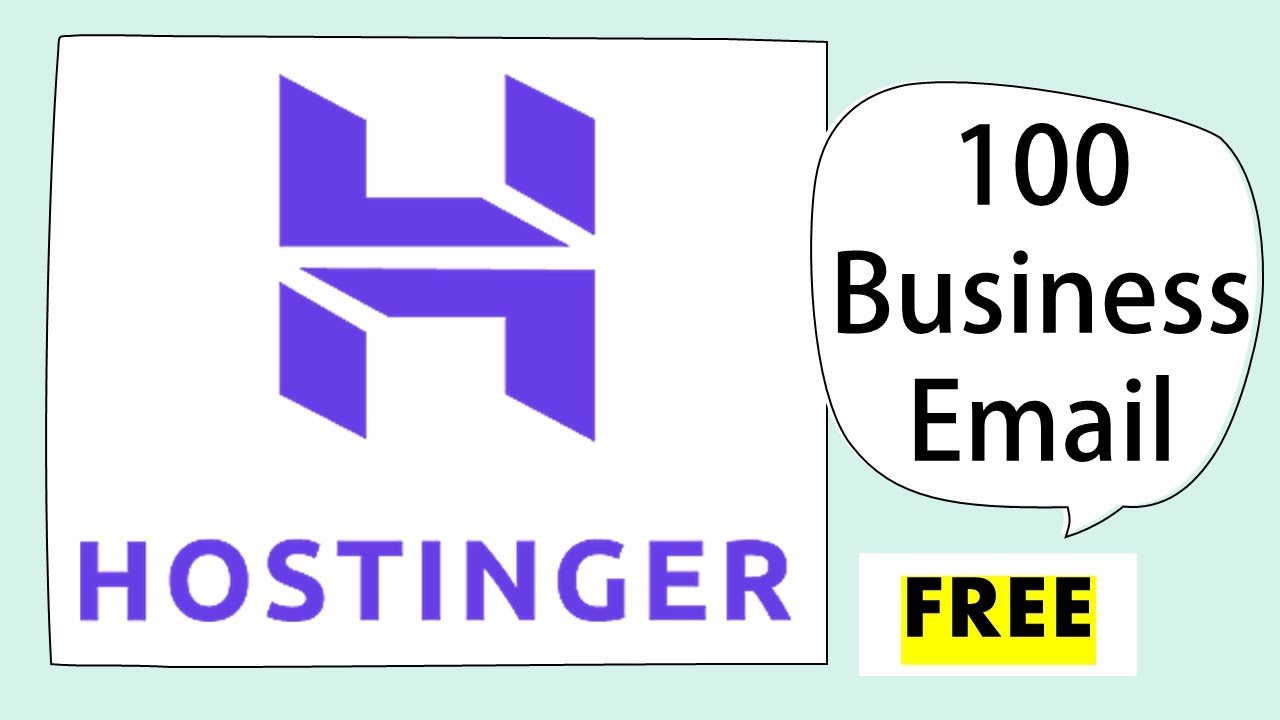
Are you a business owner looking to establish a professional online presence with custom email addresses? Look no further! In this guide, we will show you how to create 100 business emails for free using Hostinger domain and hosting services.
Why Choose Hostinger for Business Email?
Hostinger is a leading web hosting provider known for its affordable pricing, reliable services, and user-friendly interface. By choosing Hostinger for your business email needs, you can benefit from the following features:
1. Custom Domain: With Hostinger, you can register a custom domain for your business, such as yourcompany.com. A custom domain not only looks more professional but also helps build brand credibility.
2. Unlimited Email Accounts: Hostinger offers unlimited email accounts with its hosting plans, allowing you to create as many business emails as you need for your team members.
3. Easy Setup: Hostinger provides a simple and intuitive interface for managing your email accounts, making it easy to set up and configure new email addresses.
4. Spam Protection: Hostinger includes spam protection features to help keep your inbox free from unwanted and malicious emails.
5. 24/7 Customer Support: Hostinger offers round-the-clock customer support to assist you with any technical issues or questions you may have.
How to Create 100 Business Emails with Hostinger:
1. Sign Up for Hostinger Hosting Plan: To get started, visit the Hostinger website and choose a hosting plan that best suits your business needs. Select a plan that includes unlimited email accounts.
2. Register a Domain: If you don’t already have a domain name for your business, you can register one through Hostinger. Choose a domain name that reflects your business name or industry.
3. Access Email Hosting: Once you have signed up for a hosting plan and registered a domain, you can access the email hosting section in your Hostinger account dashboard.
4. Create New Email Accounts: In the email hosting section, you can create new email accounts for your business. Simply enter the desired username and password for each email address you want to create.
5. Set Up Email Clients: After creating your business emails, you can set them up on email clients like Outlook, Gmail, or Thunderbird for easy access and management.
6. Configure Email Settings: Customize your email settings, such as signatures, autoresponders, and email forwarding, to meet your business communication needs.
7. Manage Email Accounts: Use the Hostinger dashboard to manage and monitor your email accounts, including adding


