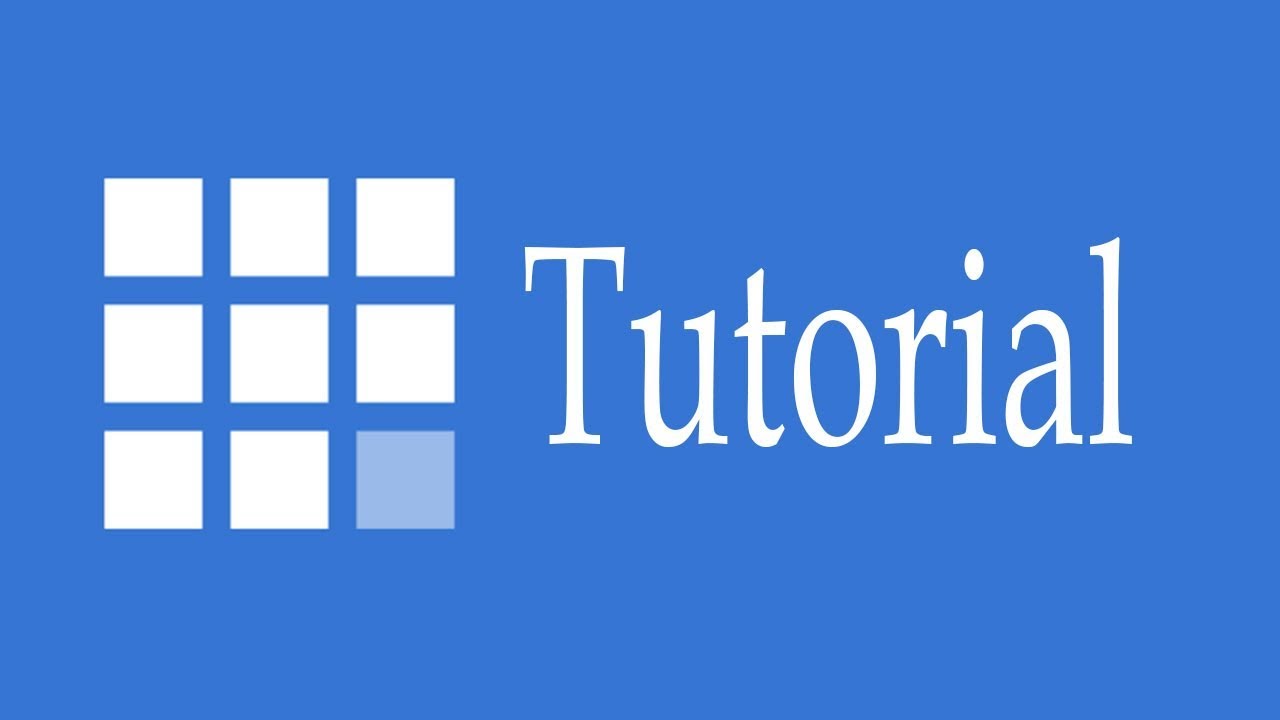
CPanel Tutorial – Full Bluehost Tutorial by Ricky Wahowa
Are you new to web hosting and feeling overwhelmed by all the technical jargon? Don’t worry, we’ve got you covered! In this CPanel tutorial, we will walk you through the process of setting up your website using Bluehost, one of the most popular web hosting providers in the market.
Bluehost is known for its user-friendly interface and excellent customer support. With their easy-to-use CPanel, you can manage your website, email accounts, and domain settings with just a few clicks. So, let’s dive in and get started!
Step 1: Sign up for Bluehost
To begin, visit the Bluehost website and click on the “Get Started” button. Bluehost offers different hosting plans to suit your needs, so choose the one that fits your requirements. Once you’ve selected your plan, you will be prompted to choose a domain name for your website. Bluehost offers a free domain name for the first year, which is a great bonus!
Step 2: Complete the registration process
After choosing your domain name, you will be asked to fill in your personal information and select additional features. Bluehost offers various add-ons, such as domain privacy and site backup, which you can choose based on your preferences. Once you’ve completed the registration process, you will receive a confirmation email with your login details.
Step 3: Log in to your Bluehost account
Using the login details provided in the confirmation email, log in to your Bluehost account. You will be redirected to the Bluehost dashboard, where you can manage all aspects of your website.
Step 4: Install WordPress
Bluehost offers a one-click WordPress installation feature, making it incredibly easy to set up your website. In the Bluehost dashboard, scroll down to the “Website” section and click on the “Install WordPress” button. Follow the on-screen instructions to complete the installation process.
Step 5: Access your CPanel
Once WordPress is installed, you can access your CPanel by clicking on the “Advanced” tab in the Bluehost dashboard and selecting “CPanel”. This is where you can manage all the settings and features of your website.
Step 6: Familiarize yourself with the CPanel interface
The CPanel interface may look overwhelming at first, but don’t worry, it’s quite intuitive once you get the hang of it. The main sections of the CPanel include files, domains


