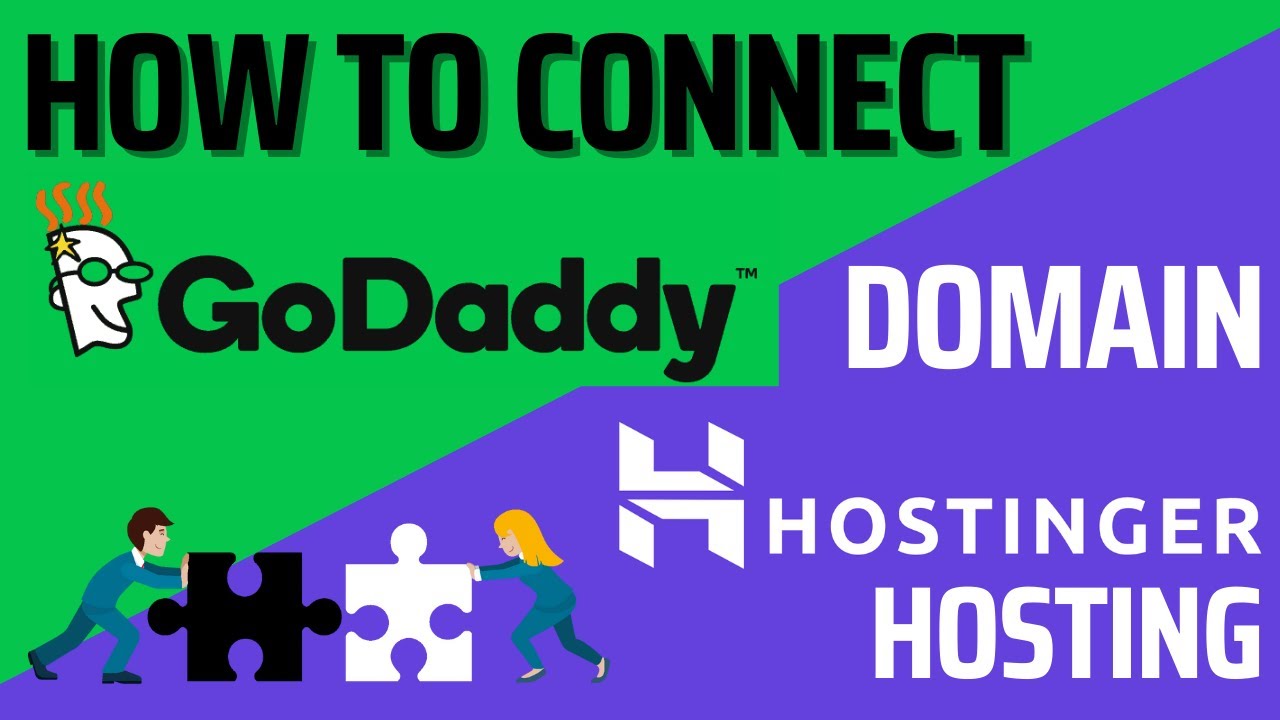
Are you looking to connect your GoDaddy domain with Hostinger web hosting but feeling a bit lost in the technical jargon? Don’t worry, I’ve got you covered! In this easy guide, I’ll walk you through the step-by-step process of connecting your GoDaddy domain with Hostinger web hosting so you can get your website up and running in no time.
Before we dive into the steps, let’s first understand why you might want to connect your GoDaddy domain with Hostinger web hosting. GoDaddy is a popular domain registrar that allows you to purchase and manage domain names, while Hostinger is a web hosting provider that offers services to host your website. By connecting your GoDaddy domain with Hostinger web hosting, you can ensure that your website is live on the internet and accessible to visitors.
Now, let’s get started with the process of connecting your GoDaddy domain with Hostinger web hosting:
Step 1: Log in to your GoDaddy account
The first step is to log in to your GoDaddy account. Once you’re logged in, navigate to the “My Products” section and locate the domain name that you want to connect with Hostinger web hosting.
Step 2: Access domain settings
Next, you’ll need to access the domain settings for the domain name you want to connect with Hostinger web hosting. Look for an option that says “Manage DNS” or “DNS Settings” and click on it.
Step 3: Update nameservers
In the DNS settings, you’ll see an option to update the nameservers for your domain. Hostinger will provide you with the nameservers that you need to use. Simply replace the existing nameservers with the ones provided by Hostinger and save your changes.
Step 4: Log in to your Hostinger account
Now, log in to your Hostinger account. If you don’t have an account yet, you’ll need to create one. Once you’re logged in, navigate to the “Domains” section and click on “Add Domain”.
Step 5: Add your domain
In the “Add Domain” section, enter the domain name that you want to connect with Hostinger web hosting. Follow the prompts to complete the process of adding your domain to Hostinger.
Step 6: Configure your website
With your domain successfully connected to Hostinger web hosting, you can now configure your website. You can install a content management system like WordPress, create email


