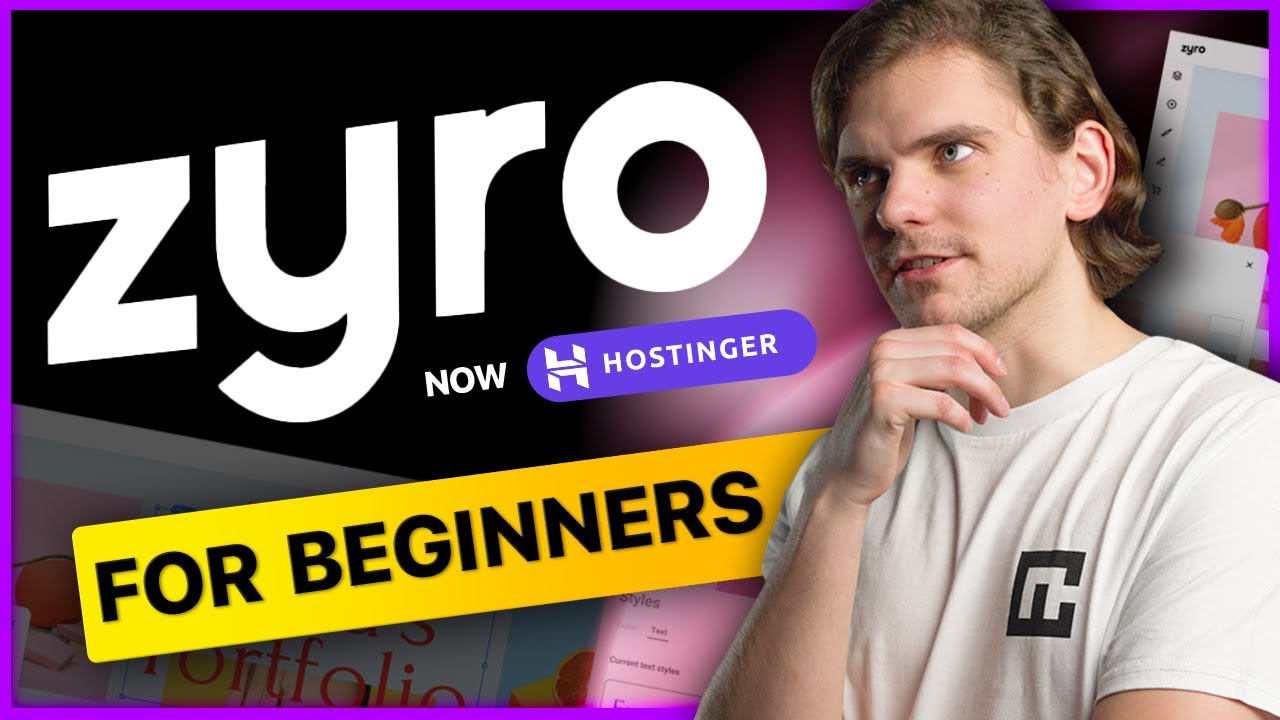
Are you looking to build a website but feeling overwhelmed by the technical aspects of web design? Look no further! Zyro, a website builder by Hostinger, offers a user-friendly platform that allows you to create a stunning website without any coding knowledge. In this tutorial, we will guide you through the process of building an actual website using Zyro’s intuitive tools. Let’s get started!
Step 1: Sign Up for Zyro
The first step is to sign up for a Zyro account. Visit the Zyro website and click on the “Get Started” button. You can sign up using your email address or Google account. Once you have created an account, you will be directed to the Zyro dashboard.
Step 2: Choose a Template
Zyro offers a wide range of professionally designed templates to choose from. Browse through the template library and select a design that best suits your website’s purpose. Whether you are creating a portfolio, online store, blog, or business website, Zyro has a template for you.
Step 3: Customize Your Website
Once you have selected a template, it’s time to customize your website. Zyro’s drag-and-drop editor makes it easy to personalize your site by adding text, images, videos, and other elements. You can change colors, fonts, and layouts to match your brand identity.
Step 4: Add Pages
Create different pages for your website such as Home, About Us, Services, Contact, etc. You can easily add new pages and customize them to include relevant content. Zyro allows you to create a multi-page website with a seamless navigation menu.
Step 5: Optimize for SEO
Optimizing your website for search engines is crucial for improving its visibility online. With Zyro, you can easily optimize your website by adding meta titles, descriptions, and keywords to each page. This will help your website rank higher in search engine results and drive organic traffic.
Step 6: Preview and Publish
Before publishing your website, preview it to ensure everything looks perfect. Make sure all links are working, images are optimized, and content is error-free. Once you are satisfied with the final result, click on the “Publish” button to make your website live.
Step 7: Connect a Domain
To give your website a professional touch, you can connect a custom domain to your Zyro site. You can either purchase a domain through Zyro or connect an existing domain that you own. A custom


