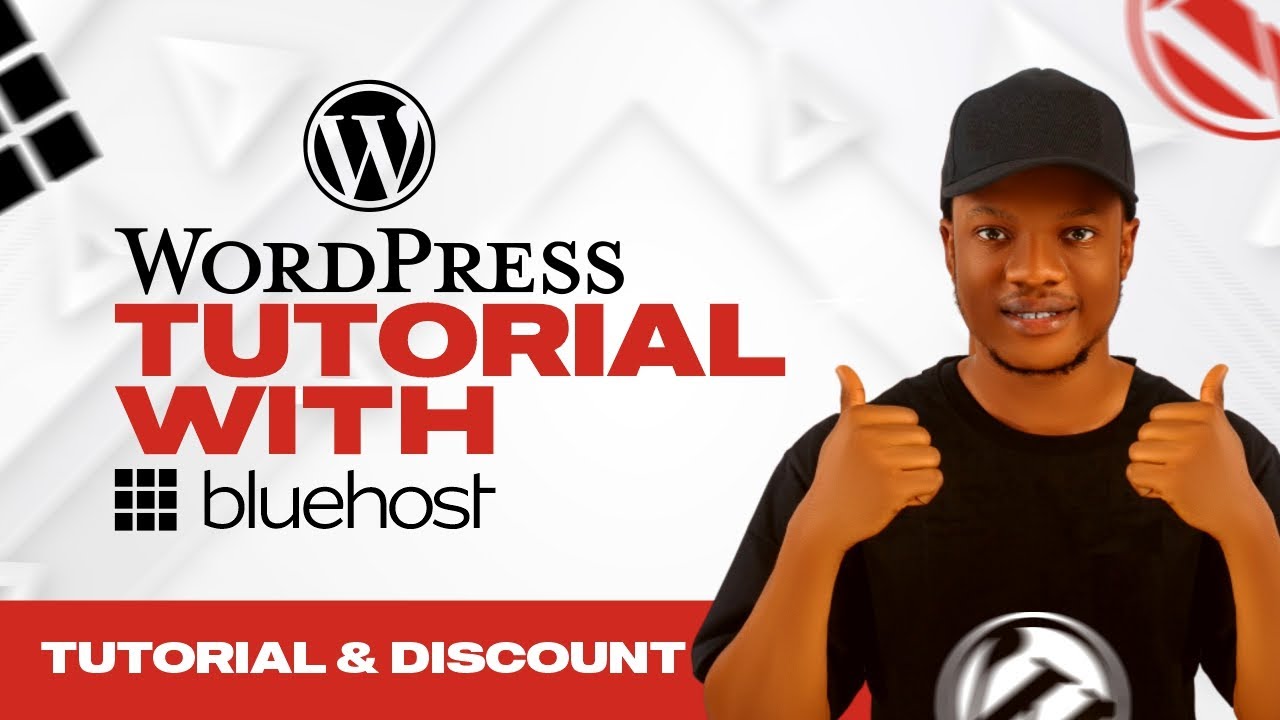
Are you looking to create a website using WordPress and host it with Bluehost? Bluehost is a popular web hosting service that offers one-click WordPress installation, making it easy for beginners to set up their websites. In this Bluehost WordPress tutorial, we will guide you through the process of setting up a WordPress website with Bluehost step by step.
Why Choose Bluehost for WordPress Hosting?
Bluehost is officially recommended by WordPress.org and is one of the best web hosting providers for WordPress websites. Here are some reasons why you should choose Bluehost for hosting your WordPress site:
1. One-Click WordPress Installation: Bluehost offers a simple one-click installation process for WordPress, making it easy to set up your website quickly.
2. 24/7 Customer Support: Bluehost provides excellent customer support via live chat, phone, and email to help you with any issues you may encounter.
3. Reliable and Secure: Bluehost offers reliable hosting services with 99.9% uptime guarantee and security features to protect your website from cyber threats.
4. Affordable Pricing: Bluehost offers affordable hosting plans with a free domain name for the first year, making it a cost-effective option for beginners.
Setting Up a WordPress Website with Bluehost
Now, let’s walk through the steps to set up a WordPress website with Bluehost:
Step 1: Choose a Hosting Plan
Visit the Bluehost website and select a hosting plan that suits your needs. Bluehost offers shared hosting, VPS hosting, and dedicated hosting plans. For beginners, the shared hosting plan is recommended as it is budget-friendly and suitable for small websites.
Step 2: Register a Domain Name
If you don’t have a domain name yet, you can register one with Bluehost for free for the first year. Enter your desired domain name in the domain search box to check its availability and follow the prompts to complete the registration process.
Step 3: Complete the Hosting Setup
After selecting a hosting plan and registering a domain name, you will need to complete the hosting setup by entering your account and billing information. You can also choose the hosting package duration and any additional services you may need.
Step 4: Install WordPress
Once your hosting account is set up, you can install WordPress with just a few clicks. Log in to your Bluehost account, navigate to the control panel, and find the WordPress icon under the “Website” section. Click on the WordPress icon and follow the on-screen instructions to install WordPress on your


