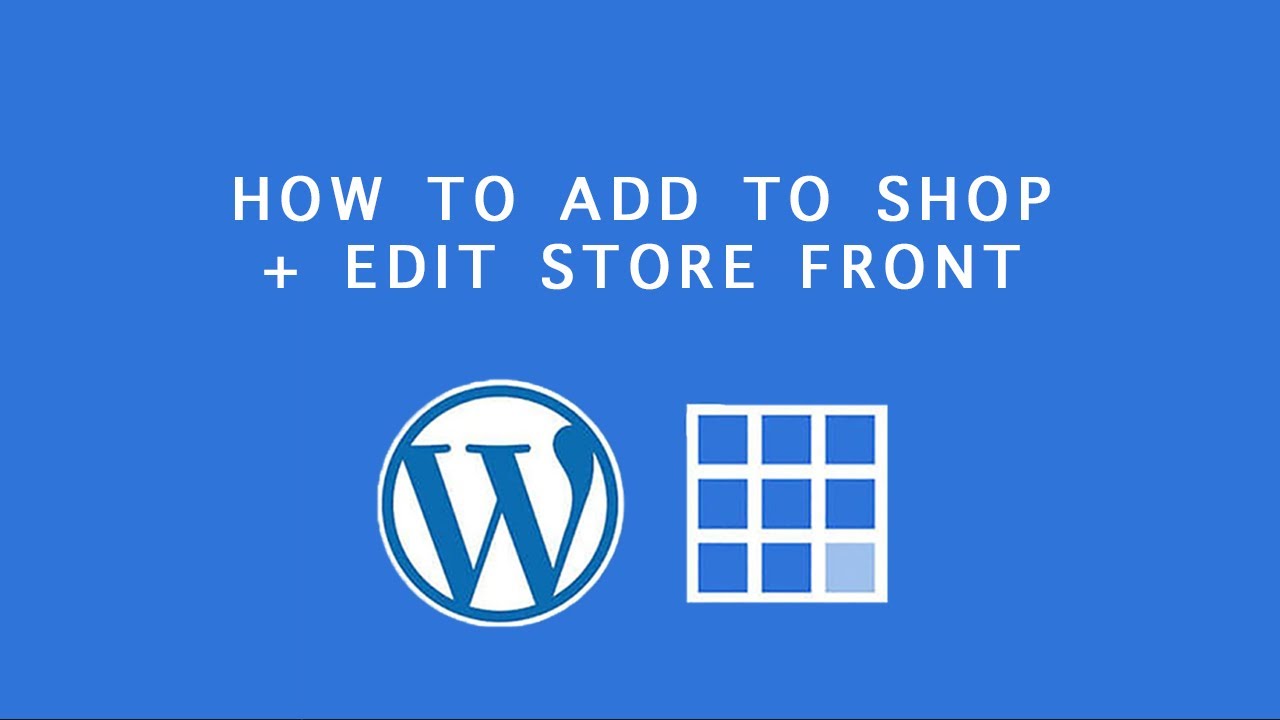
Bluehost WordPress Tutorial: Upload item to WooCommerce Shop and Edit Shop Page (Elixar Theme)
Are you ready to take your online business to the next level? With Bluehost WordPress and WooCommerce, you have all the tools you need to create a professional and successful online shop. In this tutorial, we will walk you through the process of uploading an item to your WooCommerce shop and editing the shop page using the Elixar theme. So let’s get started!
Step 1: Install WooCommerce Plugin
Before you can start selling products on your WordPress website, you need to install the WooCommerce plugin. To do this, log in to your WordPress dashboard and navigate to “Plugins” > “Add New.” In the search bar, type “WooCommerce” and click on the “Install Now” button. Once the plugin is installed, click on the “Activate” button.
Step 2: Set Up WooCommerce
After activating the WooCommerce plugin, you will be prompted to set up your shop. Follow the on-screen instructions to configure your shop details, such as currency, shipping, and payment options. Once you have completed the setup, you are ready to start uploading items to your shop.
Step 3: Upload Item to WooCommerce Shop
To upload an item to your WooCommerce shop, navigate to “Products” > “Add New” in your WordPress dashboard. You will be redirected to the product creation page. Here, you can enter the product title, description, price, and other relevant details.
Next, scroll down to the “Product Data” section. Here, you can specify the product type (simple, variable, grouped, etc.), inventory details, shipping options, and more. Take your time to fill in all the necessary information accurately.
If your item has variations, such as different sizes or colors, you can set them up by clicking on the “Attributes” tab. This allows your customers to choose the specific variation they want to purchase.
Once you have entered all the required information, click on the “Publish” button to make your item live on your WooCommerce shop.
Step 4: Edit Shop Page (Elixar Theme)
Now that you have uploaded your item, it’s time to edit your shop page to showcase your products effectively. In this tutorial, we will be using the Elixar theme, but the steps may vary slightly depending on the theme you are using.
To edit the shop page, go to “Pages” > “All Pages” in your WordPress


