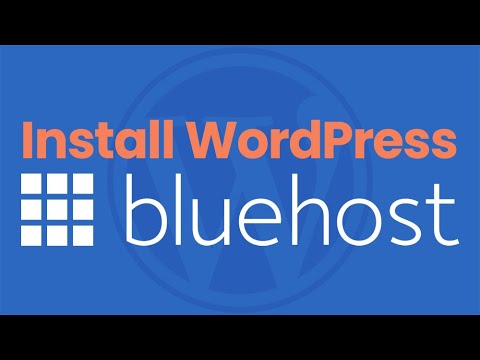
Bluehost WordPress Tutorial: Step-by-Step Guide on How to Start Your Website in 2020
Are you looking to start a website in 2020? Look no further! In this step-by-step tutorial, we will guide you through the process of setting up your website using Bluehost and WordPress. Whether you’re a beginner or an experienced webmaster, this guide will help you get your website up and running in no time.
Why Bluehost?
Bluehost is one of the most popular web hosting providers in the world, and for good reason. They offer a wide range of hosting plans, excellent customer support, and a user-friendly interface. Bluehost also provides one-click WordPress installation, making it the perfect choice for beginners.
Step 1: Choose a Hosting Plan
To get started, visit the Bluehost website and click on the “Get Started” button. You will be presented with different hosting plans to choose from. Bluehost offers shared hosting, VPS hosting, dedicated hosting, and WordPress hosting. For most beginners, shared hosting is the best option as it is affordable and provides all the necessary features.
Step 2: Select a Domain Name
Next, you need to choose a domain name for your website. A domain name is the address that people will use to access your website (e.g., www.yourwebsite.com). Bluehost offers a free domain name for the first year, so take your time to come up with a catchy and memorable name.
Step 3: Complete the Registration Process
After selecting your hosting plan and domain name, you will be asked to enter your personal information and payment details. Bluehost offers different billing cycles, so choose the one that suits your needs. You can also add extra features like domain privacy and site backup at this stage.
Step 4: Install WordPress
Once you have completed the registration process, you will receive an email with your Bluehost login credentials. Use these credentials to log in to your Bluehost account. From the Bluehost dashboard, find the “Website” section and click on “Install WordPress.” Bluehost will guide you through the installation process, and within a few minutes, you will have WordPress installed on your website.
Step 5: Choose a WordPress Theme
Now that WordPress is installed, it’s time to choose a theme for your website. A theme determines the overall look and layout of your site. WordPress offers thousands of free and premium themes to choose from. You can browse through the themes


