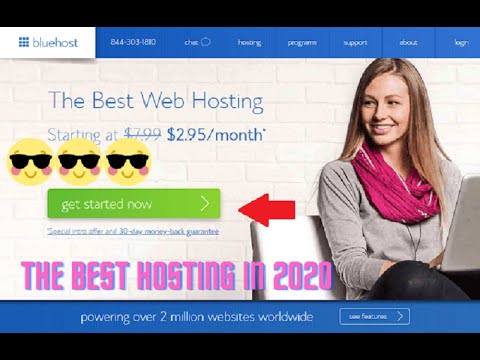
Are you ready to dive into the world of website creation with Bluehost and WordPress? In this step-by-step tutorial, we will guide you through the process of setting up your own website using Bluehost and WordPress, perfect for beginners looking to establish their online presence.
Bluehost is a popular web hosting service that offers a user-friendly platform for hosting websites, while WordPress is a versatile and powerful content management system that allows you to create and customize your website with ease. By combining the two, you can create a professional-looking website that reflects your brand and style.
Let’s get started with our Bluehost WordPress tutorial for beginners:
Step 1: Sign up for Bluehost
The first step is to sign up for a Bluehost account. Visit the Bluehost website and click on the “Get Started” button. Choose a hosting plan that suits your needs, whether you’re just starting out or looking to expand your online presence. Enter your domain name or create a new one, then fill in your account and payment information to complete the sign-up process.
Step 2: Install WordPress
Once you have signed up for Bluehost, you can easily install WordPress on your hosting account. Log in to your Bluehost account and navigate to the cPanel (control panel). Look for the “Website” section and click on the “Install WordPress” icon. Follow the on-screen instructions to install WordPress on your domain.
Step 3: Customize Your Website
After installing WordPress, you can start customizing your website to fit your brand and style. Log in to your WordPress dashboard by going to yourdomain.com/wp-admin and entering your username and password. From the dashboard, you can choose a theme, customize the layout, add pages and posts, and install plugins to enhance the functionality of your website.
Step 4: Create Pages and Posts
Pages and posts are essential components of any website. Pages are static and are used for information that doesn’t change often, such as your About page, Contact page, and Services page. Posts, on the other hand, are dynamic and are used for blog entries and news updates. Create pages and posts to populate your website with content that engages your audience.
Step 5: Install Plugins
WordPress offers a wide range of plugins that add functionality to your website. From SEO plugins to security plugins, there are plugins for every need. Install essential plugins such as Yoast SEO for optimizing your website for search engines, Akismet for spam protection, and WP Super


