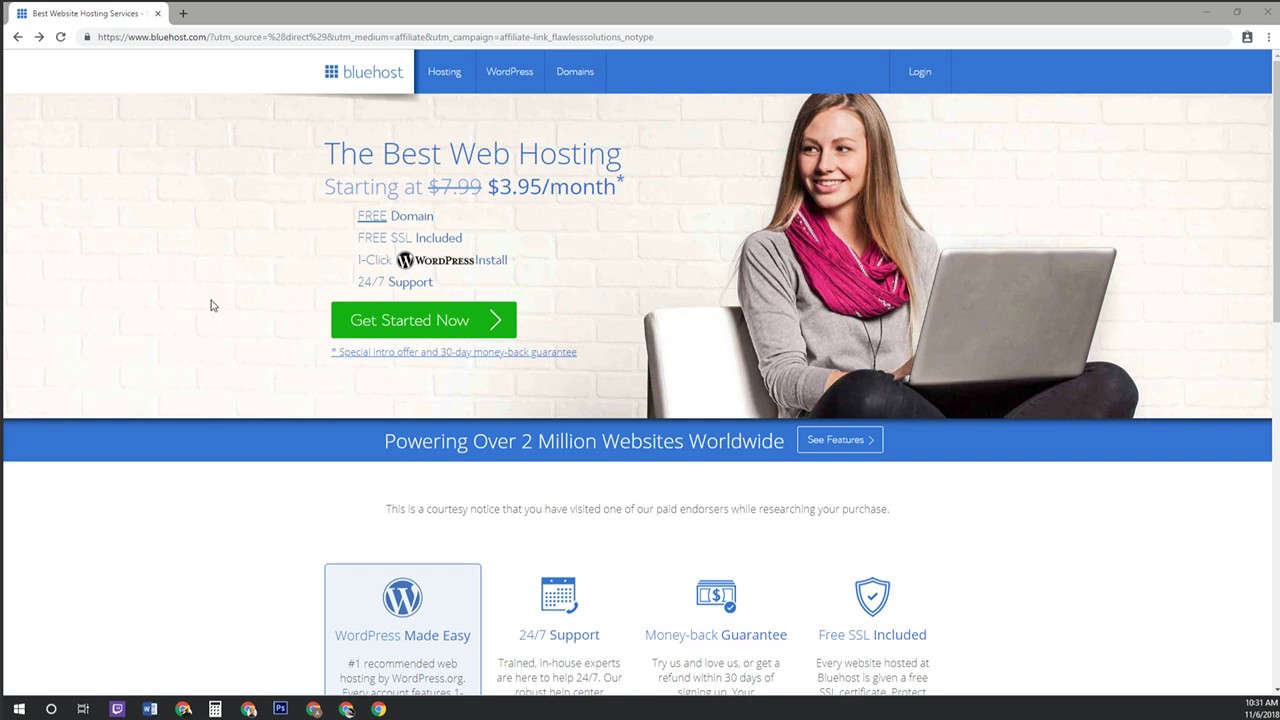
Are you looking to set up your own website using Bluehost and WordPress? Great choice! Bluehost is a popular web hosting service that offers excellent features and support, while WordPress is a user-friendly platform that powers millions of websites worldwide. In this tutorial, we will guide you through the process of setting up your website domain hosting with Bluehost and WordPress.
Step 1: Sign up for Bluehost
The first step is to sign up for a Bluehost account. Go to the Bluehost website and click on the “Get Started” button. Choose a hosting plan that suits your needs, whether it’s shared hosting, VPS hosting, or dedicated hosting. Enter your desired domain name or transfer an existing domain, and complete the registration process by providing your personal and payment information.
Step 2: Install WordPress
Once you have signed up for Bluehost, you can easily install WordPress on your hosting account. Log in to your Bluehost account and navigate to the control panel. Look for the “Website” section and click on “Install WordPress.” Follow the on-screen instructions to complete the installation process. You will need to create a username and password for your WordPress admin account.
Step 3: Configure your WordPress settings
After installing WordPress, you can start customizing your website. Log in to your WordPress admin dashboard by going to yourdomain.com/wp-admin. Here, you can change the site title, tagline, and timezone under the “Settings” menu. You can also choose a theme for your website under the “Appearance” menu. WordPress offers a wide range of free and premium themes to choose from.
Step 4: Install essential plugins
Plugins are add-ons that extend the functionality of your WordPress website. Some essential plugins to consider installing include Yoast SEO for search engine optimization, WP Super Cache for caching, and UpdraftPlus for backups. To install a plugin, go to the “Plugins” menu in your WordPress dashboard and click on “Add New.” Search for the plugin you want to install, click on “Install Now,” and then activate the plugin.
Step 5: Create your website content
Now that you have set up your website domain hosting with Bluehost and WordPress, it’s time to create your website content. Start by creating pages such as Home, About, Services, and Contact. You can add new pages by going to the “Pages” menu in your WordPress dashboard. Write engaging and informative content for each page, and don’t forget to add


